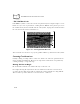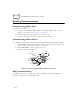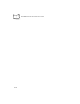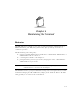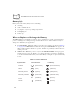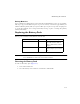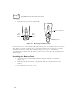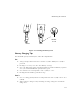Reference Guide
Table Of Contents
- About This Guide
- Chapter 1 Getting Started
- Chapter 2 Accessories Setup
- Chapter 3 Batch and Spectrum One Terminal Setup
- Chapter 4 Spectrum24 RF Terminal Setup
- Chapter 5 Operating the PDT 6800 Series
- Chapter 6 Maintaining the Terminal
- Chapter 7 Error Recovery and Troubleshooting
- Appendix A Null Modem Pin-outs
- Appendix B Keyboard Layouts
- Appendix C Communications Status Codes
- Appendix D Specifications
- Appendix E Boot-Up Quick Reference
- Appendix F 2D Scanner Drivers and Applications
- Numerics
- A
- B
- C
- D
- E
- F
- I
- K
- L
- M
- N
- P
- R
- S
- T
- U
- W
6-4
PDT 6800 Series Product Reference Guide
3. Slide the battery pack out of the handle.
Figure 6-1. Removing the Battery Pack
If you intend to store your terminal without the battery pack, ensure that you have stored any
data and/or programs you wish to keep on another terminal, a host computer, or another
medium to avoid loss of data. The terminal backup power source retains data for
approximately 15 minutes after the battery pack is removed, as long as the backup batteries
remain in place.
Installing the Battery Pack
1. Orient the battery pack with the handle facing the terminal’s scan window
(Figure 6-2).
2. Slide the pack into the battery compartment while pressing the battery release
buttons.
3. Press the battery lock in to secure.
Press
Release
Button
Press
Release
Button
Battery Compartment
Battery Pack