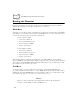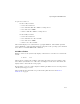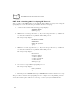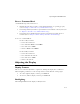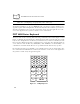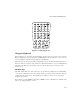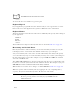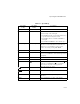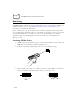Reference Guide
Table Of Contents
- About This Guide
- Chapter 1 Getting Started
- Chapter 2 Accessories Setup
- Chapter 3 Batch and Spectrum One Terminal Setup
- Chapter 4 Spectrum24 RF Terminal Setup
- Chapter 5 Operating the PDT 6800 Series
- Chapter 6 Maintaining the Terminal
- Chapter 7 Error Recovery and Troubleshooting
- Appendix A Null Modem Pin-outs
- Appendix B Keyboard Layouts
- Appendix C Communications Status Codes
- Appendix D Specifications
- Appendix E Boot-Up Quick Reference
- Appendix F 2D Scanner Drivers and Applications
- Numerics
- A
- B
- C
- D
- E
- F
- I
- K
- L
- M
- N
- P
- R
- S
- T
- U
- W
5-13
Operating the PDT 6800 Series
4. Hold the scanner farther away for larger symbols, and closer for symbols with bars
that are close together. Optimal scanning distance varies with bar code density and
scanner optics, but more combinations work within 4 to 10 inches.
5. If the decode is successful, the screen displays the code and the Scan LED turns from
red to green. The terminal may also beep.
Note: The procedure for your scanner may differ from the one given above.
Scanner use depends on the application.
Scanning 2D Bar Codes
The terminal supports PDF417 bar code scanning. The raster pattern has multiple scanning
rows to accommodate the PDF417 symbol’s multiple rows.
1. Point the scanner at the bar code and press the trigger.
2. As the raster pattern spreads, keep the pattern in the same horizontal plane as the
bar code.
Figure 5-4. Raster Pattern
3. If the decode is successful, the screen displays the code and the Scan LED turns from
red to green. The terminal may also beep.
Note: The procedure for your scanner may differ from the one given above.
Scanner use depends on the application.
3/4”
3/4”