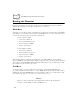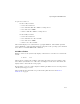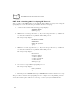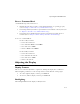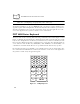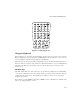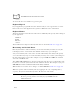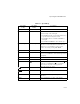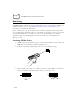Reference Guide
Table Of Contents
- About This Guide
- Chapter 1 Getting Started
- Chapter 2 Accessories Setup
- Chapter 3 Batch and Spectrum One Terminal Setup
- Chapter 4 Spectrum24 RF Terminal Setup
- Chapter 5 Operating the PDT 6800 Series
- Chapter 6 Maintaining the Terminal
- Chapter 7 Error Recovery and Troubleshooting
- Appendix A Null Modem Pin-outs
- Appendix B Keyboard Layouts
- Appendix C Communications Status Codes
- Appendix D Specifications
- Appendix E Boot-Up Quick Reference
- Appendix F 2D Scanner Drivers and Applications
- Numerics
- A
- B
- C
- D
- E
- F
- I
- K
- L
- M
- N
- P
- R
- S
- T
- U
- W
5-6
PDT 6800 Series Product Reference Guide
PDT 6842 - Switching 802.11 to Spring RF Protocol
After a cold boot, the PDT 6842 boots up with the 802.11 RF protocol. If you are using the
Spring RF protocol, do the following to switch from 802.11 to Spring:
1. Cold boot the terminal. The following prompt displays:
SOFTWARE UPDATE
Update?[y/n]:
2. Within four seconds, type the letter “y”. If you do not type the letter “y” within four
seconds, the terminal boots up with the 802.11 RF protocol.
The next prompt displays:
RF PROTOCOL UPDATE
OPPORTUNITY
Update RF protocol
[y/n]:
3. Within ten seconds, type the letter “y”. If you do not type the letter “y” within ten
seconds, the terminal boots up with the 802.11 RF protocol.
The next prompt displays:
RF Protocol
Currently 802.11
1. Abort update
2. Make pre-802.11
3. Make 802.11
Select[1,2,3]:
4. Select 2 to boot up with the Spring RF protocol.
The next prompt displays:
Enter password
→
5. Enter the password RFPROT, then press ENTER. The terminal continues to boot up.
The procedure to switch to the Spring RF protocol is complete. If a compatibility problem
exists, the terminal pauses with an error message. Contact your System Administrator.