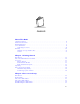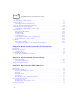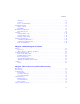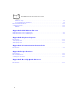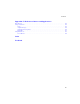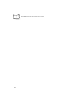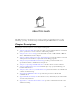PDT 6800 Series Product Reference Guide
PDT 6800 Series Product Reference Guide 70-32645-02 Revision A August 2001
1998-2001 by Symbol Technologies, Inc. All rights reserved. No part of this publication may be reproduced or used in any form, or by any electrical or mechanical means, without permission in writing from Symbol. This includes electronic or mechanical means, such as photocopying, recording, or information storage and retrieval systems. The material in this manual is subject to change without notice. The software is provided strictly on an “as is” basis.
Contents About This Guide Chapter Descriptions . . . . . . . . . . . . . . . . . . . . . . . . . . . . . . . . . . . . . . . . . . . . . . . . . . . . . . . . . . . . . ix Notational Conventions . . . . . . . . . . . . . . . . . . . . . . . . . . . . . . . . . . . . . . . . . . . . . . . . . . . . . . . . . . . x Related Publications . . . . . . . . . . . . . . . . . . . . . . . . . . . . . . . . . . . . . . . . . . . . . . . . . . . . . . . . . . . . . . x Service Information . . . . . . . . . . . . . . .
PDT 6800 Series Product Reference Guide Table Mounting the CRD 38/6866 . . . . . . . . . . . . . . . . . . . . . . . . . . . . . . . . . . . . . . . . . . . . . . . . . 2-5 Connecting Power . . . . . . . . . . . . . . . . . . . . . . . . . . . . . . . . . . . . . . . . . . . . . . . . . . . . . . . . . . . . . . 2-6 Connecting for Data Communications . . . . . . . . . . . . . . . . . . . . . . . . . . . . . . . . . . . . . . . . . . . 2-7 Connecting the CRD 38/6865 Internal Modem . . . . . . . . . . . . .
Contents Warm Boot . . . . . . . . . . . . . . . . . . . . . . . . . . . . . . . . . . . . . . . . . . . . . . . . . . . . . . . . . . . . . . . 5-4 Cold Boot . . . . . . . . . . . . . . . . . . . . . . . . . . . . . . . . . . . . . . . . . . . . . . . . . . . . . . . . . . . . . . . . 5-4 Boot to Command Mode. . . . . . . . . . . . . . . . . . . . . . . . . . . . . . . . . . . . . . . . . . . . . . . . . . . . . 5-7 Adjusting the Display . . . . . . . . . . . . . . . . . . . . . . . . . . . . . . . . . .
PDT 6800 Series Product Reference Guide Hardware Setup . . . . . . . . . . . . . . . . . . . . . . . . . . . . . . . . . . . . . . . . . . . . . . . . . . . . . . . . . . . . 7-8 Set Communications Parameters. . . . . . . . . . . . . . . . . . . . . . . . . . . . . . . . . . . . . . . . . . . . . . . . 7-9 Internal Modem Problems . . . . . . . . . . . . . . . . . . . . . . . . . . . . . . . . . . . . . . . . . . . . . . . . . . . . . . . 7-12 Scanning Problems. . . . . . . . . . . . . . . . . . . . . . . .
Contents Appendix F. 2D Scanner Drivers and Applications Introduction . . . . . . . . . . . . . . . . . . . . . . . . . . . . . . . . . . . . . . . . . . . . . . . . . . . . . . . . . . . . . . . . . . Using Scn2dssi.exe . . . . . . . . . . . . . . . . . . . . . . . . . . . . . . . . . . . . . . . . . . . . . . . . . . . . . . . . . . . . . Usage . . . . . . . . . . . . . . . . . . . . . . . . . . . . . . . . . . . . . . . . . . . . . . . . . . . . . . . . . . . . . . . . . . . Output Messages. . . . . . .
PDT 6800 Series Product Reference Guide viii
About This Guide The PDT 6800 Series Product Reference Guide provides general instructions for setup, initializing, operating, troubleshooting, and maintaining the PDT 6800 Series terminal. Chapter Descriptions Following are brief descriptions of each chapter in this guide. ! Chapter 1, Getting Started provides a product overview and information on terminal parts, operation, accessories, batteries, and loading software.
PDT 6800 Series Product Reference Guide ! Appendix D, Specifications provides the technical specifications for the terminal. ! Appendix E, Boot-Up Quick Reference provides the key sequence necessary to initiate a warm boot, cold boot, or command mode start. ! Appendix F, 2D Scanner Drivers and Applications describes the installation of the 2D scan engine drivers and applications.
About This Guide ! Series 3000 Application Programmer’s Reference Manual p/n 70-16309-XX ! Series 3000 System Software Manual p/n 70-16310-XX ! Series 3000 Application Developer’s Library p/n 70-16311-XX ! Spectrum24 Access Point User’s Guide p/n 70-12057-XX ! Spectrum24 Network Terminal Technical Reference Guide p/n 70-20193-XX ! Novell LAN Workplace Reference Manual p/n 70-20288-XX ! Spectrum24 TNClient System Administrator’s Guide p/n 70-20244-XX ! Spectrum24 STEP Installation and Configu
PDT 6800 Series Product Reference Guide original shipping container was not kept, contact Symbol to have another sent to you. Symbol Support Center For service information, warranty information or technical assistance contact or call the Symbol Support Center in: United States Symbol Technologies, Inc. One Symbol Plaza Holtsville, New York 11742-1300 1-800-653-5350 Canada Symbol Technologies Canada, Inc.
About This Guide Finland Oy Symbol Technologies Kaupintie 8 A 6 FIN-00440 Helsinki, Finland 9 5407 580 (Inside Finland) +358 9 5407 580 (Outside Finland) France Symbol Technologies France Centre d'Affaire d'Antony 3 Rue de la Renaissance 92184 Antony Cedex, France 01-40-96-52-21 (Inside France) +33-1-40-96-52-50 (Outside France) Germany Symbol Technologies GmbH Waldstrasse 68 D-63128 Dietzenbach, Germany 6074-49020 (Inside Germany) +49-6074-49020 (Outside Germany) Italy Symbol Technologies Italia S.R.L.
PDT 6800 Series Product Reference Guide South Africa Symbol Technologies Africa Inc. Block B2 Rutherford Estate 1 Scott Street Waverly 2090 Johannesburg Republic of South Africa 11-4405668 (Inside South Africa) +27-11-4405668 (Outside South Africa) Spain Symbol Technologies S.A. Edificioi la Piovera Azul C. Peonias, No.
About This Guide Warranty Coverage and Procedure During the warranty period, Symbol will repair or replace defective products returned to Symbol’s manufacturing plant in the US. For warranty service in North America, call the Symbol Support Center at 1-800-653-5350. International customers should contact the local Symbol office or support center. If warranty service is required, Symbol will issue a Return Material Authorization Number.
PDT 6800 Series Product Reference Guide xvi
Chapter 1 Getting Started Introduction The PDT 6800 Series terminal is a hand-held, battery-powered, portable data collection device. Data is entered from the terminal’s keyboard or through the integrated laser scanner. As a remote terminal, it collects and stores data that is later uploaded to a host computer.
PDT 6800 Series Product Reference Guide Power saving features of the PDT 6800 Series terminals include auto-off and power save modes, which reduce power consumption until an operator provides input. These features conserve battery power, lengthening the time between charges or replacement.
Getting Started Accessories The following accessories are available for the PDT 6800 Series terminal. Battery Chargers The terminal uses a six-cell 600 mAh (intrinsically safe) Nickel Cadmium (NiCd) battery, or a Lithium Ion battery.
PDT 6800 Series Product Reference Guide Unpacking Remove the clear protective tape from the display and the optical connector. Save the shipping container for later storage or shipping. Inspect all equipment for damage and make sure you have received everything listed on the packing slip. If you find anything unsatisfactory or missing, contact your authorized customer support representative immediately.
Chapter 2 Accessories Setup Introduction This chapter provides instructions for setting up the cradle, module, and PC adapter for charging the NiCd battery and communicating with a host, printer, or modem. Note: The Lithium Ion battery is charged in the UBC 2000 battery adapter p/n 21-32665-24. Refer to Chapter 6, Maintaining the Terminal for more information.
PDT 6800 Series Product Reference Guide Required Parts Before attempting to mount or connect the cradles, verify that you have the following parts: CRD 38/6865 Single-Slot Cradle with Charging Slot: ! ! US Kit: 3865-110 International Kit: 3865-111 AC Power Supply: ! ! US:59915-00-00 International: 60507-00-00 CRD 38/6866 Four-Slot Cradle ! ! US Kit: 3866-100 International Kit: 3866-101 AC Power Supply ! ! US:60153-00-00 International: 60174-00-00 Null Modem Cable, DB 25 Male to DB 25 Female (p/n 25
Accessories Setup Parts of the CRD 38/6865 Screw Hole Covers Optical Connectors Battery Contacts Power Port Spare Battery Charging Slot Charging LED Serial Port COMM LED Figure 2-1. Parts of the CRD 38/6865 Parts of the CRD 38/6866 Screw Hole Covers Power Port Serial Port Charging LED COMM LED Optical Connectors Battery Contacts Figure 2-2.
PDT 6800 Series Product Reference Guide Wall Mounting the CRD 38/6865 The CRD 38/6865 can be wall-mounted on a wall bracket for convenience. To wall-mount the 38/6865: 1. Mark where you want the cradle positioned on the wall. 2. Using a fastener appropriate to the wall construction, insert and secure the fastener (Figure 2-3). Let the head protrude slightly. Figure 2-3. Wall Mounting the 38/6865 3. Slide the bracket down over the head of the fastener. 4.
Accessories Setup 5. Position the cradle on the bracket. Figure 2-5. Secure Cradle to Bracket 6. Secure the cradle to the bracket using two #10 metal screws (Figure 2-5). Wall Mounting the CRD 38/6866 The CRD 38/6866 can be wall-mounted on two mounting brackets. Follow the directions for Wall Mounting the CRD 38/6865 on page 2-4, using two brackets. Table Mounting the CRD 38/6866 Note: Installing the suction cup feet is not mandatory but helps keep the cradle in place. 1.
PDT 6800 Series Product Reference Guide 2. Wet the base of each suction cup and secure the cradle to a smooth tabletop by pushing firmly down on the cradle ( Figure 2-6). Figure 2-6. Installing Suction Cups on the CRD 38/6866 Connecting Power Note: Connecting power to both CRD 38/6865 and CRD 38/6866 is the same. 1. Connect the power supply cord’s round plug to the power port on the left side of the cradle. 2. Connect the power supply’s AC plug to a standard electrical outlet.
Accessories Setup The green and red indicators light for 3 seconds, blink for 3 seconds, then go out. CRD 38/6865 CRD 38/6866 Figure 2-7. Connecting Power to the CRD 38/6865 and CRD 38/6866 Connecting for Data Communications To connect the CRD 38/6865 or CRD 38/6866: 1. Be sure to unplug the cradle’s power supply before connecting the serial cables. 2. Turn off the PC. 3. Plug the RS-232 serial cable’s DB-25 connector in the cradle’s communication port (Figure 2-8). 4.
PDT 6800 Series Product Reference Guide 5. Reconnect the cradle’s power supply CRD 38/6865 CRD 38/6866 Figure 2-8.
Accessories Setup Connecting the CRD 38/6865 Internal Modem RJ-11 Port Figure 2-9. RJ-11 Internal Modem Connection Some cradles use an optional internal modem that communicates at rates of up to 14,400 bps (with v.32 bit data compression). It can be connected directly to a telephone line through the RJ-11 port shown in Figure 2-9. Note: The four-slot cradle does not have an internal modem. To connect the internal modem: 1. Connect the phone cord into the RJ-11 port on the back of the cradle. 2.
PDT 6800 Series Product Reference Guide Connecting to the Telephone Network A compliant telephone cord is required with an RJ-11 plug connection to the modem, terminated with an appropriate and correctly wired local telecom connector compatible with the telephone network. Such a cable may be obtained from your local supplier. Alternately, compliant RJ-11 plugs to RJ-11 plug cables may be used with a range of adapters for locations such as Europe.
Accessories Setup CCM 38/6860 Parts of the CCM 38/6860 Optical Connectors Battery Charging Contacts Spare Battery Charging Slot Power Port Communications Port Terminal In COMM LED Terminal Charge LED Battery Charge LED Figure 2-11.
PDT 6800 Series Product Reference Guide Wall Mounting The CCM 38/6860 can be table or wall mounted. To wall mount the CCM: 1. Attach the wall-mounting brackets to the bottom of the CCM using the screws provided (Figure 2-12) Step 1 Step 2 Figure 2-12. Wall Mounting the CCM 2. Position the CCM with attached brackets on the wall. 3. Insert the appropriate wall-mounting hardware into the bracket holes as shown in Figure 2-12 and secure. Note: Appropriate wall-mounting hardware is provided by customer.
Accessories Setup 2. On the add-on (or right-hand) CCM, use a 3/16-inch driver and remove the jack screws, securing the communications port, and replace them with the flat-head screws ONE AT A TIME. Note: Be sure to remove the jack screws one at a time; otherwise, the connector will fall into the housing. 3. Mate the power port on the right side of the first cradle with the power port on the left hand side of the second cradle. 4.
PDT 6800 Series Product Reference Guide 2. When the CCM is connected to power, all the LEDs flash at the same time for 3 seconds, flash once from left to right, and then turn on for 3 seconds before going out. Insert Screw + Power Supply LEDs Insert Screw CCM + Null Modem Cable Figure 2-14.
Accessories Setup 3. Connect the cable’s other connector to the host computer’s serial (COMM) port. Daisy-Chaining Two or More CCMs Up to twenty-four CCMs can be daisy-chained together for charging and communications. To daisy chain two or more groups of four CCMs requires: ! ! one 25-pin, male-to-female, straight-through RS-232 cable per group of coupled CCMs one power supply per group of coupled CCMs. Depending on how close together you place the CCMs, the cables can be from 1-foot to 10feet long.
PDT 6800 Series Product Reference Guide 5. Connect the power supplies for each coupled section as directed in Connecting Power. PC Adapter The PC Adapter works with the Printer Interface Module (PIM) so you can: ! Communicate to and from the PC without a CCM 38/6860, CRD 38/6865, or CRD 38/6866 cradle ! Charge the NiCd battery pack in the terminal without a cradle. Note: The Lithium Ion battery DOES NOT charge when the PC Adapter and PIM are connected.
Accessories Setup The LED flashes once when the terminal is turned on. It remains steady while the terminal is powered and blinks slowly during downloading. ! ! ! The RS-232 25-pin port attaches the null modem cable connected to a PC or other RS-232 device. See Appendix A, Null Modem Pin-outs for null modem pin-outs. The DB-9 connector attaches the PIM’s DB-9 connector. The power supply port attaches the 15-Volt power supply.
PDT 6800 Series Product Reference Guide 3. Attach the PIM’s optical connector to the terminal by inserting the clips on the connector in the slots on either side of the port (Figure 2-18). PIM Optical Connector Optical Port Clips PIM Cable Slots Figure 2-18. Attaching the PIM’s Optical Connector 1. Connect the RS-232 cable’s DB-25 connector in the PC Adapter’s RS-232 port. 2. Plug the other end of the RS-232 cable in the RS-232 device (e.g., host PC). 3.
Chapter 3 Batch and Spectrum One Terminal Setup Introduction Before using the PDT 6800 Series terminal, perform the following: ! Install the battery (refer to Chapter 6, Maintaining the Terminal) ! Charge the battery (refer to Chapter 6, Maintaining the Terminal) ! Load the system files and application(s) (refer to Series 3000 Application Programmer’s Guide p/n 70-16308-XX).
PDT 6800 Series Product Reference Guide Communications For terminals being used in a direct communications (batch) environment or a Spectrum One network environment, applications are transferred from a host computer to the terminal: ! over a communications line using a null modem connected to the cradle ! OR through the PC Adapter. The procedure uses the SENDHEX program on the host computer and the Program Loader function (from Command Mode) on the terminal.
Batch and Spectrum One Terminal Setup Initiate Host Communications Software If using a cradle (CCM 38/6860, CRD 38/6866, CRD 38/6865), do steps 1-3. Otherwise continue with step 4. 1. Connect the cradle to the host computer. Refer to Chapter 2, Accessories Setup. 2. Power on the cradle. 3. Place the terminal in the cradle. 4. Connect the PC adapter. 5. Power on the host computer. 6. Start the communications program. 7.
PDT 6800 Series Product Reference Guide Initiate Terminal Communications 1. Boot the terminal to command mode. For the 35-Key terminal: " Press and hold and . " Press and release PWR. " Release and . For the 46-Key terminal: " Press and hold and . " Press and release . " Release and . The terminal displays: COMMAND MODE Select function Self test 2. Scroll through Command Mode options using UpArrow or DownArrow until "Program loader" is displayed.
Batch and Spectrum One Terminal Setup 5. Baud Rate - the terminal displays: Comm Parameters Baud 4 9600 Scroll through the list using UpArrow or DownArrow. When the correct rate is displayed (38400 is recommended), press . 6. Data Bits - the terminal displays: Comm Parameters Data Bits 7 Press <7> (recommended) or <8> to specify data bits, or scroll through the list using UpArrow and DownArrow. Press when the correct value is displayed.
PDT 6800 Series Product Reference Guide Starting Communications 1. The terminal is ready to receive the program from the host PC and displays: Comm Parameters Start? 2. Press on the terminal. 3. Press on the host computer. The SENDHEX program begins transmitting the program image. When communications are established, the terminal displays: Program loader Receiving: XXXX where XXXX is the program segment address being transferred. 4.
Chapter 4 Spectrum24 RF Terminal Setup Spectrum24 Terminals In Spectrum24 terminals, wireless connectivity is accomplished using standard communications protocols. Because they are standard, the protocols are generalized and take up considerably more space on the terminal’s NVM than is required for Spectrum One ® terminals. Because there is less space available in NVM for application files, the terminal operates with an additional megabyte of non-volatile memory or flash disk.
Series 6800 Product Reference Guide operation. The software installation or application software takes care of write/read mode switching for you. Standard Spectrum24 Software The terminal comes with the system software installed, including: ! Spectrum24 radio drivers ! TCP/IP software ! configuration files ! various utilities. A BIOS of version 3.08 or later is required. The default files cover most expected installations/initializations with minor changes as detailed in this chapter.
Chapter 5 Operating the PDT 6800 Series Introduction This chapter describes how to operate a PDT 6800 Series terminal, including: ! Powering the terminal on and off ! Booting the terminal ! PDT 6842 - Switching 802.11 to Spring RF protocol ! Adjusting the display contrast ! Entering data using the keyboard ! Entering data using the scanner ! Communicating with a PC or printer ! Communicating on an RF network.
PDT 6800 Series Product Reference Guide Powering the Terminal On There are several ways to power on a terminal. Each way lets you resume at the same location in the application where you left off. Note: The PDT 6800 Series terminal always checks for enough battery power for safe operation before it powers on. Removing Terminal From a Cradle The terminal automatically powers on when it is removed from a cradle. While the terminal is in the cradle, the NiCd battery is constantly being charged.
Operating the PDT 6800 Series Laser Trigger If the application program allows, you can power on the terminal by pulling the trigger. Restoring Power After Automatic Shutdown The terminal shuts off if you do not use it for an amount of time set by your application. Press the PWR key or press the trigger to restore power and return to your application. Powering the Terminal Off To perform a normal power off, press the PWR key or let the terminal shut down automatically as programmed.
PDT 6800 Series Product Reference Guide Booting the Terminal Powering the terminal on does not boot the system or initialize the program or data. To initialize the terminal, perform either a warm boot or cold boot. Warm Boot A warm boot resets the operating system while preserving the program and data on the RAM disk. This process is similar to pressing the keys on a PC, except that it does not clear the system’s memory.
Operating the PDT 6800 Series To perform a cold boot: For the 35-Key terminal: " Power the terminal off " Press and hold , , and Up Arrow " Press and release " Release , , and Up Arrow. For the 46-Key terminal: " Power the terminal off " Press and hold , , and " Press and release " Release , , and . The terminal displays version information, copyright, RAM size, and installed expanded memory RAM size.
PDT 6800 Series Product Reference Guide PDT 6842 - Switching 802.11 to Spring RF Protocol After a cold boot, the PDT 6842 boots up with the 802.11 RF protocol. If you are using the Spring RF protocol, do the following to switch from 802.11 to Spring: 1. Cold boot the terminal. The following prompt displays: SOFTWARE UPDATE Update?[y/n]: 2. Within four seconds, type the letter “y”. If you do not type the letter “y” within four seconds, the terminal boots up with the 802.11 RF protocol.
Operating the PDT 6800 Series Boot to Command Mode Command Mode provides functions for: ! Running the Self-Test program to verify that the hardware is operating properly (refer to Chapter 7, Error Recovery and Troubleshooting). ! Performing a Memory Transfer to upload data from a terminal to a host system (refer to Chapter 7, Error Recovery and Troubleshooting ).
PDT 6800 Series Product Reference Guide Note: Use of backlighting can significantly reduce battery life. To turn the backlight on or off, press FUNC then L, or use the key sequence listed in your application guide. The backlight turns off automatically when the terminal is powered off or when the terminal has not been used for an amount of time set by the application. See the Series 3000 Application Programmer's Guide for more information.
Operating the PDT 6800 Series A B C D E F G H I J K L M N O P Q R S T U V W X Y Z BKSP . 7 8 9 4 5 6 1 2 3 0 = Figure 5-2. 46-Key Keyboard Using the Keyboard Except during boot operations, the terminal expects the operator to press keys one at a time. If the terminal has been programmed for it (ERR3000 is loaded), and if two or more keys are pressed simultaneously, the terminal indicates a Double-Key.
PDT 6800 Series Product Reference Guide To cancel the effect of a modifier key, press it again. Keyboard Speed If your application program allows it, the characters may be set to appear faster or slower. Refer to the Series 3000 Application Programmer's Manual for more information. Keyboard States The keyboard states are listed below in the order in which they take priority, unless changed by the application.
Operating the PDT 6800 Series Table 5-1. Special Keys Key Name 35-Key Key Name 46-Key Description CTRL (Control) CTL (Control) Invokes the control command. FUNC (Function) FUNC (Function) Invokes the function command for certain utilities, such as turning on the back light. " Press FUNC and the corresponding numeric key to produce function keys F1 to F10. " Press FUNC, then to scroll left and FUNC to scroll right. " Press FUNC then BKSP to enter a blank space.
PDT 6800 Series Product Reference Guide Scanning The PDT 6800 has an integrated scanner which allows you to collect data by scanning 1 or 2 dimensional bar codes. See Appendix F, 2D Scanner Drivers and Applications for information on enabling the 2D scanner. Before scanning can occur, the terminal must be running an application that supports bar code scanning. The terminal must also be programmed to scan the type of bar code you want, such as Universal Product Code (UPC) or Code 3 of 9.
Operating the PDT 6800 Series 4. Hold the scanner farther away for larger symbols, and closer for symbols with bars that are close together. Optimal scanning distance varies with bar code density and scanner optics, but more combinations work within 4 to 10 inches. 5. If the decode is successful, the screen displays the code and the Scan LED turns from red to green. The terminal may also beep. Note: The procedure for your scanner may differ from the one given above. Scanner use depends on the application.
PDT 6800 Series Product Reference Guide “Tall” PDF Bar Codes If the PDF417 symbol is “tall,” the vertical scan pattern may not be high enough to cover it. In this case, try a slow “up and down” scanning motion. With the raster pattern open, move the terminal slowly down toward the bottom of the symbol, keeping the beam horizontal to the rows, then slowly back up toward the top. Figure 5-5. ScanningTall PDF Bar Code The scan beam does not have to be perfectly parallel with the top and bottom of the symbol.
Operating the PDT 6800 Series You can tilt the terminal up to 55° forward or back and achieve a successful decode. Practice quickly shows what tolerances to work within. Figure 5-6. Scanning Angle and Specular Reflection Range Any scanning device decodes well over a particular working range — minimum and maximum distances from the bar code. This range varies according to bar code density and scanning device optics.
PDT 6800 Series Product Reference Guide Running Communications Communicating With a Host To communicate with a host: 1. Set up the CCM 38/6860, CRD 38/6865 cradle, CRD 38/6866 cradle, or the PC adapter as described in Chapter 2, Accessories Setup. 2. If using a cradle, place the terminal in the CCM or cradle. 3. Start the communications program on the host and terminal. Communicating With a Printer To communicate with a printer, attach the terminal to the Printer Interface Module (PIM): 1.
Operating the PDT 6800 Series The terminal’s Status LED indicates the state of the 6800’s connection to either of the RF networks: Off indicates that the radio is working and associated with an access point (Spectrum24) or base station (Spectrum One). Flashes red once per second indicates that the radio is out of range or not associated with an access point or base station. Refer to the network documentation for more information on operating the terminal in the specific RF environment.
PDT 6800 Series Product Reference Guide 5-18
Chapter 6 Maintaining the Terminal Batteries The PDT 6800 Series terminal is powered by a rechargeable Nickel Cadmium (NiCd) or Lithium Ion battery pack. Fully charged, the battery pack provides up to 8 hours of continuous operation.
PDT 6800 Series Product Reference Guide Battery Life Battery life is affected by many factors, including ! scanning ! radio communications ! very high or very low operating temperatures ! backlighting use ! battery age. When to Replace or Recharge the Battery The PDT 6800 Series terminals provide two types of indicators to notify you when battery power is running low: warning messages and modified cursors. These indicators may be changed or disabled by an application.
Maintaining the Terminal Backup Batteries To prevent data loss during battery replacement, the terminal utilizes a super cap as a backup. The super cap provides sufficient power to preserve memory contents for approximately 15 minutes while the primary battery is replaced. The super cap does not provide enough power to operate the terminal. On receiving a low battery message, replace or recharge the primary battery immediately.
PDT 6800 Series Product Reference Guide 3. Slide the battery pack out of the handle. Battery Compartment Press Release Button Press Release Button Battery Pack Figure 6-1. Removing the Battery Pack If you intend to store your terminal without the battery pack, ensure that you have stored any data and/or programs you wish to keep on another terminal, a host computer, or another medium to avoid loss of data.
Maintaining the Terminal Push to Lock Orient Slide Figure 6-2.
PDT 6800 Series Product Reference Guide Charging the NiCd Battery Pack The NiCd battery pack automatically charges when the terminal is placed in a cradle or connected to a PC Adapter. A full charge takes about 7 hours. We recommend that you always keep the NiCd battery pack fully charged. Charging NiCd Battery pack in the Terminal Using a Cradle To charge a NiCd battery in the terminal, using the CCM 38/6860, CRD 38/6865, or CRD 38/6866 cradle (Figure 6-3): 1. Place the terminal in the cradle.
Maintaining the Terminal Caution The optional communications cradles are NOT certified for use in potentially hazardous environments. To charge an intrinsically safe PDT 6800 Series terminal in a cradle, remove the terminal from the potentially hazardous environment before charging. Battery Charging with the PC Adapter Refer to Chapter 2, Accessories Setup, for instructions on setting up the PC Adapter for charging. Battery charging begins automatically when power is supplied to the PC Adapter.
PDT 6800 Series Product Reference Guide To clean a terminal, use a clean, soft cloth dampened with a mild cleaner such as soap and water. Do not use abrasive paper, cloth, or abrasive/corrosive cleaners. Wipe the entire terminal, except for the scanner window, with the damp cloth. Clean the charging contacts, keypad, and scanner trigger. Wipe the scanner window periodically with a lens tissue or other material suitable for cleaning optical material such as eyeglasses.
Chapter 7 Error Recovery and Troubleshooting Introduction This chapter provides information to assist in basic troubleshooting analysis and correction, including: ! Error messages ! Troubleshooting start-up failures ! Troubleshooting Spectrum24 terminal initialization failures ! Running the Self Test function ! Self Test summaries ! Keyboard test ! Running memory transfer.
PDT 6800 Series Product Reference Guide Error Messages If ERR3000 is loaded in the system configuration, the terminal displays the following messages to indicate error conditions that affect system performance. A message is usually accompanied by one or more beeps, after which the system returns to its previous status. The application can change the actual wording of the messages or disable messages. The messages listed in Table 7-1 are representative.
Error Recovery and Troubleshooting Troubleshooting Table 7-2 lists some minor problems, causes, and actions to take. If you cannot resolve the problem after checking this list, call the Symbol Support Center for assistance. Table 7-2.Troubleshooting the Terminal Symptom Possible Cause Action Display is blank. Battery pack is dead or missing. Replace or recharge battery pack. Terminal does not respond when keys are pressed. Application program was not Repeat downloading. successfully downloaded.
PDT 6800 Series Product Reference Guide If such a failure occurs, cold boot the terminal again. If this does not solve the problem, call Symbol Customer Support. More troubleshooting information is found in the documentation listed in Related Publications. Spectrum24 Terminal Typical initialization and operating problems and solutions for Spectrum24 terminals are listed in Table 7-3. Table 7-3.
Error Recovery and Troubleshooting Self Test Function Command mode includes a Self Test function which verifies that terminal hardware components are operating properly. Components tested include: ! Real-time clock (RTC) ! Battery power ! Keyboard codes ! Liquid crystal display (LCD) controller ! Read-only memory (ROM), random-access memory (RAM), expanded memory (EMS), and non-volatile memory (NVM). Run Self Test if you suspect a problem with the hardware.
PDT 6800 Series Product Reference Guide Self Test Summaries Self test is divided into five functions or screens: Config Screen 1 - Reports the terminal series, BIOS version, battery status, and current power source. Config Screen 2 - Reports information on the keyboard and display, including power wakeup source. Memory Screen - Tests ROM, RAM, and EMS (Expanded) memory, and reports the amount of installed RAM and EMS.
Error Recovery and Troubleshooting Table 7-4.
PDT 6800 Series Product Reference Guide Table 7-5.
Error Recovery and Troubleshooting Caution Always power off the terminal before attaching or removing cables and adapters. 2. Connect an RS-232 null modem cable to the PC's serial port. Figure 7-1. MemoryTransfer Connections 3. Connect the other end of the cable to the cradle’s communication port. 4. Connect the cradle to a power source. 5. Place the terminal in the cradle. 6. Power on the host PC. Set Communications Parameters Host 1. Start the communications program on the host PC. 2.
PDT 6800 Series Product Reference Guide Terminal 1. Boot the terminal to Command Mode (refer to Chapter 5, Operating the PDT 6800 Series for the appropriate key sequence). 2. Select the Memory Transfer function from the Command Mode menu. Use UpArrow or DownArrow to scroll through the Command Mode options until Memory Transfer is displayed, then press . 3.
Error Recovery and Troubleshooting EMS 0000 010 Correct? If the values are correct, press . If the values are not correct, press to clear the fields and select new values. 8. Specify the baud rate. Use the UpArrow and DownArrow to scroll through the list of baud rates until the correct rate is displayed and press . Note: Flow control may be necessary at 38400 bps and higher. 9. Specify the data bits.
PDT 6800 Series Product Reference Guide The display is updated for every 1024 bytes (1 KB) of memory. 4. When the transmission completes or aborts, the terminal displays the transmission status screen: Memory Transfer Status 0000 A status of 0000 (all zeros) indicates that the transfer was successful. Any other status indicates failure. Refer to Appendix C, Communications Status Codes, for the status codes which indicate the source of the error.
Error Recovery and Troubleshooting ! Check to see that you are scanning from the proper distance. Your terminal operates but scanned data is not displayed correctly? ! Check the system power. ! Check that the communications parameters (baud rate, parity, stop bits, etc.) are set properly for the receiving device.
PDT 6800 Series Product Reference Guide 7-14
Appendix A Null Modem Pin-outs Null Modem Pin-Outs for Full Duplex Use the pin-outs shown in Figure A-1 for null modem communication. PG 1 1 PG TD 2 2 TD RD 3 3 RD RTS 4 4 RTS CTS 5 5 CTS DSR 6 6 DSR SG 7 7 SG DCD 8 8 DCD DTR 20 20 DTR Figure A-1.
PDT 6800 Series Product Reference Guide Null Modem Pin-outs for Half-Duplex Use the pin-outs shown in Figure A-2 for testing. PGND 1 1 PGND TD 2 3 RD RD 3 2 TD RTS 4 8 DCD 20 DTR 7 7 SG DCD 8 4 RTS 5 CTS 6 DSR CTS 5 DSR 6 SG DTR 20 Figure A-2.
Appendix B Keyboard Layouts Introduction The following pages show the characters and character sequences produced by the 35key and 46-key PDT 6800 Series keyboard when modified with the key sequence in the figure caption. For instance, Figure B-4 shows what characters the keys produce when you press the Alpha key first.
PDT 6800 Series Product Reference Guide 35-Key Keyboard Key definitions can be changed by the application program. The captions indicate what sequence of modifier keys produce the keyboard. FUNC ALPHA CLEAR SHIFT BKSP SPACE CTRL [ A ] B ' C = D * E / F - G + H . I , J \ K ; L M N O Q F8 8 4 T F5 5 F1 1 W F2 2 F10 0 F7 7 F4 PWR Z P R F9 9 U F6 6 X F3 3 S V Y ENTER Figure B-1.
Keyboard Layouts FUNC PWR \ ' = * + DARKER SCREEN LIGHTER SCREEN / - \ BACKLIGHT F7 F8 F9 F4 F5 F6 F1 F2 F3 F10 ENTER Figure B-3. 35-Key Function Key Modified Keyboard ALPHA PWR A B C D E F G H I J K L M N P O Q R S T U V W X Y Z ENTER Figure B-4.
PDT 6800 Series Product Reference Guide " + + > < 6 4 SHIFT PWR { } ? _ | : 2 8 & * ( $ % ^ ! @ # ) ENTER Figure B-5. 35-Key Shift Key Modified Keyboard PWR CTRL u !! ENTER Figure B-6.
Keyboard Layouts 46-Key Keyboard Key definitions can be changed by the application program. The captions indicate what sequence of modifier keys produce the keyboard. A B C D E F G H I J K L M N O P Q R S T U V W X Y Z BKSP . 7 8 9 4 5 6 1 2 3 0 = Figure B-7. 46-Key PDT 6800 Series Keyboard a b c d e f g h i j k l m n o p q r s t u v w x y z BKSP . 7 8 9 4 5 6 1 2 3 0 = Figure B-8.
PDT 6800 Series Product Reference Guide - * / \ = \ [ ] ; ' , / F7 F8 F9 F4 F5 F6 F1 F2 F3 F10 = Figure B-9. 46-Key Function Key Modified Keyboard > 8 & * ( $ % ^ ! @ # 2 ) = Figure B-10.
Keyboard Layouts [ ] u !! = Figure B-11.
PDT 6800 Series Product Reference Guide B-8
Appendix C Communications Status Codes Introduction The program loader status code consists of four hexadecimal digits which indicate whether or not the transfer was successful, and if not, the source of the communications error. A status code of 0000 indicates success; any other code indicates failure. Table C-1 lists the failures associated with the status codes. The values are additive.
PDT 6800 Series Product Reference Guide Table C-1.
Appendix D Specifications Environment The terminal’s operating conditions are listed in Table D-1. Table D-1.
PDT 6800 Series Product Reference Guide RF Communications Specification Spectrum One (6810) Spectrum24 (6842, 6845) Spectrum24 (6846) Spreading Technique Direct sequence Frequency hopping Frequency hopping Data Rate 60.6 Kbps 1 Mbps/2 Mbps 11 Mbps Range: Open Space 1500 feet/454 meters Up to 1000 feet/303 meters Up to 1000 feet/303 meters Frequency Range 902-928 MHz Country dependent. Typically 2.4 to 2.5 GHz Country dependent. Typically 2.4 to 2.
Specifications Scanning Decode Zones In. cm 15 38.1 10 25.4 5 12.7 0 0 5 12.7 10 25.4 15 38.1 Note: Typical performance at 68 F (20 C) on high quality symbols. SE 1200 STANDARD 5 mil 4.0 2.5 6.0 7.5 mil 9.0 10 mil 2.5 F i e l d 25.0 20 mil * * * 28.0 40 mil 40.0 55 mil 5 12.7 o f 14.0 15 mil 2.5 In. 0 cm 0 W i d t h 10 25.4 15 38.1 20 50.8 41.0 25 63.5 30 76.2 35 88.9 40 101.6 45 114.
PDT 6800 Series Product Reference Guide D-4
Appendix E Boot-Up Quick Reference Introduction Table E-1 and Table E-2 list the boot procedures for the 35 and 46-key keyboards. Table E-1. 35-Key Boot Procedures Boot Type Key Sequence Used For Results Power On PWR, or Trigger, or Applying power remove terminal from cradle Returns terminal to where it was when it was turned off. Warm Boot Choosing a program that resides in NVM. Cold Boot Up Arrow Resetting BIOS and Erases and recreates RAM disk.
PDT 6800 Series Product Reference Guide Table E-2. 46-Key Boot Procedures Boot Type Key Sequence Used For Results Power On PWR, or Trigger, or Applying power remove terminal from cradle Warm Boot <4> <5> Choosing a program that resides in NVM. Cold Boot Resetting BIOS and Erases and recreates RAM disk. Only data in NVM is retained. the operating system. Command Mode Start Entering command Takes terminal to beginning of mode for Self Test command mode.
Appendix F 2D Scanner Drivers and Applications Introduction The PDT 6800 Series terminal uses additional scanner drivers and applications to scan 2D bar codes. This chapter covers the following: ! Using scn2dssi.exe ! Output messages ! Application development ! Application Notes ! New APIs ! New API definitions ! Label Type definition for 2D scanner driver ! SCN2DSSI scanner driver default parameters ! Using bldscn2D.exe ! Code type menus ! Parameter menus. Using Scn2dssi.
PDT 6800 Series Product Reference Guide ! Scn2dssi.exe -r: Remove the current driver Output Messages Table F-1. Output Messages Screen 0:NB2DSSIA 1.03 PDF DRIVER LOADED CRC Checksum:0x1949 NEW INTB6 INSTALLED Description The driver is successfully loaded. The driver version string is NB2DSSIA; major revision 1.0, minor revision 0.3. The checksum is 0x1949 (checksum will be different based on the version number) with decoder version string of NBRWCAAE. decoder: NBRWCAAE ||||||||||||| 0:NB2DSSIA 1.
2D Scanner Drivers and Applications Application Notes With composite codes enabled, you will experience a delay decoding UPC/EAN bar codes. New APIs Table F-2 lists new APIs for scn2dssi.exe. Refer to scan1d2d.c for information on how to use these functions. Table F-2.
PDT 6800 Series Product Reference Guide Table F-2.
2D Scanner Drivers and Applications Table F-2.
PDT 6800 Series Product Reference Guide Table F-2. APIs (Continued) Function Length ConsIoctlGetMultiPacketStatus (0x20) Structure ConsIoctlGetMultiPacketStatus struct MultiPacketStatus_S Len { BYTE NumPacketsLeft; }; * Code128 Emulation is not supported in current release, but will be supported in future releases.
2D Scanner Drivers and Applications Table F-3. Get/Set Extended Decoders (Continued) Field Size Value/Description RSS_Limited BYTE 0 = Disable, 1 = Enable RSS_Expanded BYTE 0 = Disable, 1 = Enable CompositeAB + BYTE 0 = Disable, 1 = Enable BYTE 0 = Disable, 1 = Enable BYTE 0 = Disable, 1 = Enable BYTE 0 = Disable, 1 = Enable CompositeC + Code128_Emulation ++ MicroPDF * Bookland: User must enable UPC-A and/or EAN13 for Bookland.
PDT 6800 Series Product Reference Guide Table F-4.
2D Scanner Drivers and Applications linear_security_level Level 1: Linear Code Type Security Level. Four levels of decode security for linear code types (e.g., Code 39, Interleaved 2 of 5, Code128 etc). Higher security levels are selected for decreasing levels of bar code quality. As security levels increase, the scanner’s aggressiveness decreases. Select the security level appropriate for your bar code quality.
PDT 6800 Series Product Reference Guide xmit_i25_chkdgt Enable to transmit the check digit with the data. Disable to transmit the data without check digit. msi_chkdgt_scheme Select which algorithm to use when the number of check digits is set to 2 check digits.
2D Scanner Drivers and Applications this, the I 2 of 5 code type must be enabled, one length must be set to 14, and the code must have a leading zero and a valid EAN-13 check digit. cvtC39_2_C32 Convert Code39 to Code32. Code 39 must be enabled in order for this parameter to function. C32Prefix Code32 Prefix. Enable this parameter to add the prefix character “A” to all Code 32 bar codes. Convert Code 39 to Code 32 must be enabled for this parameter to function.
PDT 6800 Series Product Reference Guide MicroPDF decoding. Set the level to Level 3 or above to improve MicroPDF decode performance. UPC_CompositeUPC Composite Linking Specifics how UPC Composite Linking is handled. Get/Set Scan options Uses ConsIoctlGetScanOptions or ConsIoctlSetScanOptions to get/set scan option.
2D Scanner Drivers and Applications Get Macro PDF Auxiliary Data MacroPDF Auxiliary Data contains control block information which can be used to recombine the data from the individual MarcoPDF symbols in the proper order to fully recreate the original file content. Uses ConsIoctlGetMacroPDFAuxData to retrieve the control block information. Note: The structure will contain the last scanned and decoded MacroPDF control block information; if MacroPDF has never been scanned, the fields will contain 0, or NULL.
PDT 6800 Series Product Reference Guide FileSize Total number of bytes in original file. CheckSum The 16-bit CCITT-16 CRC result computed over the entire source file. FineName Null terminated text string containing the original source filename. Sender Sender identification string. Addressee Identification string of intended receiver of file. Get Scanner Version Uses ConsIoctlGetVersion to retrieve the version information.
2D Scanner Drivers and Applications Get Multi Packet Status Uses ConsIoctlGetMultiPacketStatus to retrieve the number of packets left for a multi-packet barcode (such as composite code). For a single packet data, it will always return 0. Field Subcommand Number Error Code NumPacketsLeft NumPacketsLeft Size Value BYTE BYTE BYTE 32 = Get Not Used 0 - 255 Number of packets left to be read.
PDT 6800 Series Product Reference Guide Table F-5.
2D Scanner Drivers and Applications Table F-5.
PDT 6800 Series Product Reference Guide Table F-5. Symbology table with LabelType, Symbol ID, and AIM ID (Continued) + For CodeID begin with ‘P’, actually it should contain three letters (such as “P01”); but forbackward compatible, only one letter will be returned. ! CouponCode AIM ID: E + C denotes 2 AIM Ids are transmitted: the first prefixes the main UPC/EAN block; the second prefixes the EAN-128 block. The sample data format for CouponCode with AIM ID: ì]E0512345678902]C112345678î.
2D Scanner Drivers and Applications Table F-6.
PDT 6800 Series Product Reference Guide Table F-6.
2D Scanner Drivers and Applications Table F-7. New AIM ID for UPC/EAN family with supplemental 0x05 A E+E 0 for main block; 1 for supplemental EAN13 + 2 0x05 A E+E 0 for main block; 2 for supplemental EAN13 + 5 Note: E + E denotes 2 AIM Ids are transmitted: the first prefixes the main UPC/EAN block; the second prefixes the supplemental block. Sample data format: ì]E0123456]E112î. Table F-8.
PDT 6800 Series Product Reference Guide SCN2DSSI Scanner Driver Default Parameters The out-of-box SCN2DSSI.EXE has the following default values: Table F-9.
2D Scanner Drivers and Applications Table F-10.
PDT 6800 Series Product Reference Guide Table F-10.
2D Scanner Drivers and Applications Code Type Menu 1 Alpha characters are used to select code types and function keys are used to perform actions.
PDT 6800 Series Product Reference Guide Code Type Menu 2 F-26
2D Scanner Drivers and Applications Parameter Menu 1 This menu contains information for programming decoder parameters.
PDT 6800 Series Product Reference Guide Parameter Menu 2 F-28
Index Numerics A 2D scanner driver installation . . . . . . . . . . . . . . . . . F-1 38/6860 connecting for communications . . . . . 2-14 coupling 2 or more CCMs . . . . . . . . . 2-12 daisy-chaining 2 or more . . . . . . . . . . 2-15 parts of . . . . . . . . . . . . . . . . . . . . . . . . 2-11 parts required for set up . . . . . . . . . . . . 2-2 wall mounting . . . . . . . . . . . . . 2-11, 2-12 38/6865 connecting for communications . . . . . . 2-7 connecting to power . . . . . . . . . . . . . . .
PDT 6800 Series Product Reference Guide wall mounting . . . . . . . . . . . . . . . . . . 2-12 chapter descriptions . . . . . . . . . . . . . . . . . . . . ix charging Lithium Ion battery pack . . . . . . . . . . . 6-7 NiCd battery pack . . . . . . . . . . . . . . . . 6-6 spare battery packs . . . . . . . . . . . . . . . 6-6 time . . . . . . . . . . . . . . . . . . . . . . . . . . . 6-6 charging and communications module . 2-1, 2-2 cold boot . . . . . . . . . . . . . . . . . . .
Index I information, service . . . . . . . . . . . . . . . . . . . . xi K keyboard 35-key layouts . . . . . . . . . . . . . . . . . . . B-2 46-key layouts . . . . . . . . . . . . . . . . . . . B-5 modifier keys . . . . . . . . . . . . . . . . . . . . 5-9 power on . . . . . . . . . . . . . . . . . . . . . . . 5-2 setting speed . . . . . . . . . . . . . . . . . . . . 5-10 states . . . . . . . . . . . . . . . . . . . . . . . . . 5-10 test . . . . . . . . . . . . . . . . . . . . . . . . . . . . 7-6 using . .
PDT 6800 Series Product Reference Guide replacing the battery . . . . . . . . . . . . . . . . . . 6-3 restoring power after automatic shutdown . 5-3 S scanning adjusting the laser beam . . . . . . . . . . 5-12 angle . . . . . . . . . . . . . . . . . . . . . . . . . 5-14 range . . . . . . . . . . . . . . . . . . . . . . . . . 5-15 raster . . . . . . . . . . . . . . . . . . . . . . . . . 5-13 tips for successful decode . . . . . . . . . . 5-15 self test Config Screen 1 . . . . . . . . . . . . . . . . . .
Tell Us What You Think... We’d like to know what you think about this Manual. Please take a moment to fill out this questionnaire and fax this form to: (631) 738-3318, or mail to: Symbol Technologies, Inc. One Symbol Plaza M/S B-4 Holtsville, NY 11742-1300 Attn: Technical Publications Manager IMPORTANT: If you need product support, please call the appropriate customer support number provided. Unfortunately, we cannot provide customer support at the fax number above.
PDT 6800 Series Product Reference Guide 70-32645-02 Revision A — August 2001 2 Symbol Technologies, Inc. One Symbol Plaza, Holtsville N.Y.