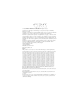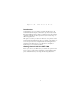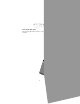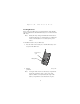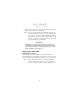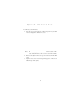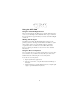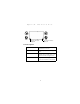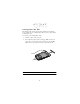User manual
Table Of Contents
- Introduction
- Getting Started with the SPT 1500
- Starting the SPT 1500
- Using the SPT 1500
- Maintaining the SPT 1500
- Troubleshooting
- SPT 1500 terminal does not turn on:
- Low battery warning after replacing the batteries:
- No sound:
- SPT 1500 terminal turns itself off:
- SPT 1500 terminal doesn’t recognize my handwriting:
- Tapping the screen buttons or icons does not activate the corresponding feature:
- When I tap the icon, nothing happens:
- A message appears stating that your SPT 1500 terminal memory is full:
- Beamed data does not transmit:
- When receiving beamed data an out of memory message appears:
- Your SPT 1500 unit does not accept scan input:
- Resetting Your SPT 1500 Terminal
- Regulatory Information
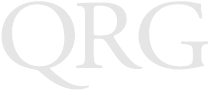
4
SPT 1500
3. Replace the battery door so that it is flush with the back of the
SPT 1500 and “clicks” into position.
Note: Do not force the battery door. When the batteries are
correctly installed, the battery door clips smoothly into
place. If you feel resistance when replacing the battery
door, make sure the door is aligned with the slots on the
back of your SPT 1500, and that the batteries are firmly
seated in the battery compartment.
W
ARNING
While batteries are being replaced, data is retained for ap-
proximately one minute. We strongly suggest that you have
your replacement batteries ready for insertion before remov-
ing the old batteries from the unit.
Starting the SPT 1500
Calibrating the Screen
The first time you start your SPT 1500, the calibration screen
automatically appears. Follow the steps in this section to align the
internal circuitry of your SPT 1500 with its touch-sensitive screen.
Note: If your SPT 1500 unit came pre-loaded with another
software application, you may not need to calibrate
your screen, and you will not see the calibration screen.