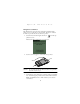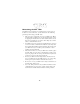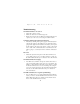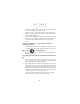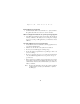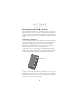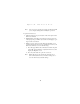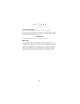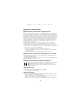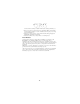User manual
Table Of Contents
- Introduction
- Getting Started with the SPT 1500
- Starting the SPT 1500
- Using the SPT 1500
- Maintaining the SPT 1500
- Troubleshooting
- SPT 1500 terminal does not turn on:
- Low battery warning after replacing the batteries:
- No sound:
- SPT 1500 terminal turns itself off:
- SPT 1500 terminal doesn’t recognize my handwriting:
- Tapping the screen buttons or icons does not activate the corresponding feature:
- When I tap the icon, nothing happens:
- A message appears stating that your SPT 1500 terminal memory is full:
- Beamed data does not transmit:
- When receiving beamed data an out of memory message appears:
- Your SPT 1500 unit does not accept scan input:
- Resetting Your SPT 1500 Terminal
- Regulatory Information
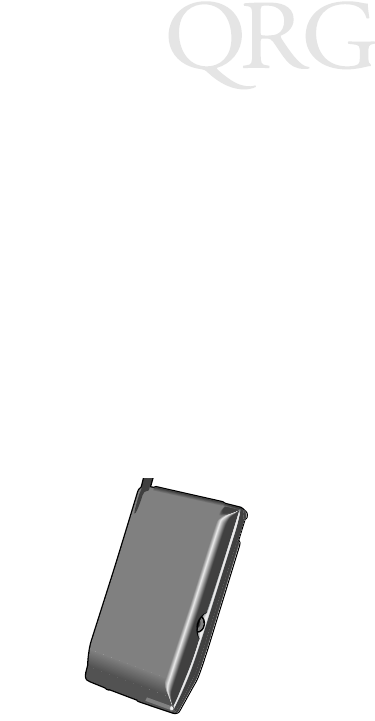
14
SPT 1500
Resetting Your SPT 1500 Terminal
Under normal circumstances, you will never have to use the reset
button. However, on rare occasions your SPT 1500 terminal may
“hang” (no longer respond to buttons or the screen). In this case,
you need to perform a reset to get your SPT 1500 terminal running
again.
Performing a Soft Reset
A soft reset tells your SPT 1500 terminal to stop what it’s doing and
start over again. All records and entries stored in your SPT 1500
terminal are retained with a soft reset. After a soft reset, the
Welcome to Palm III terminal screen appears followed by the
General Preferences screen (to set time and date).
To perform a soft reset, use the tip of an unfolded paper clip (or
similar object
without
a sharp tip) to gently press the reset button
inside the hole on the back panel of your SPT 1500 terminal.
Performing a Hard Reset
A hard reset also tells your SPT 1500 terminal to start over again.
With a hard reset all records and entries stored in your SPT 1500
terminal are erased.
Therefore, never perform a hard reset unless a
soft reset does not solve your problem.
Reset button