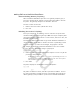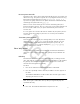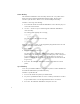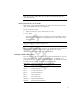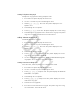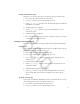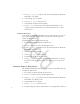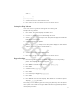User's Manual
Table Of Contents
13
Setting Telephone Ring Style
To adjust the ring style for incoming telephone calls:
1. Press MENU. The phone displays the main menu.
2. Use the *< and #> keys to scroll through the items.
3. Choose User Options. Press SND. The phone displays the User
Options menu.
4. Scroll through the user options.
5. Select Phone Ring . Press SND. The phone displays the current setting.
6. Scroll through the ring options. Press SND to set the ring style. The phone
rings once using the selected tone. Press END to cancel.
Adding Vibration to Ring Style
To add vibration to the ring style:
1. Press MENU. The phone displays the main menu.
2. Use the *< and #> keys to scroll through the items.
3. Choose User Options. Press SND. The phone displays the User
Options menu.
4. Scroll through the user options.
5. Select Ring Vibrate and press SND. The phone displays the current
ring setting, either Enable or Disabled.
6. Use the scroll keys to toggle between Enable and Disabled through the
ring options. Press SND to set. Press END to cancel.
Setting Auto-answer Ring Style
To set this value, which the phone uses in Auto-answer mode:
1. Press MENU. The phone displays the main menu.
2. Use the *< and #> keys to scroll through the items.
3. Select User Options and press SND. The phone displays the NetVision
Data Phone user options.
4. Scroll through the user options.
5. Select AutoAns Ring and press SND. The phone displays the current
auto-answer ring style.
6. Scroll to select a ring option.
7. Press SND to set the Auto answer ring style. The phone rings once using
the selected tone. Press END to cancel.