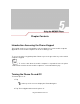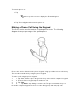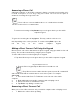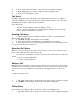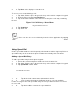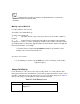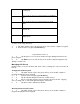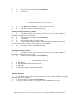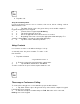User's Guide
This icon appears next to the contact information for all
incoming calls.
This icon appears next to the contact information for all missed
calls.
This icon appears next to the contact information for all call
alerts.
This icon appears next to the contact information for all Direct
Connect calls.
This icon appears next to the contact information for all
Talkgroup calls.
To make a call using call history:
1. 1. Tap Start -Phone or press the green dot key on the mobile computer’s keypad.
2. 2. From the Phone keypad, tap Call History.
Using the MC9097 Phone 5-13
1. 3. Tap the phone icon next to the number to begin dialing and return to the
phone keypad.
2. 4. Tap End or press the red dot key on the mobile computer keypad to stop
dialing or end the call.
Managing Call History
Change views, reset the call timer and delete calls to manage the calls stored in Call
History.
Changing the Call History View
1. 1. Tap Start -Phone or press the green dot key on the mobile computer’s
keypad to display the Phone keypad.
2. 2. From the Phone keypad, tap Call History.
3. 3. Tap the All Calls drop-down arrow to show the menu.
4. 4. Select a view type from the menu to display only missed calls, outgoing
calls, incoming calls or calls listed alphabetically by caller name.
5. 5. Tap ok to exit the Call History window.
Resetting the Recent Calls Counter
1. 1. Tap Start -Phone or press the green dot key on the mobile computer’s
keypad to display the Phone keypad.