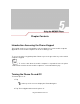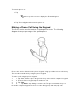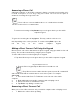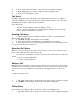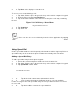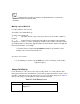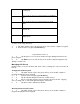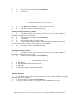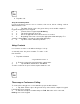User's Guide
Deleting names and phone numbers in Speed Dial does not delete the
contact information in Contacts (Start
-Contacts).
Making a Speed Dial Call
Use Speed Dial to call someone
saved in the speed dial directory.
To make a speed dial call:
1. 1. Tap Start -Phone or press the green dot key on the mobile computer’s
keypad.
2. 2. From the Phone keypad, tap and hold the speed dial location number
assigned to a contact. (To dial a one-digit speed dial location number, tap and hold the
speed dial number. To dial a two-digit speed dial location number, tap the first digit and
then tap and hold the second digit.)
or From the Phone keypad, tap Speed Dial and tap the speed dial location
number of the desired contact in the list.
Speed Dial Location Number
3. To stop dialing or end the call, tap End or press the red dot key on the mobile
computer keypad.
Using Call History
Use Call History to call someone who was recently called, or recently called in. Call
History provides the time and duration of all incoming, outgoing and missed calls. It also
provides a summary of total calls and easy access to notes taken during a call.
Table 5-
1
list the call history icons that appear in the Call History window.
Table 5-1. Call History Icons
Icon Description
This icon appears next to the contact information for all
outgoing calls.