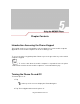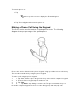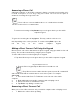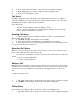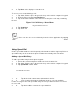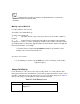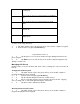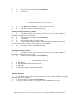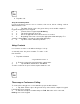User's Guide
2. 2. Tap Note on the display to enter the note.
To access a note created during a call:
1. 1. Tap Start -Phone or press the green dot key on the mobile computer’s keypad.
2. 2. From the Phone keypad, tap Call History.
3. 3. Tap and hold the number or the Note icon for the phone call entry containing
the note.
Figure 5-8. Call History - Notes Menu
Using the MC9097 Phone 5-7
1. 4. Tap View Note.
2. 5. Tap ok to exit.
Notes can also be accessed directly from the Notes application by tapping
Start -Notes.
Using Speed Dial
Create speed dial numbers to dial frequently called numbers with a single tap. Before a
speed dial entry can be created, the phone number must already exist in Contacts.
Adding a Speed Dial Entry
To add a speed dial entry from the phone keypad:
1. 1. Ensure the contact and phone number are in the Contacts list.
2. 2. Tap Start -Phone or press the green dot key on the mobile computer’s keypad.
3. 3. Tap Speed Dial - Menu -New.
5-8 MC909X User Guide
1. 4. Tap the desired contact name and number in the list.
2. 5. In the Location field, tap the Up/Down arrows to select an available
location to assign as the new speed dial entry. The first speed dial location is reserved
for voice mail.
3. 6. Tap ok to add the contact to the speed dial list.