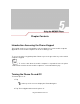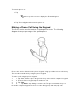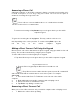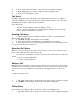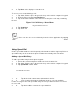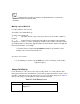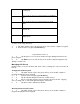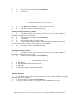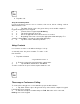User's Guide
2. 2. Press and hold the PTT button on the left side of the mobile computer.
3. 3. Begin talking after your mobile computer emits a chirping sound.
4. 4. Release the PTT button to listen.
Call Alerts
Sending a call alert lets the recipient know you want to talk to him or her on a Direct
Connect call. When you send a call alert, the recipient’s phone emits a series of beeps
and displays your name or Direct Connect number.
The recipient can:
. • Answer - begin a Direct Connect call with the sender
. • Queue - store the call alert to the call alert queue, which is a list of call alerts
. • Clear - dismiss and delete the call alert.
Sending Call Alerts
1. 1. Enter the Direct Connect number you want to send to, as you would when
making a Direct Connect call.
2. 2. Tap Alert. Ready to Alert appears on the display.
3. 3. Press the PTT button until Alert Successful appears in the display.
4. 4. If the alert is not successful, this may mean the person you are trying to reach
is on a call or has the phone turned off.
Receiving Call Alerts
When you receive a call alert, you must answer, queue, or clear it. You cannot receive
phone calls or Direct Connect calls until you do.
. • To answer a call alert press the PTT button to make a Direct Connect call to the
sender.
. • To queue a call alert tap Queue.
. • To clear a call alert tap Clear.
Muting a Call
During a call, the microphone can be muted so that the person on the line can be heard
but cannot hear conversation from the microphone. This is useful if the user is listening
to the person on the line and there’s conversation or background noise on the user’s
end.
To mute or un-mute a call:
1. 1. Tap Start -Phone or press the green dot key on the mobile computer’s keypad.
2. 2. Tap Mute on the display to mute audio. The Mute icon appears.
Taking Notes
Notes can be taken during a call as needed. To create a note during a call:
1. 1. Tap Start -Phone or press the green dot key on the mobile computer’s keypad.