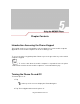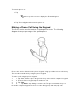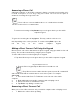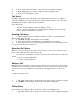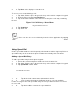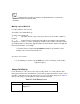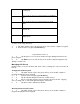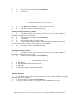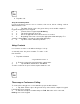User's Guide
Answering a Phone Call
A dialog box appears on the mobile computer’s display screen when an incoming call is
received. If the phone is set to ring, a ring tone sounds. The user has the option to
answer the incoming call or ignore the call.
Phone calls are connected without the use of a headset but a headset
must be used for all voice communication.
To answer an incoming call tap Answer or press the green dot key on the mobile
computer keypad.
To ignore the incoming the call tap Ignore. This may send the caller to voice
mail, depending on the service provider. To end the call tap End or press the
red dot key on the mobile computer keypad.
Making a Direct Connect Call Using the Keypad
Direct Connect calls can be dialed from the phone keypad, using speed dial or from call
history. The most direct method is by using the phone keypad.
To make a Direct Connect call using the phone keypad:
1. Tap Start -Phone or press the green dot key on the mobile computer’s keypad.
Using the MC9097 Phone 5-5
2. From the Phone keypad, tap the Direct Connect number to call.
Every Direct Connect number has three parts; an area ID, a network ID
and a member ID, with an asterisk between each of these parts. For example:
999*99*999.
2. 3. Press and hold the Push-To-Talk button on the left side of the mobile
computer.
3. 4. Begin talking after your mobile computer emits a chirping sound.
4. 5. Release the Push-To-Talk button to listen.
5. 6. Tap End to stop dialing or end the call.
Answering a Direct Connect Call
When you receive a Direct Connect call, your mobile computer emits a chirping sound.
1. 1. Wait for the caller to finish speaking.