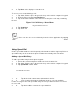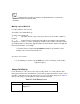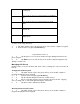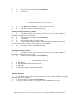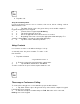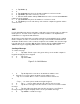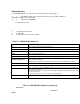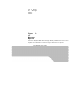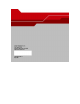User's Guide
Editing Messages
Use the SMS Edit menu to edit, save, cancel and spell check messages.
1. 1. Tap Start -Phone or press the green dot key on the mobile computer’s
keypad to display the Phone keypad.
2. 2. Tap Tools -Send SMS... .
5-20 MC909X User Guide
1. 3. Select the text to edit.
2. 4. Tap Edit.
3. 5. Select the menu item, as needed.
6.
Table 5-2. SMS Edit Menu Options
Menu Option Description
Cut
Tap to cut the selected text to paste elsewhere.
Copy
Tap to copy the selected text to paste elsewhere.
Paste
Tap to paste the selected text elsewhere.
Clear
Tap to clear the selected text.
Select All
Tap to select all of the text in the cursor area.
Edit My Text Messages...
Tap to edit or add My Text messages. My Text messages are stored phrases that appear when
the My Text menu is tapped.
Add frequently used messages to My Text for easy access when sending short messages.
Add Attachment...
Tap to add an attachment to the short message.
Spell Check
Tap to check the spelling of the message before it’s sent.
Save in Drafts
Tap to save the message in the SMS/Drafts folder of the Inbox. To access saved messages, tap
Start -Inbox. Then tap the
Inbox drop-down arrow to show the folders. Tap Drafts to display all saved messages and select
the saved message to
view. Saved messages can be sent at any time by tapping Send.
Cancel Message
Tap to cancel a message.
Table 5-2. SMS Edit Menu Options (Continued)
Menu Option
Description
Options...