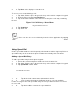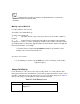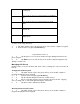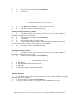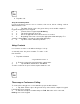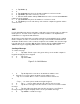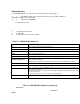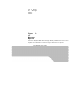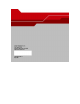User's Guide
3. 3. Tap Hold to pl
4. 4.
5. 5. Tap Conference to place the first two numbers in conference mode.
6. 6. Tap Hold to place the conference on hold.
7. 7. Enter the third number and tap Talk. When the call is connected, Conference
reappears on the keypad.
8. 8. Tap Conference to place all numbers in conference mode.
9. 9. Tap End or press the red dot key on the mobile computer keypad to end the
conference call.
SMS
Use the Short Message Service window to send and receive text messages to and from
mobile phones. The text can be comprised of words, numbers or an alphanumeric
combination no longer than 160 characters.
Short text messages delivered over mobile networks are transmitted from the sending
mobile computer, stored in a central short message center and then forwarded to the
destination mobile device. In the event the recipient is not available, the short message
is stored and can be sent later. With the PCS networks based on GSM, CDMA and
TDMA technologies supporting SMS, SMS is a universal mobile data service.
Sending a Message
To send a message:
1. 1. Tap Start -Phone or press the green dot key on the mobile computer’s
keypad to display the Phone keypad.
2. 2. Tap Tools.
3. 3. Tap Send SMS... .
Figure 5-33. SMS Window
1. 4. Tap the Open/Close arrows to show/hide the address area.
.5. Enter the necessary contact information in the address area:
. •Tap To:, Cc: and/or Bcc: to select a contact from the Contacts list.
or
. • Tap < ... > to enter a phone number using the keypad.
2. 6. Tap < ... > next to Subj: and enter the subject of the message.
3. 7. Tap the Account Type Selection arrow to select an account to send the
message.
4. 8. Tap in the Message Area and enter the message to send. Enter a
message using the keypad or tap My Text to select a pre-written message.
5. 9. Tap Send to send the message.