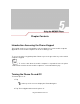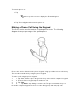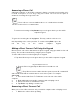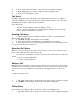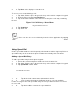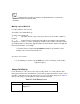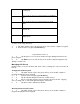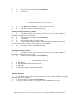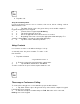User's Guide
recorded.
4. Tap ok to exit.
Using the Call History Menu
Use the Call History menu to save to contacts, view a note, delete a listing, send an
SMS and make a call.
1. 1. Tap Start -Phone or press the green dot key on the mobile computer’s
keypad to display the Phone keypad.
2. 2. From the Phone keypad, tap Call History.
3. 3. Tap and hold an item in the list.
4. 4. Select an applicable item form the menu, as needed.
5. 5. Depending on the item selected, the appropriate window displays. For
example, if Send SMS is selected, the Inbox window displays.
6. 6. Tap ok to exit the Call History window.
Using Contacts
Use Contacts to make a call without having to look up
or manually enter the phone number. To make a call
from Contacts:
1. Tap Start -Contacts.
Using the MC9097 Phone 5-17
1. 2. From the contact list, tap and hold the contact name.
2. 3. Tap Call Work, Call Home or Call Mobile.
To make a call from an open contact, tap the number to call.
Three-way or Conference Calling
To create a three-way phone session with three people and the initiator:
1. 1. Tap Start -Phone or press the green dot key on the mobile computer’s keypad
to display the Phone keypad.
2. 2. Enter the first phone number and press Talk. When the call is connected,
Hold appears on the keypad.