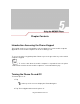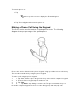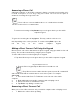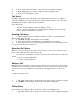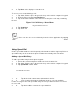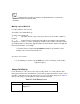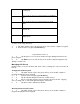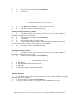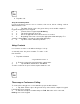Chapter Contents Introduction Accessing the Phone Keypad The keypad can be accessed regardless of the program in use on the mobile computer. Applications on the mobile computer can be in use during a call. To access the phone keypad tap Start -Phone or press the green dot key on the mobile computer’s keypad. To receive calls when the mobile computer is suspended, leave the phone radio turned on and ensure the mobile computer is set to wake with any key.
To turn the phone on: 1. Tap at the top of the screen to display the Phone dialog box. 2. Tap Turn off flight mode to turn the phone on. Making a Phone Call Using the Keypad The Phone can be used in headset or speakerphone mode. The following diagram shows proper usage of the speakerphone. Phone calls can be dialed from the phone keypad, using speed dial or from call history. The most direct method is by using the phone keypad. To make a call using the phone keypad: 1. 1.
Answering a Phone Call A dialog box appears on the mobile computer’s display screen when an incoming call is received. If the phone is set to ring, a ring tone sounds. The user has the option to answer the incoming call or ignore the call. Phone calls are connected without the use of a headset but a headset must be used for all voice communication. To answer an incoming call tap Answer or press the green dot key on the mobile computer keypad. To ignore the incoming the call tap Ignore.
2. 3. 4. 2. Press and hold the PTT button on the left side of the mobile computer. 3. Begin talking after your mobile computer emits a chirping sound. 4. Release the PTT button to listen. Call Alerts Sending a call alert lets the recipient know you want to talk to him or her on a Direct Connect call. When you send a call alert, the recipient’s phone emits a series of beeps and displays your name or Direct Connect number. The recipient can: . . .
2. 2. Tap Note on the display to enter the note. To access a note created during a call: 1. 1. Tap Start -Phone or press the green dot key on the mobile computer’s keypad. 2. 2. From the Phone keypad, tap Call History. 3. 3. Tap and hold the number or the Note icon for the phone call entry containing the note. Figure 5-8. Call History - Notes Menu Using the MC9097 Phone 5-7 1. 2. Start 4. Tap View Note. 5. Tap ok to exit.
7. Tap ok to exit the Speed Dial Contact List. To add a speed dial entry from the Contacts window: 1. Tap Start -Contacts. 1. 2. Tap and hold the contact name. 2. 3. Tap Add to Speed Dial. 3. 4. Tap the Up/Down arrows to select an available location to assign as the new speed dial entry. The first speed dial location is reserved for voice mail. 5. Tap ok. Editing a Speed Dial Entry 1. 2. 3. 4. 5. 6. 1. Tap Start -Phone or press the green dot key on the mobile computer’s keypad. 2. Tap Speed Dial. 3.
Deleting names and phone numbers in Speed Dial does not delete the contact information in Contacts (Start -Contacts). Making a Speed Dial Call Use Speed Dial to call someone saved in the speed dial directory. To make a speed dial call: 1. 1. Tap Start -Phone or press the green dot key on the mobile computer’s keypad. 2. 2. From the Phone keypad, tap and hold the speed dial location number assigned to a contact. (To dial a one-digit speed dial location number, tap and hold the speed dial number.
This icon appears next to the contact information for all incoming calls. This icon appears next to the contact information for all missed calls. This icon appears next to the contact information for all call alerts. This icon appears next to the contact information for all Direct Connect calls. This icon appears next to the contact information for all Talkgroup calls. To make a call using call history: 1. 2. 1. Tap Start -Phone or press the green dot key on the mobile computer’s keypad. 2.
2. 3. 2. 3. From the Phone keypad, tap Call History. Tap Tools. 4. Select Call Timers... from the menu. 1. 2. 5. 6. Tap Reset. (The All Calls: counter cannot be reset.) Tap ok to exit the Call Timers window. Deleting Call History Items by Call Date 1. 1. Tap Start -Phone or press the green dot key on the mobile computer’s keypad to display the Phone keypad. 2. 2. From the Phone keypad, tap Call History. 3. 3. Tap Menu. 4. 4. Select Call Timers... from the menu. 5. 5.
recorded. 4. Tap ok to exit. Using the Call History Menu Use the Call History menu to save to contacts, view a note, delete a listing, send an SMS and make a call. 1. 1. Tap Start -Phone or press the green dot key on the mobile computer’s keypad to display the Phone keypad. 2. 2. From the Phone keypad, tap Call History. 3. 3. Tap and hold an item in the list. 4. 4. Select an applicable item form the menu, as needed. 5. 5. Depending on the item selected, the appropriate window displays.
3. 3. Tap Hold to pl 4. 4. 5. 5. Tap Conference to place the first two numbers in conference mode. 6. 6. Tap Hold to place the conference on hold. 7. 7. Enter the third number and tap Talk. When the call is connected, Conference reappears on the keypad. 8. 8. Tap Conference to place all numbers in conference mode. 9. 9. Tap End or press the red dot key on the mobile computer keypad to end the conference call.
Editing Messages Use the SMS Edit menu to edit, save, cancel and spell check messages. 1. 1. Tap Start -Phone or press the green dot key on the mobile computer’s keypad to display the Phone keypad. 2. 2. Tap Tools -Send SMS... . 5-20 MC909X User Guide 1. 2. 3. 3. Select the text to edit. 4. Tap Edit. 5. Select the menu item, as needed. 6.Table 5-2. SMS Edit Menu Options Menu Option Description Cut Tap to cut the selected text to paste elsewhere. Copy Tap to copy the selected text to paste elsewhere.
Tap to display the Message Options window. Figure 535. Message Options Select the Request SMS text message delivery notification check box and tap ok to be notified when a text message is delivered to a recipient.