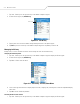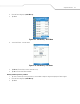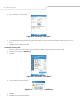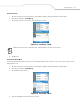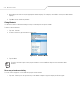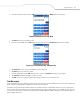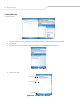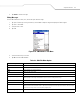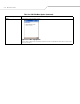User's Guide
Table Of Contents
Using MC9094 Phone 4-17
5. Tap Send to send the message.
Editing Messages
Use the SMS Edit menu to edit, save, cancel and spell check messages.
1. Tap Start - Phone or press the green dot key on the mobile computer’s keypad to display the Phone keypad.
2. Tap Tools - Send SMS... .
3. Select the text to edit.
4. Tap Edit.
Figure 4-30. SMS Window - Edit Menu
5. Select the menu item, as needed.
6. Tap ok to exit the SMS window.
Table 4-2. SMS Edit Menu Options
Menu Option Description
Cut Tap to cut the selected text to paste elsewhere.
Copy Tap to copy the selected text to paste elsewhere.
Paste Tap to paste the selected text elsewhere.
Clear Tap to clear the selected text.
Select All Tap to select all of the text in the cursor area.
Edit My Text Messages... Tap to edit or add My Text messages. My Text messages are stored phrases that appear when the My Text menu is tapped.
Add frequently used messages to My Text for easy access when sending short messages.
Add Attachment... Tap to add an attachment to the short message.
Spell Check Tap to check the spelling of the message before it’s sent.
Save in Drafts Tap to save the message in the SMS/Drafts folder of the Inbox. To access saved messages, tap Start - Inbox. Then tap the
Inbox drop-down arrow to show the folders. Tap Drafts to display all saved messages and select the saved message to
view. Saved messages can be sent at any time by tapping Send.
Cancel Message Tap to cancel a message.