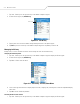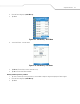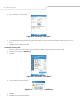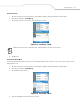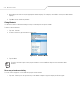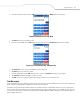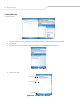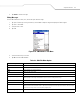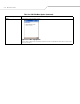User's Guide
Table Of Contents
MC909X User Guide4-10
1. Tap Start - Phone or press the green dot key on the mobile computer’s keypad.
2. From the Phone keypad, tap Call History.
Figure 4-16. Call History
3. Tap the phone icon next to the number to begin dialing and return to the phone keypad.
4. Tap End or press the red dot key on the mobile computer keypad to stop dialing or end the call.
Managing Call History
Change views, reset the call timer and delete calls to manage the calls stored in Call History.
Changing the Call History View
1. Tap Start - Phone or press the green dot key on the mobile computer’s keypad to display the Phone keypad.
2. From the Phone keypad, tap Call History.
3. Tap Menu - Filter to show the menu.
Figure 4-17. Call History - All Calls/Show Menu
4. Select a view type from the menu to display only missed calls, outgoing calls, incoming calls or calls listed alphabetically by
caller name.
5. Tap ok to exit the Call History window.
Resetting the Recent Calls Counter
1. Tap Start - Phone or press the green dot key on the mobile computer’s keypad to display the Phone keypad.
Phone icon