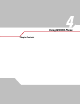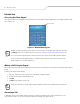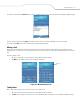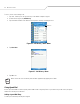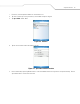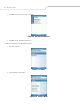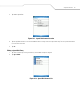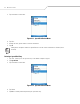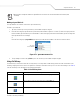User's Guide
Table Of Contents
Using MC9094 Phone 4-9
Deleting names and phone numbers in Speed Dial does not delete the contact information in Contacts (Start
- Contacts).
Making a Speed Dial Call
Use Speed Dial to call someone saved in the speed dial directory.
To make a speed dial call:
1. Tap Start - Phone or press the green dot key on the mobile computer’s keypad.
2. From the Phone keypad, tap and hold the speed dial location number assigned to a contact. (To dial a one-digit speed dial
location number, tap and hold the speed dial number. To dial a two-digit speed dial location number, tap the first digit and
then tap and hold the second digit.)
or
From the Phone keypad, tap Speed Dial and tap the speed dial location number of the desired contact in the list.
Figure 4-15. Speed Dial Contact List
3. To stop dialing or end the call, tap End or press the red dot key on the mobile computer keypad.
Using Call History
Use Call History to call someone who was recently called, or recently called in. Call History provides the time and duration of all
incoming, outgoing and missed calls. It also provides a summary of total calls and easy access to notes taken during a call. Table 4-
1list the call history icons that appear in the Call History window.
To make a call using call history:
Table 4-1. Call History Icons
Icon Description
This icon appears next to the contact information for all outgoing calls.
This icon appears next to the contact information for all incoming calls.
This icon appears next to the contact information for all missed calls.
Speed Dial
Location Number