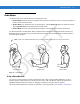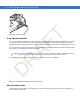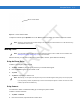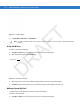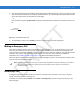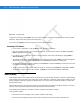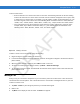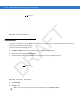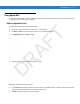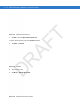User's Manual
Table Of Contents
- Data Capture
- Using the Phone
- Introduction
- Accessing the Phone Keypad
- Turning the Phone On and Off
- Audio Modes
- Making a Call
- Making an Emergency Call
- Answering a Call
- Smart Dialing
- Muting a Call
- Taking Notes
- Using Speed Dial
- Using Call History
- Swapping Calls on an MC75A6
- Swapping Calls on an MC75A8
- Conference Calling on an MC75A6
- Three-way Calling on an MC75A8
- Text Messaging
- Using a Dual Line SIM
- Using GPS Navigation
- Using Bluetooth
Using the Phone 4 - 3
Audio Modes
The MC75A offers three audio modes for use during phone calls:
•
Handset Mode: Switches audio to the speaker at the top front of the MC75, so you can use the MC75A as a
handset. This is the default mode.
•
Speaker Mode: Use the MC75A as if on speaker phone. Tap the Speaker On button to activate this mode.
Tap the Speaker Off button to switch back to handset mode.
•
Headset Mode: Connect a wired or Bluetooth headset to automatically switch audio to the headset.
The MC75A defaults to handset mode. When a wired headset is plugged into the MC75A audio connector or a
Bluetooth headset is configured for use with the MC75, the earpiece and speakerphone are muted and audio is
heard through the headset.
Figure 4-3
Audio Modes
Using a Wired Headset
You can use a stereo headset for audio communication when using an audio-enabled application. To use a
headset, plug the headset jack into the audio connector on the side of the MC75A. Set the MC75A’s volume
appropriately before putting the headset on. Plugging a headset into the jack mutes the speaker.
For the best audio performance, Motorola recommends a 2.5mm jack headset, see Chapter 7, Accessories.
NOTE While using a Bluetooth headset during a call, the mobile computer will not go into suspend mode.
Headset ModeHandset Mode Speaker Mode
DRAFT