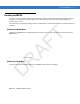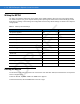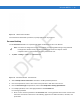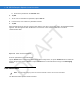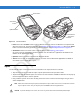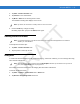User's Manual
Table Of Contents
- Data Capture
- Using the Phone
- Introduction
- Accessing the Phone Keypad
- Turning the Phone On and Off
- Audio Modes
- Making a Call
- Making an Emergency Call
- Answering a Call
- Smart Dialing
- Muting a Call
- Taking Notes
- Using Speed Dial
- Using Call History
- Swapping Calls on an MC75A6
- Swapping Calls on an MC75A8
- Conference Calling on an MC75A6
- Three-way Calling on an MC75A8
- Text Messaging
- Using a Dual Line SIM
- Using GPS Navigation
- Using Bluetooth
2 - 26 MC75A Enterprise Digital Assistant User Guide
Figure 2-25
Beam Window
3. Tap OK.
Infrared Connection
Using infrared, you can enable short-range file exchange between your MC75A and another IrDA device.
Exchanging Files using IR Connection
Ensure that the IrDA function on both the MC75A and the other device are enabled.
To send files via IrDA connection:
1. Switch to the program where you created the item you want to send and locate the item in the list.
2. Align the IrDA port of the MC75A with that of the IrDA device so that they are unobstructed and within a close
range.
Figure 2-26
Align MC75A with IrDA Device
3. Tap and hold the item, then tap Beam [type of item] on the pop-up menu.
4. Tap the device that you want to send the file to.
NOTE Do not cover or block the IrDA window.
DRAFT