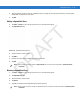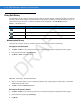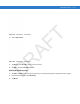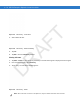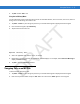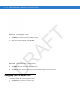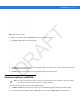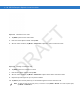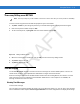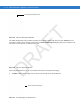User's Manual
Table Of Contents
- Data Capture
- Using the Phone
- Introduction
- Accessing the Phone Keypad
- Turning the Phone On and Off
- Audio Modes
- Making a Call
- Making an Emergency Call
- Answering a Call
- Smart Dialing
- Muting a Call
- Taking Notes
- Using Speed Dial
- Using Call History
- Swapping Calls on an MC75A6
- Swapping Calls on an MC75A8
- Conference Calling on an MC75A6
- Three-way Calling on an MC75A8
- Text Messaging
- Using a Dual Line SIM
- Using GPS Navigation
- Using Bluetooth
4 - 20 MC75A Enterprise Digital Assistant User Guide
Figure 4-31
Conference Call - Hold
3. Tap Hold to place the first call on hold.
4. Enter the second phone number and tap Talk.
5. After the call is answered, tap Menu > Conference to place the calls in conference mode.
Figure 4-32
Creating a Conference Call
6. Tap Hold to place the conference on hold.
7. Enter another phone number and tap Talk.
8. After the call is answered, tap Menu > Conference to place all the calls in conference mode.
9. Repeat steps 6 through 8 for up to six phone numbers.
10. Tap End or press the red phone key on the MC75A keypad to end the conference call.
NOTE To speak privately with one party during a conference call, tap Menu > Private. To include all parties again,
tap
Menu > Conference.
DRAFT