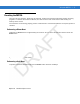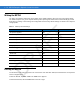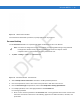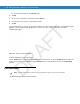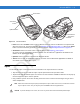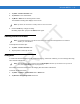User's Manual
Table Of Contents
- Data Capture
- Using the Phone
- Introduction
- Accessing the Phone Keypad
- Turning the Phone On and Off
- Audio Modes
- Making a Call
- Making an Emergency Call
- Answering a Call
- Smart Dialing
- Muting a Call
- Taking Notes
- Using Speed Dial
- Using Call History
- Swapping Calls on an MC75A6
- Swapping Calls on an MC75A8
- Conference Calling on an MC75A6
- Three-way Calling on an MC75A8
- Text Messaging
- Using a Dual Line SIM
- Using GPS Navigation
- Using Bluetooth
Using the MC75A 2 - 19
Figure 2-18
Unlock Device Window
If the MC75A was locked with a password, a prompt appears for the password.
Password Locking
Use the Password window to set a password to disable unauthorized access to the MC75A.
1. Tap Start > Settings > Lock icon > Password tab.
Figure 2-19
Password Window - Password Tab
2. Select Prompt if device unused for check box to enable password protection.
3. From the drop-down list, select a time value for the protection to take affect after non-use.
4. From the Password type: drop-down list, select either Simple PIN or Strong alphanumeric.
5. For a simple password, enter a four-digit password in the Password field.
For a stronger password:
a. Enter a seven character password in the Password: field. A strong password must contain at least seven
characters and contain at least three of the following: uppercase and lowercase letters, numerals, and
punctuation.
NOTE If the device is configured to connect to a network, use a strong (difficult to figure out) password
to help protect network security. Password cracking tools continue to improve and the
computers used to crack passwords are more powerful than ever.
DRAFT