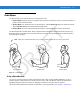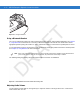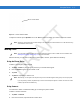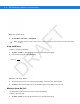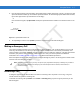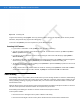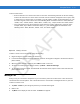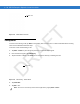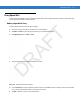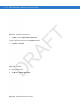User's Manual
Table Of Contents
- Data Capture
- Using the Phone
- Introduction
- Accessing the Phone Keypad
- Turning the Phone On and Off
- Audio Modes
- Making a Call
- Making an Emergency Call
- Answering a Call
- Smart Dialing
- Muting a Call
- Taking Notes
- Using Speed Dial
- Using Call History
- Swapping Calls on an MC75A6
- Swapping Calls on an MC75A8
- Conference Calling on an MC75A6
- Three-way Calling on an MC75A8
- Text Messaging
- Using a Dual Line SIM
- Using GPS Navigation
- Using Bluetooth
4 - 10 MC75A Enterprise Digital Assistant User Guide
Figure 4-12
Mute Button and Icon
Taking N otes
To create a note during a call, tap Note on the display, then enter the note. For more information about creating
notes see the Windows On-Device Help.
To access a note created during a call:
1. Tap Start > Phone or press the green phone key on the MC75A’s keypad.
2. From the Phone keypad, tap Call History.
3. Tap and hold the number or the Note icon for the phone call entry containing the note.
Figure 4-13
Call History - Notes Menu
4. Tap View Note.
5. Tap OK to exit.
Mute Icon
Note icon
NOTE Also access notes directly from the Notes application by tapping Start > Notes.
DRAFT