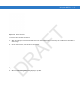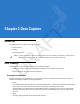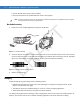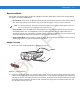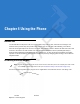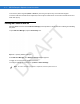User's Manual
Table Of Contents
- Data Capture
- Using the Phone
- Introduction
- Accessing the Phone Keypad
- Turning the Phone On and Off
- Audio Modes
- Making a Call
- Making an Emergency Call
- Answering a Call
- Smart Dialing
- Muting a Call
- Taking Notes
- Using Speed Dial
- Using Call History
- Swapping Calls on an MC75A6
- Swapping Calls on an MC75A8
- Conference Calling on an MC75A6
- Three-way Calling on an MC75A8
- Text Messaging
- Using a Dual Line SIM
- Using GPS Navigation
- Using Bluetooth
Data Capture 3 - 5
Figure 3-6
Sample Scan Application with Preview Window
4. Move the MC75A until the red aiming reticle is on the bar code to scan. The aiming reticle turns green when
the MC75A is able to decode the bar code.
Figure 3-7
Digital Camera Scanning
5. Release the scan button. The Scan/Decode LED lights green and a beep sounds, by default, to indicate the
bar code was decoded successfully.
NOTE The camera decode feature is set by default to automatically decode the bar code when read. This feature
can be programmed to display a green aiming reticle upon good decode indicating that the bar code has
been successfully decoded and to that the scan button may be released.
DRAFT