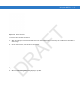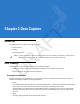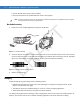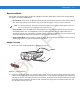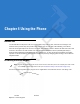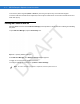User's Manual
Table Of Contents
- Data Capture
- Using the Phone
- Introduction
- Accessing the Phone Keypad
- Turning the Phone On and Off
- Audio Modes
- Making a Call
- Making an Emergency Call
- Answering a Call
- Smart Dialing
- Muting a Call
- Taking Notes
- Using Speed Dial
- Using Call History
- Swapping Calls on an MC75A6
- Swapping Calls on an MC75A8
- Conference Calling on an MC75A6
- Three-way Calling on an MC75A8
- Text Messaging
- Using a Dual Line SIM
- Using GPS Navigation
- Using Bluetooth
3 - 4 MC75A Enterprise Digital Assistant User Guide
Figure 3-4
Imager Aiming Pattern
Figure 3-5
Pick List Mode with Multiple Bar Codes
3. Release the scan button.
Color Digital Camera
MC75A with an integrated color digital camera have the following features:
•
Omnidirectional reading of a variety of bar code symbologies, including the most popular linear, postal,
PDF417, and 2D matrix code types.
•
Advanced intuitive aiming for easy point-and-shoot operation.
Digital Camera Scanning
1. Ensure that a scan-enabled application is loaded on the MC75A.
2. Aim the camera lens on the back of the MC75A at a bar code.
3. Press and hold the scan button. A preview window appears on the display window with a red aiming reticle in
the center. The Scan/Decode LED lights red to indicate that scanning is in process.
NOTE Imager decoding usually occurs instantaneously. The MC75A repeats the steps required to take a digital
picture (image) of a poor or difficult bar code as long as the scan button remains pressed.
DRAFT