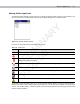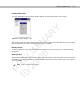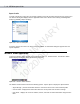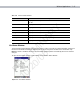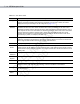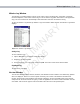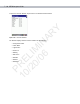User's Manual
Wireless Applications 7 - 29
Wireless Log Window
The Wireless Log window displays a log of recent activity, such as authentication, association, and DHCP
renewal completion, in time order. Save the log to a file or clear the log (within this instance of the application
only). The auto-scroll feature automatically scrolls down when new items are added to the log.
To open the Wireless Log window, tap Wireless Log in the Wireless Status window. The Wireless Log window
displays.
Figure 7-39
Wireless Log Window
Saving a Log
To save a Wireless Log:
1. Tap the Save button. The Save As dialog box displays.
2. Navigate to the desired folder.
3. In the Name filed, enter a file name and then tap OK. A text file is saved in the selected folder.
Clearing the Log
To clear the log, tap Clear.
Versions Window
The Versions window displays software, firmware, and hardware version numbers. This window only updates
when it is displayed. There is no need to update constantly. The content of the window is determined at
runtime, along with the actual hardware and software to display in the list. Executable paths of the software
components on the list are defined in registry, so that the application can retrieve version information from the
executable. “File not found” appears if the executable cannot be found at the specified path.
PRELIMINARY
10/20/06