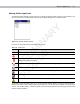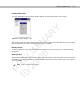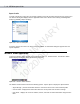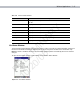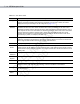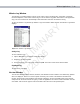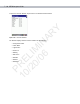User's Manual
Wireless Applications 7 - 25
•
Wireless Log - displays a log of important recent activity, such as authentication, association, and DHCP
renewal completion, in time order.
•
Versions - displays software, firmware, and hardware version numbers.
•
Quit - exits the Wireless Status window.
Option windows contain a back button to return to the main Wireless Status window.
Signal Strength Window
The Signal Strength window provides information about the connection status of the current wireless profile
including signal quality, missed beacons, and transmit retry statistics. The BSSID address (shown as AP MAC
Address) displays the AP currently associated with the connection. In Ad-Hoc mode, the AP MAC Address
shows the BSSID of the Ad-Hoc network. Information in this window updates every 2 seconds.
To open the Signal Status window, tap Signal Strength in the Wireless Status window.
Figure 7-36
Signal Strength Window
After viewing the Signal Strength window, tap the back button to return to the Wireless Status window.
Table 7-19
Signal Strength Status
Field Description
Signal Displays the Relative Signal Strength Indicator (RSSI) of the signal transmitted
between the AP and EDA. As long as the Signal Quality icon is green the AP
association is not jeopardized. If the icon is red (poor signal), an association with a
different AP could be warranted to improve the signal. The signal strength icon
changes depending on the signal strength.
Excellent Signal
Very Good Signal
Good Signal
Fair Signal
Poor Signal
Out of Range (no signal)
The radio card is off or there is a problem communicating with the radio card.
Status Indicates if the EDA is associated with the AP.
Signal Quality Displays a text format of the Signal icon.
PRELIMINARY
10/20/06