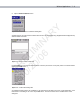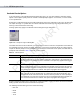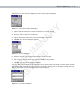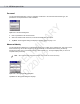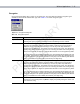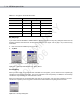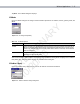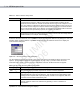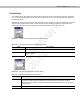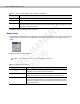User's Manual
Wireless Applications 7 - 11
2. Tap the Install Certificate button.
Figure 7-12
Installed Server Certificates Dialog Box
A dialog lists the currently loaded certificate files found in the default directory (\Application\FusionApps\Certs)
with the default extension.
Figure 7-13
Browse Server Certificates
Press the ENT key to change the default path or extension (and search a new path). Select a certificate before
tapping the Install button.
Figure 7-14
Confirmation Dialog Box
A confirmation dialog verifies the installation. If the information in this dialog is correct, tap the Yes button, If the
information in this dialog is not correct tap the No button. The wizard returns to the Installed Server Certs
dialog box.
PRELIMINARY
10/20/06