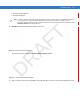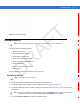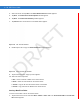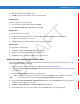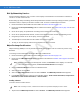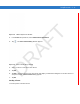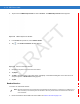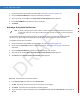User's Manual
4 - 16 MC75 User Guide
1. Ensure the MC55 is discoverable and connectable. See Device Info Tab on page 4-20.
2. Use the Connection Wizard to search for a Bluetooth serial device.
3. Select the device and tap Next. The Connection Favorite Options window appears.
4. In the Local COM Port: drop-down list select a COM port.
5. Tap Finish.
ActiveSync Using Serial Port Services
Use the wireless Bluetooth serial port connection for ActiveSync just as you would a physical serial cable
connection. You must configure the application that will use the connection to the correct serial port.
To establish an ActiveSync connection:
1. Ensure the MC55 is discoverable and connectable. See Device Info Tab on page 4-20.
2. Ensure that the ActiveSync profile is enabled on the MC55. See Profiles Tab on page 4-29 for more
information.
3. Use the Connection Wizard to search for a Bluetooth device, such as a PC.
4. Select the device and tap Next. The Connection Favorite Options window appears.
5. Tap Connect. The Remote Service Connection window appears.
Figure 4-17
Remote Service Connection Window
6. In the Service Type drop-down list, select Active Sync.
7. Tap OK. The MC55 connects the PC and an ActiveSync session begins.
8. Tap Finish. The Connection Favorite Options window appears.
9. To end the session, tap the ActiveSync icon in the Favorite window and select Disconnect from the pop-up
window.
NOTE By default, COM ports COM5, COM9, COM11, COM21, COM22 and COM23 are Bluetooth virtual ports. If
an application opens one of these ports, the Bluetooth driver activates and guides you through a Bluetooth
connection.
DRAFT