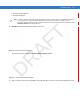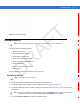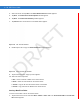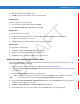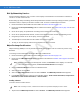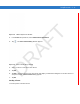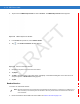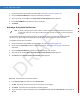User's Manual
Using Bluetooth 4 - 15
2. Ensure that the Headset profile is enabled on the MC55. See Profiles Tab on page 4-29 for more information.
3. Use the Connection Wizard to search for a Bluetooth headset.
4. Select the device and tap Next.
5. Select the Headset service name and select Connect. The MC55 connects to the headset. Refer to the
headset user manual for instructions on communicating with a Bluetooth device.
Hands-free Services
To connect to a Bluetooth headset:
1. Ensure the MC55 is discoverable and connectable. See Device Info Tab on page 4-20.
2. Ensure that the Hands Free profile is enabled on the MC55. See Profiles Tab on page 4-29 for more
information.
3. Use the Connection Wizard to search for a Bluetooth hands-free headset.
4. Select the hand-free device and tap Next.
5. Select the Hands-free service name and select Connect. The MC55 connects to the headset. Refer to the
headset user manual for instructions on communicating with a Bluetooth device.
6. During an active connection, the MC55 cannot go into suspend mode when the Power Button is pressed. A
message appears notifying the user.
Figure 4-16
WWAN Bluetooth Audio Notification Dialog Box
Serial Port Services
Use the wireless Bluetooth serial port connection as you would a physical serial cable connection. Configure the
application that will use the connection to the correct serial port.
To establish a serial port connection:
NOTE When using a Bluetooth headset with Headset Services, you cannot accept or end a call from the headset.
You must accept or end a call on the MC55. Pressing the headset communication button routes the audio to
the headset. Pressing the communication button a second time routes the audio back to the MC55.
NOTE Bluetooth headsets are device dependant and remember the last device they connected to. If problems occur
while connecting to the headset, place the headset in discovery mode. Refer to the headset user manual for
more informaion.
Headset icon
DRAFT