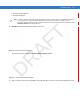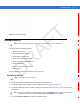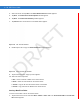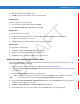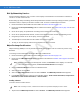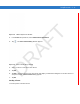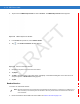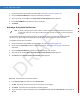User's Manual
4 - 12 MC75 User Guide
Dial-Up Networking Services
Dial-up networking allows the user to connect a PC or laptop to the MC55 and use the MC55 as a modem to
connect to an office network or ISP.
Before setting up dial-up networking, obtain dial-up information and other necessary settings (username, password
and domain name, if required) for the office network or ISP. To create a new Bluetooth connection:
1. Ensure the MC55 is discoverable and connectable. See Device Info Tab on page 4-20.
2. Ensure that the Dial-Up Networking profile is enabled on the MC55. See Profiles Tab on page 4-29 for more
information.
3. On the PC or laptop, set up Bluetooth according to the manufacturer’s instructions.
4. On the PC or laptop Bluetooth software, search for the MC55 and select the Dial-up Networking service.
5. Using dial-up software on the PC or laptop, connect to the MC55.
6. The MC55 phone function dials the ISP number and connects to the ISP.
7. To verify, on the PC or laptop, launch Internet Explorer and open a web site.
Object Exchange Push Services
Object Exchange (OBEX) is a set of protocols that allows sharing objects such as Contacts or pictures using
Bluetooth.
To exchange contact information with another Bluetooth enabled device:
1. Ensure the MC55 is discoverable and connectable. See Device Info Tab on page 4-20.
2. Ensure that the OBEX Object Push profile is enabled on the MC55. See Profiles Tab on page 4-29 for more
information.
3. Use the Connection Wizard to search for a Bluetooth device.
4. Select the device and tap Next.
5. Select the OBEX Object Push service and select Connect. The OBEX Object Push window appears.
6. In the Action drop-down list, select one of the following options: Send Contact Information, Swap Contact
Information, Fetch Contact Information, or Send a Picture.
Sending a Contact
To send a contact to another device:
1. Tap and hold on OBEX Object Push and select Connect. The OBEX Object Push window appears.
NOTE If favorite connections have already been created, the Favorites screen displays. If no favorite
connections have been created, the New Connection Wizard screen displays.
NOTE Prior to sending a contact, a default contact must be set up before attempting to send a contact.
DRAFT