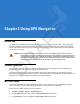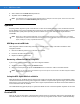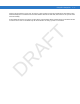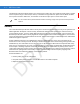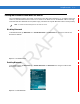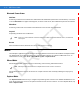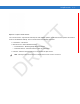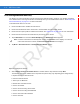Introduction R AF T Chapter 3 Using GPS Navigation The MC55 includes Global Positioning System (GPS) technology using the SiRF III chipset. GPS technology is based on a worldwide system of GPS satellites orbiting the earth that continuously transmit digital radio signals. These radio signals contain data on the satellites’ locations and their exact clock time and are used to determine your location on the earth.
3-2 MC55 User Guide 4. Select 57600 from the Baud rate drop-down list. 5. Tap ok to close the Setting window. NOTE If an application error message appears indicating that the COM port cannot be opened, ensure that a free COM port is selected in the GPS hardware port drop-down list. Operation When using a GPS navigation application, ensure that the MC55 does not go into suspend mode. If the MC55 suspends then the power to the GPS radio is removed.
Using GPS Navigation 3-3 improves the performance of the Time To First Fix (TTFF) of GPS receivers by providing them with data that they would ordinarily have to download from the GPS satellites. With the A-GPS data, GPS receivers can operate faster and more reliably. D R AF T A-GPS follows the Secure User Plane Location (SUPL) protocol which allows a mobile device to communicate with a location server. Refer to the EMDK Help file for information on setting up SUPL on the MC55.
MC55 User Guide D R AF T 3-4
R AF Introduction T Chapter 4 Using Bluetooth Bluetooth-equipped devices can communicate without wires, using frequency-hopping spread spectrum (FHSS) radio frequency (RF) to transmit and receive data in the 2.4 GHz Industry Scientific and Medical (ISM) band (802.15.1). Bluetooth wireless technology is specifically designed for short-range (30 feet/10 meters) communication and low power consumption. MC55s with Bluetooth capabilities can exchange information (e.g.
4-2 MC75 User Guide The Bluetooth radio in this MC55 operates as a Class 2 device power class. The maximum output power is 2.5mW and the expected range is 32.8 feet (10 meters). A definition of ranges based on power class is difficult to obtain due to power and device differences, and whether one measures open space or closed office space. NOTE It is not recommended to perform Bluetooth wireless technology inquiry when high rate 802.11b operation is required.
Using Bluetooth 4-3 Turning the Bluetooth Radio Mode On and Off Turn off the Bluetooth radio to save power or if entering an area with radio restrictions (e.g., an airplane). When the radio is off, other Bluetooth devices cannot see or connect to the MC55. Turn on the Bluetooth radio to exchange information with other Bluetooth devices (within range). Communicate only with Bluetooth radios in close proximity. NOTE To achieve the best battery life turn off radios not in use.
4-4 MC75 User Guide Bluetooth Power States Cold Boot Performing a cold boot on the MC55 turns off Bluetooth after initialization (which takes a few moments). It is normal to see the Bluetooth icon appear and disappear, as well as a wait cursor, when initialization proceeds in all modes. Warm Boot Performing a warm boot on the MC55 returns Bluetooth to the last state after initialization. Suspending the MC55 turns off Bluetooth.
Figure 4-3 Explorer Mode Window T Using Bluetooth 4-5 R AF You can also use the “tap and hold” technique to view available options. Scroll bars and view options are similar to those on the Windows desktop.
4-6 MC75 User Guide Discovering Bluetooth Device(s) The MC55 can receive information from discovered devices without bonding. However, once bonded, the MC55 and a bonded device exchange information automatically when you turn the Bluetooth radio on. See Bonding with Discovered Device(s) on page 4-17 for more information. To find Bluetooth devices in the area: Ensure that Bluetooth is enabled on both devices. 2. Ensure that the Bluetooth device to discover is in discoverable and connectable modes. 3.
Using Bluetooth 4-7 • Send or Exchange Objects • Associate Serial Port. NOTE BTExplorer searches for Bluetooth devices in the area. R AF T 8. If a device discovery action has not been previously performed, a device discovery is automatically initiated. If a device discovery has previously been performed, the device discovery process is skipped, and the previously found list of devices displays.
MC75 User Guide Figure 4-7 Device Services If the MC55 discovers a service but the service is not supported, the service icon is grayed-out. R AF NOTE T 4-8 10. Select a service from the list and press Next. The Connection Favorite Options window appears. D Figure 4-8 Connection Favorite Options Window 11. In the Favorite Name text box, enter a name for this service that will appear in the Favorite window. 12. Tap Next. The Connection Summary window appears. 13.
Figure 4-9 Favorites Window NOTE R AF Available Services T Using Bluetooth Some devices might not require a PIN. This depends upon the device’s authentication. The MC55 offers the following services: • File Transfer Services • Dial-Up Networking Services • OBEX Object Push Services • Headset Audio Gateway Services • Hands-Free Audio Gateway Services • Serial Port Services • Personal Area Networking Services D • IrMC Services. See the following sections for information on these services.
4 - 10 MC75 User Guide Select the device and tap Next. The Select Remote Service window appears. 5. Tap Next. The Connection Favorite Options window appears. 6. Tap Next. The Connection Summary window appears. 7. Tap Connect. The remote device’s accessible folders appear. R AF T 4. Figure 4-10 File Transfer Window Double-tap the file to copy. The Save Remote File window appears. D 8. Figure 4-11 Save Remote File Window 9. Tap and hold on the file. A pop-up menu appears. 10.
Using Bluetooth 4 - 11 2. Enter the name for the new folder or file. 3. Tap OK to create the new folder or file on the remote device. Deleting a File To delete a file from the remote device: 1. Tap and hold on the file to delete and select Delete. 2. In the Delete Remote Device File dialog box tap Yes. To copy a file from a remote device: T Getting a File Double-tap or tap and hold on the file and select Get. The Save Remote File window appears. 2. Navigate to the directory to save the file.
4 - 12 MC75 User Guide Dial-Up Networking Services Dial-up networking allows the user to connect a PC or laptop to the MC55 and use the MC55 as a modem to connect to an office network or ISP. Before setting up dial-up networking, obtain dial-up information and other necessary settings (username, password and domain name, if required) for the office network or ISP. To create a new Bluetooth connection: Ensure the MC55 is discoverable and connectable. See Device Info Tab on page 4-20. 2.
Figure 4-12 OBEX Object Push Window T Using Bluetooth 4 - 13 2. In the Action: drop-down list, select Send Contact Information. 3. Tap R AF . The Select Contact Entry window appears. Figure 4-13 Select Contact Entry Window Select a contact to send to the other device. 5. Tap OK. 6. Tap OK to send the contact to the other device and display a confirmation dialog box on the other device to accept the contact. A Send Contact dialog appears. 7. Tap Ok. D 4.
4 - 14 MC75 User Guide Tap and hold on OBEX Object Push and select Connect. The OBEX Object Push window appears. Figure 4-14 OBEX Object Push Window In the Action: drop-down list, select Send A Picture. 3. Tap R AF 2. T 1. . The Send Local Picture window appears. D Figure 4-15 Send Local Picture Window 4. Navigate to the picture to send to the other device. 5. Tap Open. 6.
Using Bluetooth 4 - 15 2. Ensure that the Headset profile is enabled on the MC55. See Profiles Tab on page 4-29 for more information. 3. Use the Connection Wizard to search for a Bluetooth headset. 4. Select the device and tap Next. 5. Select the Headset service name and select Connect. The MC55 connects to the headset. Refer to the headset user manual for instructions on communicating with a Bluetooth device.
4 - 16 MC75 User Guide 1. Ensure the MC55 is discoverable and connectable. See Device Info Tab on page 4-20. 2. Use the Connection Wizard to search for a Bluetooth serial device. 3. Select the device and tap Next. The Connection Favorite Options window appears. 4. In the Local COM Port: drop-down list select a COM port. 5. Tap Finish. ActiveSync Using Serial Port Services By default, COM ports COM5, COM9, COM11, COM21, COM22 and COM23 are Bluetooth virtual ports.
Using Bluetooth 4 - 17 Personal Area Network Services Connect two or more Bluetooth devices to share files, collaborate, or play multi-player games. To establish a Personal Area Network connection: Ensure the MC55 is discoverable and connectable. See Device Info Tab on page 4-20. 2. Ensure that the Personal Area Networking profile is enabled on the MC55. See Profiles Tab on page 4-29 for more information. 3. Use the Connection Wizard to search for a Bluetooth device. 4.
Figure 4-18 Select Remote Device Window Select a device from the list and tap Next. The PIN Code Request window appears. R AF 5. T 4 - 18 MC75 User Guide Figure 4-19 Connection Favorite Options Window In the PIN Code field, enter the PIN code. 7. Tap OK. The Pairing Status window displays. D 6. Figure 4-20 Pairing Status Window 8. Tap Finish. The devices are successfully paired. The device name moves to the Trusted Devices window.
Using Bluetooth 4 - 19 Deleting a Bonded Device To delete a device no longer needed: 1. Tap the Bluetooth icon and select Show BTExplorer. The BTExplorer window appears. 2. Tap Menu > Trusted Devices. The Trusted Devices window appears. 3. Tap and hold on the device select Delete Link Key in the pop-up menu. 4. A confirmation dialog appears. Tap Yes. T Accepting a Bond When a remote device wants to bond with the MC55, enter a PIN when requested to grant permission.
4 - 20 MC75 User Guide Bluetooth Settings Use the BTExplorer Settings window to configure the operation of the BTExplorer application. Tap Menu > Settings. The BTExplorer Settings window appears. Device Info Tab R AF T Use the Device Info tab to configure the MC55’s Bluetooth connection modes. Figure 4-22 BTExplorer Settings - Device Info Tab Device Name Displays the name of the MC55. Discoverable Mode Select whether or not the MC55 is discoverable by other Bluetooth devices.
Figure 4-24 Add Local Service Window T Using Bluetooth 4 - 21 In the list, select a service to add. 3. Tap OK. The Edit Local Service window displays for the selected service. 4. Select the appropriate information and then tap OK. See the following sections for information on the available services. R AF 2. Dial-Up Networking Service D Dial-up Networking allows other Bluetooth devices to access a dial-up modem.
4 - 22 MC75 User Guide File Transfer Service R AF Figure 4-26 BTExplorer Settings - File Transfer Information T File transfer allows other Bluetooth devices to browse files. Table 4-2 File Transfer Information Data Item Description Displays the name of the service. Service Security Select the type of security from the drop-down list. Options are None, Authenticate, or Authenticate/Encrypt. Root Directory Select the directory that other Bluetooth devices can access.
Using Bluetooth 4 - 23 Hands-Free Audio Gateway Service T Hands-Free Service Audio Gateway allows connection to hands-free devices. R AF Figure 4-27 BTExplorer Settings - Hands-Free Audio Gateway Table 4-3 Hands-Free Audio Gateway Data item Service Name Description Lists the name of the audio service. Headset Audio Gateway Service D Headset Service Audio Gateway allows connection to headset devices.
Figure 4-29 BTExplorer Settings - IrMC Synchronization R AF Table 4-5 IrMC Synchronization Data T 4 - 24 MC75 User Guide Item Description Service Name Displays the name of the service. Service Security Select the type of security from the drop-down list. Options are None, Authenticate, or Authenticate/Encrypt. Phonebook Select the Phonebook checkbox to allow synchronization with the MC55’s contacts. Select Read, Write, Create and/or Delete to allow phonebook permissions.
T Using Bluetooth 4 - 25 Figure 4-30 BTExplorer Settings - OBEX Exchange Information Table 4-6 OBEX Exchange Information Data Description R AF Item Service Name Displays the name of the service. Service Security Select the type of security from the drop-down list. Options are None, Authenticate, or Authenticate/Encrypt. Do not allow clients to push objects Disables clients from pushing objects to the MC55. Inbox Directory Select a directory where another Bluetooth device can store files.
4 - 26 MC75 User Guide Table 4-7 Personal Area Networking Data Item Description Service Name Displays the name of the service. Service Security Select the type of security from the drop-down list. Options are None, Authenticate, or Authenticate/Encrypt. Support Group Ad-Hoc Networking Select to enable Ad-Hoc networking. T Serial Port Service R AF Serial port allows other Bluetooth devices to access COM ports.
Figure 4-33 BTExplorer Settings - Security Tab To use PIN Code, select Authenticate or Authenticate/Encrypt from the Service Security drop-down list on each local service. R AF NOTE T Using Bluetooth 4 - 27 Table 4-9 Security Tab Data Item Description Use PIN Code (Incoming Connection) Select for automatic use of the PIN code entered in the PIN Code text box. It is recommended not to use this automatic PIN code feature. See Security on page 4-2 for more information. PIN Code Enter the PIN code.
4 - 28 MC75 User Guide Table 4-10 Discovery Tab Data Item Description Sets the amount of time the MC55 takes to discover Bluetooth devices in the area. Name Discovery Mode Select either Automatic or Manual to automatically attempt to discover a Bluetooth device's name after finding the device. Discovered Devices - Delete Devices Deletes all discovered devices and link keys from memory.
Using Bluetooth 4 - 29 HID Tab Use the HID tab to select The Human Interface Device Profile programming interface defines the protocols and procedures to be used to implement HID capabilities. R AF T Provides support for devices such as mice, joysticks, keyboards. Figure 4-36 BTExplorer Settings - HID Tab Table 4-12 HID Tab Data Item Description Enable Key Repeat Enables key repeat functionality. Delay To increase key repeat delay, drag the Delay slider to the right.
4 - 30 MC75 User Guide The Serial Port profile is always active and cannot be removed. 2. Tap Select All to select all profiles or tap Deselect All to deselect all profiles. 3. Tap Apply to activate the profiles and then Close to exit the application. R AF T System Parameters Tab Figure 4-38 BTExplorer Settings - System Parameters Tab Table 4-13 System Parameters Tab Data item Description Page Timeout Sets the amount of time the MC55 searches for a device before moving on the next device.
Using Bluetooth 4 - 31 Table 4-14 Miscellaneous tab Data Item Description Select the connection type to highlight when connected. In the Wizard Mode, the only options are Favorites or None. In the Explorer Mode the options are None, Tree View Only, List View Only, or Tree and List View. Apply Text Style Select the text style to apply to the connection text. Apply Text Color Select the text color to apply to the connection text.
D R AF T 4 - 32 MC75 User Guide
Introduction R AF T Chapter 5 Using the Phone Use the MC55 to make phone calls, set up speed dials, keep track of calls, and send text messages. Your wireless service provider may also provide other services such as voice mail, call forwarding, and caller ID. Also use the integrated phone to connect to an ISP or work network in order to browse the Web and read e-mail.
5-2 MC55 User Guide To access the phone keypad tap Start > Phone or press the green phone key on the MC55’s keypad. To receive calls when the MC55 is suspended, leave the phone radio turned on and ensure the MC55 is set to wake with any key. Turning the Phone On and Off Windows Mobile 6 devices include Wireless Manager, which provides a simple method of enabling and disabling the phone. R AF T To open Wireless Manager, tap the Connectivity icon.
Using the Phone 5-3 Audio Modes The MC55 offers three audio modes for use during phone calls: • Handset Mode: Switches audio to the speaker at the top front of the MC55, so you can use the MC55 as a handset. This is the default mode. • Speaker Mode: Use the MC55 as if on speaker phone. Tap the Speaker On button to activate this mode. Tap the Speaker Off button to switch back to handset mode. • Headset Mode: Connect a wired or Bluetooth headset to automatically switch audio to the headset.
5-4 MC55 User Guide Adjusting Audio Volume Use the Volume Control Slider or the keypad keys to adjust the volume of the ringer when not in a call and the audio volume when in a call. R AF T Phone Volume Slider Figure 5-4 Phone Volume Slider To adjust the volume tap the Speaker icon in the Title bar. Move the slider up or down to adjust the volume. NOTE Making a Call Adjust the conversation phone volume during a call.
Using the Phone From the contact list, tap and hold the contact name. Figure 5-5 Contacts Menu Tap Call Work, Call Home or Call Mobile. NOTE R AF 3. T 2. 5-5 To make a call from an open contact, tap the number to call. See On-Device Help for more information about Contacts. Using Call History To make a call using Call History: 1. Tap Start > Phone or press the green phone key on the MC55’s keypad. 2. From the Phone keypad, tap Call History. D Phone icon Figure 5-6 Call History 3.
5-6 MC55 User Guide 1. Tap Start > Phone or press the green phone key on the MC55’s keypad. 2. From the Phone keypad, tap and hold the speed dial location number assigned to a contact. (To dial a one-digit speed dial location number, tap and hold the speed dial number. To dial a two-digit speed dial location number, tap the first digit and then tap and hold the second digit.) or Speed Dial Location Number 3.
Using the Phone 5-7 • You can use other programs on the MC55 during a call. To switch back to Phone, tap Talk or tap Start > Phone. Tap End to end the call. • If a caller isn't in your contact list, create a contact during the call or from Call History by tapping Menu > Save to Contacts. • To terminate a call when a second call comes in and answer the waiting call, tap End on the Phone keypad to disconnect the active call, then tap Answer or press the Send key to answer the waiting call.
MC55 User Guide Figure 5-9 Finding a Contact To make a call or send a text message using Smart Dialing: T 5-8 Begin entering the first few numbers or characters. 2. In the Smart Dialing panel, use the up and down arrows on the keypad to navigate to the desired contact or phone number. 3. When the correct contact is selected, press TALK to make a voice call. 4. To send a text message to the selected contact, tap Menu > Send Text Message. 5.
Using the Phone 5-9 Taking Notes R AF Figure 5-10 Mute Button and Icon T Mute Icon To create a note during a call, tap Note on the display, then enter the note. For more information about creating notes see the Windows On-Device Help. To access a note created during a call: 1. Tap Start > Phone or press the green phone key on the MC55’s keypad. 2. From the Phone keypad, tap Call History. 3. Tap and hold the number or the Note icon for the phone call entry containing the note.
Figure 5-12 Call History - Notes Tap ok to exit. NOTE Also access notes directly from the Notes application by tapping Start > Notes. R AF 5. T 5 - 10 MC55 User Guide Using Speed Dial Create speed dial numbers to dial frequently called numbers with a single tap. Before creating a speed dial entry, ensure the phone number exists in Contacts. Adding a Speed Dial Entry To add a speed dial entry from the phone keypad: Ensure the contact and phone number are in the Contacts list. 2.
Figure 5-14 Speed Dial Contact Location T Using the Phone 5 - 11 In the Location field, tap the up/down arrows to select an available location to assign as the new speed dial entry. The first speed dial location is reserved for voice mail. 6. Tap ok to add the contact to the speed dial list. R AF 5. Figure 5-15 Speed Dial Contact List Tap ok to exit the Speed Dial Contact List. D 7. To add a speed dial entry from the Contacts window: 1. Tap Start > Contacts.
Figure 5-16 Contacts Tap a contact name. 3. Tap Menu > Add to Speed Dial. R AF 2. T 5 - 12 MC55 User Guide Figure 5-17 Speed Dial Contact Location Tap the up/down arrows to select an available location to assign as the new speed dial entry. The first speed dial location is reserved for voice mail. D 4. 5. Tap ok. Editing a Speed Dial Entry 1. Tap Start > Phone or press the green phone key on the MC55’s keypad. 2. Tap Menu > Speed Dial.
Figure 5-18 Speed Dial Contact List T Using the Phone 5 - 13 Tap and hold the contact name. 4. Tap Edit... . 5. Change the name, phone number, or location information. 6. Tap ok. NOTE R AF 3. Editing names and phone numbers in Speed Dial does not alter contact information in Contacts (Start > Contacts). Deleting a Speed Dial Entry Tap Start > Phone or press the green phone key on the MC55’s keypad. 2. Tap Menu > Speed Dial. 3. Tap and hold the contact name. D 1.
5 - 14 MC55 User Guide Using Call History Use Call History to call someone who was recently called, or recently called in. Call History provides the time and duration of all incoming, outgoing, and missed calls. It also provides a summary of total calls and easy access to notes taken during a call. Table 4-1 lists the call history icons that appear in the Call History window. Table 5-1 Call History Icons Icon Description T This icon appears next to the contact information for all outgoing calls.
Using the Phone 5 - 15 Tap Menu. Figure 5-21 Call History - Tools Menu Select Call Timers... . R AF 4. T 3. Figure 5-22 Call History - Call Timers Tap Reset. (The All Calls: counter cannot be reset.) D 5. 6. Tap ok to exit the Call Timers window. Deleting Call History Items by Call Date 1. Tap Start > Phone or press the green phone key on the MC55’s keypad to display the Phone keypad. 2. From the Phone keypad, tap Call History. 3. Tap Menu > Call Timers... .
Figure 5-23 Call History - Call Timers T 5 - 16 MC55 User Guide In the Delete call history items older than: drop-down list select a time period on which to base deletion of stored items. 5. Tap ok to exit the Call Timers window. R AF 4. Deleting All Call History Items Tap Start > Phone or press the green phone key on the MC55’s keypad to display the Phone keypad. 2. From the Phone keypad, tap Call History. 3. Tap Menu. D 1. Figure 5-24 Call History - Tools Menu 4. Select Delete all calls.
Using the Phone 5 - 17 Viewing Call Status Tap Start > Phone or press the green phone key on the MC55’s keypad to display the Phone keypad. 2. From the Phone keypad, tap Call History. 3. Tap an entry. The Call Status window appears. R AF T 1. Figure 5-26 Call History - Detail NOTE 4. When more than one call is on the phone line, only the duration of the first call is recorded. Tap ok and then ok to exit.
5 - 18 MC55 User Guide 5. Depending on the item selected, the appropriate window displays. For example, select Send SMS to display the Inbox window. 6. Tap ok to exit the Call History window. Swapping Calls To move between two or more phone calls: Tap Start > Phone or press the green phone key on the MC55’s keypad to display the Phone keypad. 2. Enter the first phone number and press Talk. When the call connects, Hold appears on the keypad. R AF T 1.
Using the Phone 5 - 19 Conference Calling NOTE Conference Calling may not be available on all services. Please check with your serviice provider for Contference Callling availability. To create a conference phone session with two or more people and the initiator: Tap Start > Phone or press the green phone key on the MC55’s keypad to display the Phone keypad. 2. Enter the first phone number and press Talk. When the call connects, Hold appears on the keypad. R AF T 1.
Figure 5-32 Creating a Private Call R AF Text Messaging T 5 - 20 MC55 User Guide Use the Text Messages window to send and receive text messages to and from mobile phones. The text can contain words, numbers, or an alphanumeric combination no longer than 160 characters. Short text messages delivered over mobile networks transmit from the sending MC55, are stored in a central short message center, then forwarded to the destination mobile device.
Figure 5-34 New Text Message Options T Using the Phone 5 - 21 When the phone function is off, you can still view received text message in Messaging: Tap Start > Messaging > Text Messages, or on the Today screen, tap Text Messages. R AF 1. Tap Text Messages. Figure 5-35 Text Messaging on Today Screen D The Messaging window appears. Figure 5-36 Messaging Window 2. In the message list, tap a Text Messages.
5 - 22 MC55 User Guide Figure 5-37 Text Messages List If the phone is turned off and you tried to call the sender, send a reply, or forward the message, you are prompted to turn the phone function on. R AF NOTE T Tap to reply the message. Sending a Text Message To create a text message: On the Phone screen, select a contact name that you want to send a message to. 2. Tap Menu > Send Text Message. D 1. Figure 5-38 Phone Screen Contact List 3. Compose your message.
Using the Phone 5 - 23 Address Area Figure 5-39 Create Text Message T Message Area • The auto-correct feature automatically fixes common spelling errors as you type so your messages are more accurate. R AF • The character counter lets you see and control the size of the message as you compose. • If you want to know if your text message was received, tap Menu > Message Options, then select the Request SMS text message delivery notification check box.
D R AF T 5 - 24 MC55 User Guide