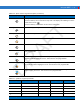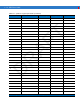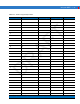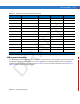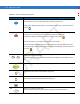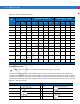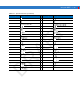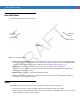User Manual
2 - 30 MC55 User Guide
Function Buttons
The MC55’s buttons perform certain functions.
Figure 2-17
Function Buttons
•
Power: Press the red Power button to turn the MC55 screen on and off. The MC55 is in suspend mode when
the screen is off. For more information, see Powering On the MC55 on page 1-9. Also use the Power button
to reset the MC55 by performing a warm or cold boot. See Resetting the MC55 on page 2-13.
•
Scan/Action: Press to scan bar codes or capture images. See Data Capture on page 2-32.
Or, press to open an application or perform a function. See the Microsoft
®
Applications for Mobile 6 User
Guide to set an application to open.
•
Up/Down: Press to increase or decrease the MC55’s volume.
•
Action: Press to open an application or perform a function. See the Microsoft
®
Applications for Mobile 6
User Guide to set an application to open.
Stylus
Use the MC55 stylus to select items and enter information. The stylus functions as a mouse.
•
Tap: Touch the screen once with the stylus to press option buttons and open menu items.
•
Tap and Hold: Tap and hold the stylus on an item to see a list of actions available for that item. On the pop-up
menu that appears, tap the action to perform.
Scan/Action
Button
Power Button
Up/Down Button
Action Button
Scan/Action
Button
DRAFT