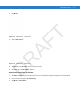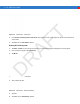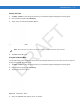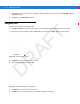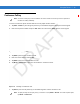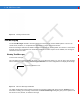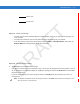User Manual
Using the Phone 5 - 19
Conference Calling
To create a conference phone session with two or more people and the initiator:
1. Tap Start > Phone or press the green phone key on the MC55’s keypad to display the Phone keypad.
2. Enter the first phone number and press Talk. When the call connects, Hold appears on the keypad.
Figure 5-30
Call Swapping - Hold
3. Tap Hold to place the first number on hold.
4. Enter the second number and tap Talk.
5. Tap Hold to place the second number on hold.
6. Tap Menu > Conference to place the two numbers in conference mode.
Figure 5-31
Creating a Conference Call
7. Tap End or press the red phone key on the MC55 keypad to end the conference call.
NOTE Conference Calling may not be available on all services. Please check with your serviice provider for
Contference Callling availability.
NOTE To speak privately with one party during a conference call, tap Menu > Private. To include all parties again,
tap
Menu > Conference.
DRAFT