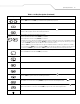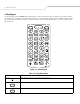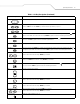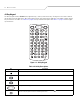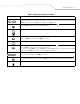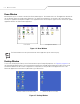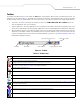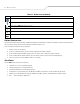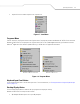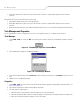User's Manual
Table Of Contents
- MC3000
- Revision History
- Contents
- About This Guide
- Getting Started
- Introduction
- Unpacking the Mobile Computer
- Accessories
- Parts
- Mobile Computer Startup
- Battery Charging
- Spare Battery Charging
- Stylus
- Starting the Mobile Computer
- Waking the Mobile Computer
- Main Battery Removal
- Strap/Door Assembly Removal and Replacement (MC3000-K/R)
- Strap/Door Assembly Removal and Replacement (MC3090-G)
- Operating the MC3000
- Using Bluetooth
Operating the MC3000 2-13
• Suspend: Places the mobile computer in the suspend state.
Figure 2-7. Start Menu
Programs Menu
From the Start menu, tap Programs to launch the Programs menu. The programs provided with Windows CE .NET 5.0 Professional and
Windows CE .NET 5.0 Core are displayed in the Programs menu. Refer to the Symbol Application Guide, p/n 72-68901-xx and the
Microsoft
®
Applications User Guide for Symbol Devices, p/n 72E-68197-xx for application information.
Figure 2-8. Programs Menu
Keyboard Input Panel Button
Use the Keyboard Input Panel as an alternate input device. For more information, see Entering Information Using the Keyboard Input
Panel on page 2-16.
Desktop Display Button
Use the Desktop Display button to minimize all open programs and display the desktop.
Windows CE .NET 5.0 Core desktop functions include:
• My Computer: Double-tap the icon to open My Computer.
Windows CE .NET 5.0 Professional
Windows CE .NET 5.0 Core