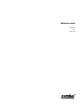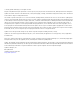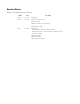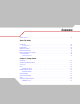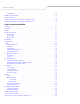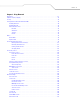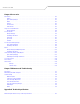MC3000 User Guide
MC3000 User Guide 72-68899-02 Rev A October 2005
© 2005 by Symbol Technologies, Inc. All rights reserved. No part of this publication may be reproduced or used in any form, or by any electrical or mechanical means, without permission in writing from Symbol. This includes electronic or mechanical means, such as photocopying, recording, or information storage and retrieval systems. The material in this manual is subject to change without notice. The software is provided strictly on an “as is” basis.
Revision History Changes to the original manual are listed below: Change Date Description -01 Rev A Dec. 2004 Initial Release -01 Rev B June 2005 Added Four Slot Ethernet cradle. Added Fabric Holster. Appendix A, added Accessory Specifications. Add Appendix C, Regulatory. -02 Rev A Sept. 2005 Global changes: Changed Windows CE.NET 4.2 to Windows CE.NET 5.0 Removed WZC references, replaced with wireless application references. Added 802.11a support.
Contents Revision History . . . . . . . . . . . . . . . . . . . . . . . . . . . . . . . . . . . . . . . . . . . . . . . . . . . . . . . . . . . . . . . . . . . . . . . . . . . iii About This Guide Introduction . . . . . . . . . . . . . . . . . . . . . . . . . . . . . . . . . . . . . . . . . . . . . . . . . . . . . . . . . . . . . . . . . . . . . . . . . . . . . xiii Documentation Set . . . . . . . . . . . . . . . . . . . . . . . . . . . . . . . . . . . . . . . . . . . . . . . . . . . . . . . . . . . . . .
vi MC3000 User Guide Demo Window . . . . . . . . . . . . . . . . . . . . . . . . . . . . . . . . . . . . . . . . . . . . . . . . . . . . . . . . . . . . . . . . . . . . . .1-11 Waking the Mobile Computer . . . . . . . . . . . . . . . . . . . . . . . . . . . . . . . . . . . . . . . . . . . . . . . . . . . . . . . . . . . . . .1-12 Main Battery Removal . . . . . . . . . . . . . . . . . . . . . . . . . . . . . . . . . . . . . . . . . . . . . . . . . . . . . . . . . . . . . . . . . . . .
Contents vii Chapter 3. Using Bluetooth Introduction. . . . . . . . . . . . . . . . . . . . . . . . . . . . . . . . . . . . . . . . . . . . . . . . . . . . . . . . . . . . . . . . . . . . . . . . . . . . . 3- 3 Adaptive Frequency Hopping . . . . . . . . . . . . . . . . . . . . . . . . . . . . . . . . . . . . . . . . . . . . . . . . . . . . . . . . . . . . . . . .3-3 Security. . . . . . . . . . . . . . . . . . . . . . . . . . . . . . . . . . . . . . . . . . . . . . . . . . . . . . . . . . . . . . . . . . .
viii MC3000 User Guide Chapter 4. Accessories Introduction. . . . . . . . . . . . . . . . . . . . . . . . . . . . . . . . . . . . . . . . . . . . . . . . . . . . . . . . . . . . . . . . . . . . . . . . . . . . . .4-3 Cradles . . . . . . . . . . . . . . . . . . . . . . . . . . . . . . . . . . . . . . . . . . . . . . . . . . . . . . . . . . . . . . . . . . . . . . . . . . . . .4-3 Spare Battery Chargers . . . . . . . . . . . . . . . . . . . . . . . . . . . . . . . . . . . . . . . . . . . . . . . . . . . . .
Contents ix Appendix B. Keypad Functions/Special Characters Introduction. . . . . . . . . . . . . . . . . . . . . . . . . . . . . . . . . . . . . . . . . . . . . . . . . . . . . . . . . . . . . . . . . . . . . . . . . . . . . B-3 Keypads . . . . . . . . . . . . . . . . . . . . . . . . . . . . . . . . . . . . . . . . . . . . . . . . . . . . . . . . . . . . . . . . . . . . . . . . . . . . . . . B-3 Appendix C. Regulatory Introduction. . . . . . . . . . . . . . . . . . . . . . . . . . . . . . . . . . . . . .
x MC3000 User Guide
About This Guide Contents Introduction . . . . . . . . . . . . . . . . . . . . . . . . . . . . . . . . . . . . . . . . . . . . . . . . . . . . . . . . . . . . . . . . . . . . . . . . . . . . . . xi Documentation Set . . . . . . . . . . . . . . . . . . . . . . . . . . . . . . . . . . . . . . . . . . . . . . . . . . . . . . . . . . . . . . . . . . . . . . . . . . . . . . xi Configurations . . . . . . . . . . . . . . . . . . . . . . . . . . . . . . . . . . . . . . . . . . . . . . . . . . . . . . . . . . . . .
xii MC3000 User Guide
xiii Introduction This guide provides information about using the MC3000 mobile computers and accessories. Screens and windows pictured in this guide are samples and may differ from actual screens. Documentation Set The documentation set for the MC3000 is divided into guides that provide information for specific user needs. • • • • • Microsoft Application Guide - describes how to use Microsoft developed applications. Symbol Application Guide - describes how to use Symbol developed applications.
xiv MC3000 User Guide Configurations This guide covers the following configurations: MC3000-R - color or monochrome display, 32MB/64MB or 64MB/64MB memory, laser scanner in rotating turret, Windows CE .NET 5.0 Core or Windows CE .NET 5.0 Professional Operating System. MC3090-G - 802.11b/g/a radio, color or monochrome display, 32MB/64MB or 64MB/64MB memory, laser scanner or imager, Windows CE .NET 5.0 Core or Windows CE .NET 5.0 Professional Operating system, optional Bluetooth radio. MC3090-K - 802.
xv Notational Conventions The following conventions are used in this document: • • • • • The term “mobile computer” refers to the Symbol MC3000. Italics are used to highlight the following: • Chapters and sections in this and related documents • Dialog box, window and screen names • Drop-down list and list box names • Check box and radio button names • Icons on a screen. Bold text is used to highlight the following: • Key names on a keypad • Button names on a screen.
xvi MC3000 User Guide Service Information If an equipment problem occurs, contact the appropriate regional Symbol Support Center, see page xvi for contact information. Before calling, have the model number, serial number and several bar code symbols at hand. Call the Support Center from a phone near the scanning equipment so that the service person can try to talk through the problem.
xvii Finland/Suomi Oy Symbol Technologies Kaupintie 8 A 6 FIN-00440 Helsinki, Finland 9 5407 580 (Inside Finland) +358 9 5407 580 (Outside Finland) France Symbol Technologies France Centre d'Affaire d'Antony 3 Rue de la Renaissance 92184 Antony Cedex, France 01-40-96-52-21 (Inside France) +33-1-40-96-52-50 (Outside France) Germany/Deutschland Symbol Technologies GmbH Waldstrasse 66 D-63128 Dietzenbach, Germany 6074-49020 (Inside Germany) +49-6074-49020 (Outside Germany) Italy/Italia Symbol Technologies
xviii MC3000 User Guide Sweden/Sverige “Letter” address: Symbol Technologies AB Box 1354 S-171 26 SOLNA Sweden Visit/shipping address: Symbol Technologies AB Solna Strandväg 78 S-171 54 SOLNA Sweden Switchboard: 08 445 29 00 (domestic) Call Center: +46 8 445 29 29 (international) Support E-Mail: Sweden.Support@se.symbol.com If the Symbol product was purchased from a Symbol Business Partner, contact that Business Partner for service.
Getting Started Chapter Contents Introduction . . . . . . . . . . . . . . . . . . . . . . . . . . . . . . . . . . . . . . . . . . . . . . . . . . . . . . . . . . . . . . . . . . . . . . . . . . . . . 1-3 Unpacking the Mobile Computer . . . . . . . . . . . . . . . . . . . . . . . . . . . . . . . . . . . . . . . . . . . . . . . . . . . . . . . . . . . . . 1-3 Accessories . . . . . . . . . . . . . . . . . . . . . . . . . . . . . . . . . . . . . . . . . . . . . . . . . . . . . . . . . . . . . . . . . . . . . .
1-2 MC3000 User Guide Introduction This chapter describes the mobile computer physical characteristics, how to install and charge the batteries, how to remove and replace the Strap/Door Assembly and how to start the mobile computer for the first time. Unpacking the Mobile Computer Carefully remove all protective material from around the mobile computer and save the shipping container for later storage and shipping.
Getting Started 1-3 Accessories Table 1-1 lists the MC3000 accessories. Table 1-1. MC3000 Accessories Accessory Description Single Slot Serial/USB Cradle Charges the mobile computer main battery and a spare battery, and synchronizes the mobile computer with a host computer through either a serial or USB connection. Four Slot Charge Only Cradle Charges up to four mobile computers. Four Slot Ethernet Cradle Charges up to four mobile computers and provides Ethernet communications.
1-4 MC3000 User Guide Parts There are three versions of the MC3000 mobile computers, the MC3000 1D/2D Imager (MC3000-K or MC3090-K), the MC3000 Laser with Rotating Scan Turret (MC3000-R or MC3090-R) and the MC3090 Gun (MC3090-G). For more information on the Rotating Scan Turret, see Figure 1-3 on page 1-5.
Getting Started 1-5 Headset Jack (optional) Scan Window Scan Window Strap/Door Assembly Screws Headset Jack (optional) Stylus Strap/Door Assembly Stylus Holder Latches MC3000-K MC3000-R Figure 1-2. MC3000 Imager and MC3000 Laser Mobile Computers (Back View) Rotating Scan Turret The MC3000-R mobile computer features a Rotating Scan Turret with three position stops. This feature offers greater scanning flexiblilty. Position Stop Position Stop Position Stop Figure 1-3.
1-6 MC3000 User Guide Beeper Scan LED Indicators (red/green) Charge LED Indicator (amber) Indicator LED Bar Display Scan Button Keypad Power Scan LED Indicator (red/green) Trigger Figure 1-4. MC3000-G Mobile Computer Mobile Computer Startup To start using the mobile computer: • • • Install the main battery. Charge the main battery and the backup battery. Start the mobile computer. Install Main Battery If the main battery is charged, the mobile computer can be used immediately.
Getting Started 1-7 3. Insert the battery into the slot, bottom first and press the battery gently into the slot. The battery clip locks the battery into place. 4. With the latches in the open position, replace the Strap/Door Assembly, top first and press to close. 5. Rotate the latches (to the lock position) to lock the Strap/Door Assembly in place. Latches Hand Strap Battery Clip Battery Slot Battery Strap/Door Assembly Figure 1-5.
1-8 MC3000 User Guide Latches Hand Strap Strap/Door Assembly Battery Strap/Door Assembly Figure 1-6.
Getting Started 1-9 Battery Charging Use the mobile computer cradles, cables and spare battery chargers to charge the mobile computer main battery. The main battery can be charged before insertion into the mobile computer or after it is installed. There are two main batteries for the MC3000, the Standard Battery and the Extended Life Battery. Either battery can be used, but the Extended Life Battery requires a different Strap/Door Assembly.
1-10 MC3000 User Guide Table 1-2. Mobile Computer LED Charge Indicators LED Off Indication Mobile computer not placed correctly in the cradle; charge cable not connected correctly; charger is not powered. Fast Blinking Amber Error in charging; check placement of the mobile computer. Slow Blinking Amber Mobile computer is charging. Solid Amber Charging complete.
Getting Started 1-11 Starting the Mobile Computer When the mobile computer is powered on for the first time, it initializes. The Symbol Splash screen appears for a short period of time, followed by the Calibration screen. Figure 1-7. Symbol Splash Screen After the calibration procedure is performed the factory settings launch the Demo window. Application specific shells may provide application specific windows instead of the Demo window. These screens also appear when a cold boot is performed.
1-12 MC3000 User Guide applications were not developed to support end users. Refer to the Symbol Application Guide for information about the Demo window applications. Figure 1-9. Demo Window Waking the Mobile Computer The wakeup condition settings are used to define what actions wake up the mobile computer. The settings are configurable so they are subject to change/update. For more information see, Waking the Mobile Computer on page 2-24.
Getting Started 1-13 b. On the MC3090-G, pull the battery pull tab to unclip the battery and lift the battery out top first. If the battery does not have a pull tab, use the stylus to unclip the battery and then lift the battery. Strap/Door Assembly Latches Hand Strap Battery Battery Clip Figure 1-10. Main Battery Removal (MC3000-K/R) Latches Strap/Door Assembly Battery Pull Tab Battery Battery with Pull Tab Battery without Pull Tab Figure 1-11.
1-14 MC3000 User Guide The SD card holder is located under the battery. To install the SD card, see Secure Device Card on page 4-13. Strap/Door Assembly Removal and Replacement (MC3000-K/R) The Strap/Door Assembly consists of a hand strap and the battery door. There are two versions of this assembly, one for the Standard Battery and one for the Extended Life Battery. Before removing the Strap/Door Assembly, press the red Power button to turn off the screen and set the mobile computer to suspend mode.
Getting Started 1-15 Strap/Door Assembly Removal and Replacement (MC3090-G) The Strap/Door Assembly consists of a hand strap and the battery door. Before removing the Strap/Door Assembly, press the red Power button to turn off the screen and set the mobile computer to suspend mode. To remove the Strap/Door Assembly: 1. Slip the button through the loop. 2. Remove loop section from handle. 3. Rotate the latches to the open position. Do not lift up on the latches when removing the Strap/Door Assembly.
1-16 MC3000 User Guide
Operating the MC3000 Chapter Contents Introduction . . . . . . . . . . . . . . . . . . . . . . . . . . . . . . . . . . . . . . . . . . . . . . . . . . . . . . . . . . . . . . . . . . . . . . . . . . . . . 2-3 Power Button . . . . . . . . . . . . . . . . . . . . . . . . . . . . . . . . . . . . . . . . . . . . . . . . . . . . . . . . . . . . . . . . . . . . . . . . . . . . 2-3 Keypads . . . . . . . . . . . . . . . . . . . . . . . . . . . . . . . . . . . . . . . . . . . . . . . . . . . . . . . . . . . . . . .
2-2 MC3000 User Guide Scan LED Indicators . . . . . . . . . . . . . . . . . . . . . . . . . . . . . . . . . . . . . . . . . . . . . . . . . . . . . . . . . . . . . . . . . .2-17 Scanning Considerations . . . . . . . . . . . . . . . . . . . . . . . . . . . . . . . . . . . . . . . . . . . . . . . . . . . . . . . . . . . . . .2-17 Laser Decode Ranges . . . . . . . . . . . . . . . . . . . . . . . . . . . . . . . . . . . . . . . . . . . . . . . . . . . . . . . . . . . . . . . . .2-17 Imaging . . . . . . . . .
Operating the MC3000 2-3 Introduction This chapter provides basic instructions for using the mobile computer and navigating the mobile computer software. Power Button Press the red Power button to toggle the mobile computer between suspend and resume. When the screen is off the mobile computer is in suspend mode and when the screen is on the mobile computer is on. Keypads The mobile computer is available with the following keypad configurations: • • • 28-key keypad 38-key keypad 48-key keypad.
2-4 MC3000 User Guide 28-Key Keypad The 28-key keypad contains a Power button, application keys, scroll keys and function keys. The keypad is color-coded to indicate the alternate function key (blue) values and the alternate ALPHA key (orange) values. Note that keypad functions can be changed by an application so the mobile computer keypad may not function as described. See Table 2-2 on page 2-4 for key and button descriptions and Table 2-1 on page 2-3 for the keypad special functions. Figure 2-1.
Operating the MC3000 2-5 Table 2-2. 28-Key Descriptions (Continued) Key Description Scroll Left and Right Moves left and right from one item to another. Increases/decreases specified values. Produces a TAB when the blue FUNC key is activated and the right arrow key is pressed. ESC Produces the ESC function by default. CTRL Press and release the CTRL key to activate the keypad alternate CTRL functions. The release the CTRL key again to return to the default keypad functions.
2-6 MC3000 User Guide 38-Key Keypad The 38-key keypad contains a Power button, application keys, scroll keys and function keys. The keypad is color-coded to indicate the alternate function key (blue) values. Note that keypad functions can be changed by an application so the mobile computer keypad may not function as described. See Table 2-3 on page 2-6 for key and button descriptions and Table 2-1 on page 2-3 for the keypad special functions. Figure 2-2. 38-Key Keypad Table 2-3.
Operating the MC3000 2-7 Table 2-3. 38-Key Descriptions (Continued) Key Description Scan (yellow) Used in scanning applications, press to scan a bar code. Scroll Left and Right Moves left and right from one item to another by default. Produces a TAB when the blue FUNC key is activated and the right arrow key is pressed. Scroll Up and Down Moves up and down from one item to another by default.
2-8 MC3000 User Guide 48-Key Keypad The 48-key keypad contains a Power button, application keys, scroll keys and function keys. The keypad is color-coded to indicate the alternate function key (blue) values. Note, that keypad functions can be changed by an application so the mobile computer keypad may not function as described. See Table 2-3 on page 2-6 for key and button descriptions and Table 2-1 on page 2-3 for the keypad special functions. Figure 2-3. 48-Key Keypad Table 2-4.
Operating the MC3000 2-9 Table 2-4. 48-Key Descriptions (Continued) Key Description Numeric/Scroll/Select ... Numeric, scroll, select keys. Numeric by default. With the orange key activated, the 2, 4, 6, and 8 keys produce scroll functions and the 5 key produces a select function. With the FUNC key activated, 7 produces the ESC function and 9 produces the TAB function. Shift Press and release the SHIFT key to activate the keypad alternate SHIFT functions.
2-10 MC3000 User Guide Demo Window On initial power up (or on a warm or cold boot) the Demo window appears. This window links to the Test Applications window and the two windows provide the sample/demo applications. The sample/demo applications are intended to be used by application developers as application development examples. These applications were not developed to support end users. Refer to the Symbol Application Guide for the Demo window applications.
Operating the MC3000 2-11 Taskbar The taskbar (at the bottom of the screen) displays the Start button, active programs, battery status and communication status. The taskbar icons are described in Table 2-5. The taskbar icons display the function status, indicate what programs are active and indicate the battery charge status. The Taskbar buttons are used to access menus, select/deselect functions or to change display windows. • • • Status Icons: The status icons indicate the function key status.
2-12 MC3000 User Guide Table 2-5. Taskbar Icons (Continued) Icon Description The Bluetooth Communication icon appears in the task tray and indicates that the mobile computer is communicating with another Bluetooth device. Indicates that the SHIFT button function is selected. Indicates that the FUNC button function is selected. Indicates that the CTRL button function is selected. ALT Indicates that the ALT character selection is selected.
Operating the MC3000 2-13 • Suspend: Places the mobile computer in the suspend state. Figure 2-7. Start Menu Programs Menu From the Start menu, tap Programs to launch the Programs menu. The programs provided with Windows CE .NET 5.0 Professional and Windows CE .NET 5.0 Core are displayed in the Programs menu. Refer to the Symbol Application Guide, p/n 72-68901-xx and the Microsoft® Applications User Guide for Symbol Devices, p/n 72E-68197-xx for application information. Windows CE .NET 5.
2-14 MC3000 User Guide • Recycle Bin: Deleted files remain in the recycle bin until the recycle bin is emptied. Once emptied the files cannot be retrieved. Windows CE .NET 5.0 Professional desktop functions include: • • • My Computer: Double-tap the icon to open My Computer. Recycle Bin: Deleted files remain in the recycle bin until the recycle bin is emptied. Once emptied the files cannot be retrieved.
Operating the MC3000 2-15 4. Tap OK to save the settings and exit the window. Figure 2-11. Taskbar and Start Menu, General Tab Advanced Tab 1. Tap the Advanced tab to enter the Taskbar and Start Menu, Advanced tab. 2. Tap the Clear button to delete all of the documents listed in the Start - Documents entry, see Start Button on page 2-12. Typically this list is empty, but if there were documents in the list the Clear button would delete them. 3.
2-16 MC3000 User Guide Entering Information Using the Keyboard Input Panel Use the keyboard input panel (soft keyboard) to enter information in any program. To launch the keyboard input panel, tap the button on the taskbar. Tap a key to enter the value. Tap the keyboard input panel button to display or to hide the keyboard input panel. Figure 2-13.
Operating the MC3000 2-17 Scan LED Indicators The red/green Scan LED Indicators (located in the Indicator LED Bar and in the rotating turret) indicates the scan status. For the location of the Scan LED Indicators see, Figure 1-1 on page 1-4. Table 2-6. Scan LED Indicators LED Status Indication Off Not scanning. Solid Red Laser enabled, scanning in process. Solid Green Successful decode. Scanning Considerations Scanning consists of; aim, scan and decode.
2-18 MC3000 User Guide is the width in mils of the narrowest element (bar or space) in the symbol. The maximum usable length of a symbol at any given range is shown below. Note: Typical performance at 73˚ F (23˚ C) on high quality symbols. MC3000 2.0 5 mil cm 12 30.48 9 22.86 6 15.25 3 7.62 0 0 3 7.62 6 15.25 9 22.86 12 30.48 4.9 7.5 mil 1.6 in. 7.9 10 mil 10.8 1.2 UPC A 12.7 1.3 20 mil 1.4 17.9 40 mil 2.4 3.4 in. 0 cm 0 26.4 55 mil 30.6 5 12.7 20 50.8 15 38.
Operating the MC3000 2-19 Imaging The imager version of the mobile computer has the following features: • • • Omnidirectional reading of a variety of bar code symbologies, including the most popular linear, postal, PDF417 and 2-D matrix code types. The ability to capture and download images to a host for a variety of imaging applications. Advanced intuitive laser aiming for easy point-and-shoot operation.
2-20 MC3000 User Guide To scan a symbol using the imager: 1. Center the symbol in any orientation within the aiming pattern. Ensure the entire symbol is within the rectangular area formed by the brackets in the aiming pattern. Linear bar code PDF417 symbol Symbol View Finder (Aiming Pattern) Figure 2-17. Centering Symbol in Aiming Pattern The imager can also read a bar code presented within the aiming pattern but not centered, such as the figure below on the left.
Operating the MC3000 2-21 is the width in mils of the narrowest element (bar or space) in the symbol. The maximum usable length of a symbol at any given range is shown below. Note: Typical performance at 73˚ F (23˚ C) on high quality symbols. MC3000 in. cm 6 15.24 5 12.7 4 10.16 3 7.62 2 5.08 1 2.54 0 4.5 5 mil 0 1 2.54 2 5.08 3 7.62 4 10.16 5 12.7 6 15.24 6.5 PDF417 6.67 mil 5.3 7.7 7.5 mil 10.7 3.3 PDF417 10 mil 11.1 4.3 UPC A 2.5 14.2 PDF417 15 mil 3.
2-22 MC3000 User Guide Table 2-8. MC3000 Imager Decode Ranges Bar Code Density Ranges Near Far 5.0 mil 4.5 in 11.43 cm 6.5 in 16.51cm 7.5 mil 3.3 in 8.38 cm 10.7 in 27.18 cm UPC A 2.5 in 6.35 cm 14.2 in 36.07cm 20 mil 2.8 in 7.11 cm 18.9 in 48.01 cm PDF417 6.67 mil 5.3 in 13.46 cm 7.7 in 19.56 cm PDF417 10 mil 4.3 in 10.92 cm 11.1 in 28.19 cm PDF417 15 mil 3.8 in 9.65 cm 14.4 in 36.
Operating the MC3000 2-23 Resetting the Mobile Computer If the mobile computer stops responding to input, reset it. There are two reset functions, warm boot and cold boot. A warm boot restarts the mobile computer by closing all running programs. All data that is not saved is lost. A cold boot also restarts the mobile computer, but erases all stored records and entries from RAM. In addition it returns formats, preferences and other settings to the factory default settings. Perform a warm boot first.
2-24 MC3000 User Guide Waking the Mobile Computer The default wakeup conditions define what actions wakeup the mobile computer. These settings are configurable and the factory default settings shown in Table 2-9 are subject to change/update. Table 2-9. Default Wakeup Conditions Status Power Off Description When the mobile computer is set to the suspend mode by pressing Power, these actions wake the mobile computer. Conditions for Wakeup 1. Power button is pressed. 2. AC power added or removed. 3.
Operating the MC3000 2-25 All files copied to the RAM based folders are lost after a cold boot. Connecting to the Internet on a Wireless LAN Network The mobile computer can connect to the Internet across a wireless LAN network. The Wireless Applications utility starts automatically when the mobile computer is turned on and the wireless application icon appears in the taskbar to indicate the connection and the signal strength status.
2-26 MC3000 User Guide
Using Bluetooth Chapter Contents Introduction . . . . . . . . . . . . . . . . . . . . . . . . . . . . . . . . . . . . . . . . . . . . . . . . . . . . . . . . . . . . . . . . . . . . . . . . . . . . 3- 3 Adaptive Frequency Hopping . . . . . . . . . . . . . . . . . . . . . . . . . . . . . . . . . . . . . . . . . . . . . . . . . . . . . . . . . . . . . . . . 3-3 Security. . . . . . . . . . . . . . . . . . . . . . . . . . . . . . . . . . . . . . . . . . . . . . . . . . . . . . . . . . . . . . . . . . . . . . .
3-2 MC3000 User Guide Put File . . . . . . . . . . . . . . . . . . . . . . . . . . . . . . . . . . . . . . . . . . . . . . . . . . . . . . . . . . . . . . . . . . . . . . . .3-15 Connect to Internet Using Access Point. . . . . . . . . . . . . . . . . . . . . . . . . . . . . . . . . . . . . . . . . . . . . . . . . . .3-16 Dial-Up Networking Services . . . . . . . . . . . . . . . . . . . . . . . . . . . . . . . . . . . . . . . . . . . . . . . . . . . . . . . . . . .3-16 Add a Dial-up Entry. . . . . . . . .
Using Bluetooth 3-3 Introduction Bluetooth-equipped devices can communicate without wires, using frequency-hopping spread spectrum (FHSS) RF to transmit and receive data in the 2.4 GHz Industry Scientific and Medical (ISM) band (802.15.1). Bluetooth wireless technology is specifically designed for short-range (30 feet/10 meters) communications and low power consumption. Mobile computers with Bluetooth capabilities can exchange information (e.g.
3-4 MC3000 User Guide It is recommended: • • • Perform pairing in a secure environment Keep PIN codes private and don't store the PIN codes in the mobile computer Implement application-level security. Turning the Bluetooth Radio Mode On and Off Turn off the Bluetooth radio to save power or if entering an area with radio restrictions (e.g., an airplane). When the radio is off, the mobile computer can not be seen or connected to by other Bluetooth devices.
Using Bluetooth 3-5 Enabling Bluetooth To enable Bluetooth, tap Bluetooth icon - Enable Bluetooth. The Bluetooth icon changes to indicate that Bluetooth is enabled. Figure 3-2. Enable Bluetooth Bluetooth Power States Cold Boot When a cold boot is performed on the mobile computer, Bluetooth turns off. It is normal to see the Bluetooth icon appear and disappear, as well as a wait cursor, when initialization proceeds in all modes.
3-6 MC3000 User Guide When switching between Wizard Mode and Explorer Mode, all active connections are closed. The following steps provide an example for using the Wizard to services for remote devices. 1. Tap the Bluetooth icon and select Show BTExplorer. The BTExplorer window appears. 2. Tap File - New Connection. The New Connection Wizard window appears. Figure 3-3. New Connection Wizard Window 3. Select an action from the drop-down list.
Using Bluetooth 3-7 5. Select a device from the list and then tap Next. The Connection Favorite Options window appears. Figure 3-5. Connection Favorite Options Window 6. Select Save As Favorite check box to save this service in the Favorite view. 7. In the Favorite Name text box, enter a name for this service that will appear in the Favorite list. 8. Tap Next. The Connection Summary window appears. Figure 3-6. Connection Summary Window 9. Tap Connect to connect to the service.
3-8 MC3000 User Guide Explorer Mode The BTExplorer window is streamlined and easy to navigate and provides greater control to users familiar with Bluetooth functionality. The menu bar provides quick access to the options and tools used to connect to devices. Figure 3-7. Explorer Mode Window You can also use the “tap and hold” technique to view available options. Scroll bars and view options are like those you’re familiar with on your Windows desktop.
Using Bluetooth 3-9 3. Tap the Bluetooth icon and select Show BTExplorer. The BTExplorer window appears. Figure 3-8. BTExplorer Window 4. Tap and hold Remote Devices and select Discover Devices from the pop-up menu. The mobile computer searches for Bluetooth devices in the area. Figure 3-9. Discover Devices 5. The discovered devices display in the Untrusted Devices folder. Figure 3-10.
3-10 MC3000 User Guide Bonding with Discovered Device(s) A bond is a relationship created between the mobile computer and another Bluetooth device in order to exchange information in a secure manner. Creating a bond involves entering the same PIN on the two devices to bond. Once a bond is created, and the Bluetooth radios are turned on, the devices recognize the bond and are able to exchange information without re-entering a PIN. To bond with a discovered Bluetooth device: 1. Discover remote devices.
Using Bluetooth 3-11 7. The devices are successfully paired. The device name moves to the Trusted Devices folder. Figure 3-13. Bonded (Paired) Discovered Device Renaming a Bonded Device If it is necessary to rename a bonded device, it can be done from the BTExplorer window. 1. Launch BTExplorer. 2. Tap and hold the device to rename and select Rename in the pop-up menu. Figure 3-14.
3-12 MC3000 User Guide 3. The Change Device Name window appears. Figure 3-15. Change Device Name Window 4. Enter a new name for the bonded device in the text box. Tap OK. Deleting a Bonded Device If it is no longer necessary to connect with a device, delete it from the Bluetooth Bonded Devices window. 1. Launch BTExplorer. 2. Tap and hold the device to delete and.select Delete in the pop-up menu. Figure 3-16. Delete a Bonded Device 3. A confirmation dialog appears. Tap Yes.
Using Bluetooth 3-13 2. When prompted to bond with the remote device the PIN Code Request window appears. Figure 3-17. PIN Code Request Window Connections to untrusted devices are a security risk. 3. In the PIN Code: text box, enter the same PIN that was entered on the device requesting the bond. The PIN must be between 1 and 16 characters. 4. In the Device Name: text box, edit the name of the device requesting the bond, if desired. 5. Tap OK. 6.
3-14 MC3000 User Guide 3. The mobile computer communicates with the remote device and then lists the services under the device name. Figure 3-19. List of Discovered Services Some examples of available services are: • File Transfer Services • Dial-Up Networking Services • Headset or Hands-Free Services • OBEX Object Push Services • Serial Port Services These services are discussed in the following paragraphs. File Transfer Services Shared folders are a security risk.
Using Bluetooth 3-15 8. Select a folder. The contents of the folder appear in the sub-window. Figure 3-20. Remote Device Folders 9. Tap and hold on the file. A pop-up menu appears. 10. Select the action to perform: a. New - create a new file or folder. on the remote device b. Delete - delete the selected file on the remote device. c. Get File - copy the file from the remote device to the mobile computer. d. Put File - copies a file from the mobile computer to the remote device.
3-16 MC3000 User Guide 3. Tap Open. The file is transferred from the mobile computer to the remote device. Connect to Internet Using Access Point This section explains how to access a Bluetooth-enabled LAN access point (AP) for a network connection. With this method of communication the Internet Explorer can be used to connect to a server. 1. 2. 3. 4. 5. 6. 7. 8. 9. 10. Ensure the mobile computer is discoverable and connectable. See Bluetooth Settings on page 3-22.
Using Bluetooth 3-17 6. Tap and hold on Dial-up Networking and select Connect from the pop-up menu. The Select Dial-up Networking Entry window appears. Figure 3-21. Select Dial-up Networking Entry Window If a dial-up entry is not listed, see Add a Dial-up Entry on page 3-18. 7. Select a dial-up entry. 8. Tap OK. The mobile computer begins to communicate with the phone. If required, the phone requests permission to communicate with the mobile computer. 9. Confirm the connection on the phone.
3-18 MC3000 User Guide 16. To end a session, tap the Connection icon and then tap Disconnect in the dialog box. Add a Dial-up Entry To add a dial-up entry: 1. In the Select Dial-up Networking Entry window, tap and hold and then select Add Entry from the pop-up menu. Figure 3-23. Add Dial-Up Entry 2. The Add Phone Book Entry window appears. 3. 4. 5. 6. 7. In the Name for the connection text box, enter a name for this connection.
Using Bluetooth 3-19 4. 5. 6. 7. Select the Trusted Devices folder. Tap the remote device folder. Tap and hold on OBEX Object Push and select Connect. The OBEX Object Push window appears. In the Action drop-down list, select one of the options: Send Contact Information, Swap Contact Information, Fetch Contact Information or Send a Picture. Send a Picture To send a picture to another device: 1. 2. 3. 4. 5. 6. Ensure the mobile computer is discoverable and connectable. See Bluetooth Settings on page 3-22.
3-20 MC3000 User Guide 9. Navigate to the picture that you want to send to the other device. 10. Tap Open. 11. Tap OK. The picture is sent to the other device and a confirmation dialog box appears on the other device to accept the picture. A Send Picture dialog appears. 12. Tap Ok. Headset Services To connect to a Bluetooth headset: 1. 2. 3. 4. 5. 6. 7. 8. Ensure the mobile computer is discoverable and connectable. See Bluetooth Settings on page 3-22. Discover and bond (pair) with the headset.
Using Bluetooth 3-21 6. Tap and hold Serial Port and select Connect in the pop-up menu. The Remote Service Connection window appears. Figure 3-26. Remote Service Connection Window 7. In the Local COM Port drop-down list select a COM port. 8. Tap OK. Personal Area Network Services Connect two or more Bluetooth devices to share files, collaborate or play multi player games. To establish a Personal Area Network connection: 1. 2. 3. 4. 5. 6. Ensure the mobile computer is discoverable and connectable.
3-22 MC3000 User Guide Bluetooth Settings Use the BTExplorer Settings window to configure the operation of the BTExplorer application. Tap Tools - Settings. The BTExplorer Settings window appears. Device Info Tab Use the Device Info tab to configure the mobile computer’s Bluetooth connection modes. Figure 3-27. BTExplorer Settings - Device Info Tab Device Name Displays the name of the mobile computer.
Using Bluetooth 3-23 Services Tab For security reason, by default services are not enabled. Use the Services tab to add or delete Bluetooth services. Figure 3-28. BTExplorer Settings - Services Tab To add a service: 1. Tap Add. The Add Local Service window displays. Figure 3-29. Add Local Service Window 2. In the list, select a service to add. 3. Tap OK. The Edit Local Service window displays for the selected service. 4. Select the appropriate information and then tap OK.
3-24 MC3000 User Guide Dial-Up Networking Service Dial-up Networking allows a dial-up modem to be accessed by other Bluetooth devices. Figure 3-30. Add Local Service Window Service Name Displays the name of the service. Service Security Select the type of security from the drop-down list; None, Authenticate or Authenticate/ Encrypt. Local COM Port Select the COM port. Select COM1 to use a modem or other device that is connected to the connector on the bottom of the mobile computer.
Using Bluetooth 3-25 Root Directory Select the directory that other Bluetooth devices can access. File Permissions Select the file permissions for the selected directory. Check the appropriate box to grant Read access, write access and delete access. OBEX Object Push Service OBEX Object Push allows contacts, business cards, pictures, appointments, and tasks to be pushed to the device by other Bluetooth devices. Figure 3-32.
3-26 MC3000 User Guide Personal Area Networking Service Personal Area Networking hosts a Personal Area Network which allows communication with other Bluetooth devices. Figure 3-33. Personal Area Networking Window Service Name Displays the name of the service. Service Security Select the type of security from the drop-down list; None, Authenticate or Authenticate/ Encrypt. Support Group Ad-Hoc Networking Select to enable Ad-Hoc networking.
Using Bluetooth 3-27 Local Baud Rate Select the communication baud rate. Local Port Options Select the port option. Headset Service Serial port allows COM ports to be accessed by other Bluetooth devices. Figure 3-35. Headset Service Window Service Name Displays the name of the service.
3-28 MC3000 User Guide Security Tab To adjust the security settings for an individual service, select the Services tab first, then select the individual service, then Properties. Figure 3-36. BTExplorer Settings - Security Tab Use PIN Code (Incoming Connecting) Select for automatic use of the PIN code entered in the PIN Code text box. It is recommended not to use this automatic PIN code feature. See Security on page 3-3 for more information. PIN Code Enter the PIN code.
Using Bluetooth 3-29 Discovery Tab Use the Discovery tab to set and modify discovered devices. Figure 3-37. BTExplorer Settings - Discovery Tab Inquiry Length Sets the amount of time that the mobile computer takes to discover Bluetooth devices in the area. Name Discovery Mode Select either Automatic or manual. Discovered Devices Deletes all discovered devices and link keys.
3-30 MC3000 User Guide Virtual COM Port Tab Use the Virtual COM Port tab to select the COM ports for Bluetooth communication. Figure 3-38. BTExplorer Settings - Virtual COM Port Tab COM4:Bluetooth Enable or disable COM Port 4. COM5:Bluetooth Enable or disable COM Port 5 COM9:Bluetooth Enable or disable COM Port 9 If an application uses one of the COM ports assigned to Bluetooth, opening this port causes the Bluetooth stack to activate and guide you through the connection process. Figure 3-39.
Using Bluetooth 3-31 Miscellaneous Tab Figure 3-40. BTExplorer Settings - Miscellaneous Tab Highlight Connections Select the connection type to highlight when connected. In the Wizard Mode, the only option is Favorites or None. In the Explorer Mode the options are None, Tree View Only, List View Only or Tree and List View. Apply Text Style Select the text style to be applied to the connection text. Apply Text Color Select the text color to be applied to the connection text.
3-32 MC3000 User Guide