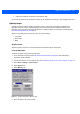User's Manual
9 - 14 MC18 Product Reference Guide
Flash Storage
In addition to the RAM-based storage standard on Windows CE mobile computers, the MC18 is also equipped
with a non-volatile Flash-based storage area which can store data (partitions) that can not be corrupted by a
cold boot. This Flash area is divided into two categories: Flash File System (FFS) Partitions and Non-FFS
Partitions.
FFS Partitions
The MC18 includes two FFS partitions. These partitions appear to the MC18 as a hard drive that the OS file
system can write files to and read files from. Data is retained even if power is removed.
The two FFS partitions appear as two separate folders in the Windows CE file system and are as follows:
•
Platform: The Platform FFS partition contains Symbol-supplied programs and Dynamic Link Libraries
(DLLs). This FFS is configured to include DLLs that control system operation. Since these drivers are
required for basic MC18 operation, only experienced users should modify the content of this partition.
•
Application: The Application FFS partition is used to store application programs needed to operate the
MC18.
Working with FFS Partitions
Because the FFS partitions appear as folders under the Windows CE file system, they can be written to and
read like any other folder. For example, an application program can write data to a file located in the
Application folder just as it would to the Windows folder. However, the file in the Application folder is in
non-volatile storage and is not lost on a cold boot (e.g., when power is removed for a long period of time).
Standard tools such as ActiveSync or Windows Mobile Device Center can be used to copy files to and from the
FFS partitions. They appear as the “Application” and “Platform” folders to the ActiveSync explorer. This is
useful when installing applications on the MC18. Applications stored in the Application folder are retained even
when the MC18 is cold booted.
There are two device drivers included in the Windows CE image to assist developers in configuring the MC18
following a cold boot: RegMerge and CopyFiles.
RegMerge.dll
RegMerge.dll is a built-in driver that allows registry edits to be made to the Windows CE Registry.
Regmerge.dll runs very early in the boot process and looks for registry files (.reg files) in certain Flash File
System folders during a cold boot. It then merges the registry changes into the system registry located in RAM.
Since the registry is re-created on every cold boot from the default ROM image, the RegMerge driver is
necessary to make registry modifications persistent over cold boots.
RegMerge is configured to look in the root of two specific folders for .reg files in the following order:
\Platform
\Application
Regmerge continues to look for .reg files in these folders until all folders are checked. This allows folders later
in the list to override folders earlier in the list. This way, it is possible to override Registry changes made by the