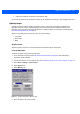User's Manual
9 - 12 MC18 Product Reference Guide
OS Update
When operating system images are updated, new update images will be available as part of the Device
Configuration Package (DCP) on the Support Central web site at: http://supportcentral.motorola.com.
Use this procedure to load a new operating system using OS Update:
1. Download the latest DCP for the MC18 or MC18A from the Support Central web site. See for Device
Configuration Package on page 9-1 detailed instructions.
2. Connect the MC18 to a host computer (see Connecting the MC18 to a Host Computer on page 4-2).
3. Use a remote control software on the host computer to view the CE desktop (see Connecting the MC18 to
a Host Computer on page 4-2) for more information.
4. Open your ActiveSyncRemoteDisplay application on your desktop to give you a remote view to the WinCE
device.
5. Select Start > Settings > Control Panel. The Control Panel window appears.
6. Click the System icon. The System Properties window appears.
7. Click the Memory tab.
8. Move the slider bar towards the right to increase total Storage memory to around 36000KB total.
Figure 9-11
Memory Tab
9. Select OK to close the System Properties window.
10. Close the Control Panel window.
11. On the host computer, open a Windows Explorer window and navigate to the C:\Program Files\Symbol
Device Configuration Packages\MC18xxc50Ben\V1.x folder.
12. In the ActiveSync or Windows Mobile device Center window, click the Explore or File Management to
explore the MC18 file directories.