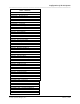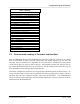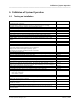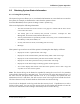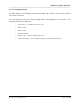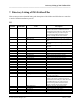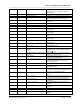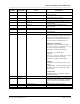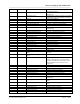Integration Guide
Table Of Contents
- I
- Introduction
- Architecture Overview
- Hardware Requirements
- PSS Software Installation
- Install NT 4.0 Server
- Install the NT 4 Service Pack
- Install Internet Explorer 4.01 Service Pack 2
- NT Option Pack Install
- Install the Video Driver
- Create and Format the Database partition
- Desktop Cleanup (optional)
- Install Microsoft SQL Server 7
- Create and Configure the PSS Database
- Install Microsoft Access
- Internet Explorer 5.0 with Task Scheduler install
- Install WaveWorks
- Install PSS Runtime System
- Install Waveworks Development Studio
- Install PSS Development System
- TFTP Configuration
- DHCP Configuration
- Create an ODBC Data Source
- Load Initial Data
- MS IIS Configuration
- Obtaining Access to PSS System Administration Screens
- Configure Task Scheduler
- Configure Unit Management
- Configure Licensing
- Configure the NBQMAIN Service (IBM 4690 POS Only)
- Setup NT System Log
- Configuration of the PSS System
- Validation of System Operation
- Directory Listing of PSS Folders/Files
- Software Description
- _
- Hardware Overview
- Software Components
- Database Access
- Start of Shopping Trip Processing
- Shopping Trip Processing
- End of Shopping Trip Processing
- Shopping Trip Message Log Entries
- Fatal Messages:
- PSSTransactionFile Processing
- POS Transaction File Processing
- Item Record File Processing
- Customer Update File Processing
- PSS Services
- _
- Customizing the PSS System Software
- Custom DisplayServer Scripts
- Custom Services
- Custom Business Objects
- User Exit DLL
- Available User Exit Functions
- UE_PreProcessItemFile
- UE_PreProcessItemRecord
- UE_PostProcessItemRecord
- UE_PostProcessItemFile
- UE_PreProcessTaxFile
- UE_PostProcessTaxFile
- UE_PreProcessPOSTransFile
- UE_PreProcessPOSTransRecord
- UE_PostProcessPOSTransRecord
- UE_ProcessEODRecord
- UE_PostProcessPOSTransFile
- UE_PreProcessPSSTransFile
- UE_PreProcessPSSTransRecord
- UE_PostProcessPSSTransFile
- UE_CalculateItemPrice_Method10to20
- UE_RescanLevelCalculation
- UE_Pre-RescanDetermination
- UE_PostRescanDetermination
- UE_PreProcessMarketingMessage
- UE_LoginAuthorization
- System Administration Interface
- Specific Features
Validation of System Operation
______________________________________________________________________________
WaveWorks PSS, Integration Guide, 1.10 Page 57
© 2000, Symbol Technologies, Inc. February 1, 2000
6. Validation of System Operation
6.1 Testing an Installation
Tests Notes
On Windows NT Controller:
Start ObjectWave System Controller Services or check that they are running.
Selecting /opening browser software displays PSS Main menu.
Valid username / password allows login and PSS Main Menu is displayed.
System Summary screen shows system available and correct hardware status.
Physically check that terminals are in “ready to shop” state.
Physically check that Entrance Station displays “Welcome to PSS / insert card.”
Valid shopper card can check out terminal (note location terminal taken from).
System Admin / Terminals screen shows that location as “empty.”
System Admin / View Current Shoppers screen displays that shopper name / card
number.
Begin Shopping Trip:
Scanner Welcome screen displayed for n seconds.
Opening messages display if defined.
Press “+” button and scan a normal item that exists in Item File. Item should be
successfully added and the Item Entry Screen displayed.
Displays correct item description / quantity / price.
Increments total quantity and dollar amount of all items.
UPC #1
View Shopping List Screen.
Add normal item that exists in Item File (Scan barcode while pressing “+” key). UPC #2
Add price-embedded item that exists in Item File. UPC #3
Add normal item that exists in Item File. UPC #4
View Shopping List Screen.
On Shopping List Screen, scroll up and down through list.
Delete normal item just added. UPC #4
Add Item not in Item File (Exception Item). (Scan barcode while pressing “+” key)
Displays “Exception Item” screen for n seconds, then Item Entry screen is redisplayed.
UPC #5
Add “restricted” item that exists in Item File. UPC #7
View Shopping List Screen.
Add multiple quantities of the same normal item that exists in Item File. UPC #8
End Shopping Trip; verify on scanner.
total value of all items
total number of items
Return scanner to cradle.
Verify that scanner reads barcode location and that System Admin / Terminal screen
updates that terminal status / location.
If using tickets, verify ticket total matches display on scanner.
Check System Administration Screens for shopper’s Item List and Activity List; verify
that lists are correct.
Check customer trip through POS register.
Check System Administration Screens that shopper’s trip moves from Current to
Historical Status.