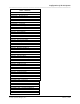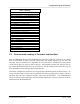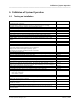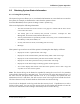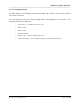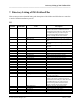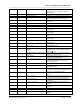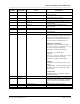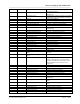Integration Guide
Table Of Contents
- I
- Introduction
- Architecture Overview
- Hardware Requirements
- PSS Software Installation
- Install NT 4.0 Server
- Install the NT 4 Service Pack
- Install Internet Explorer 4.01 Service Pack 2
- NT Option Pack Install
- Install the Video Driver
- Create and Format the Database partition
- Desktop Cleanup (optional)
- Install Microsoft SQL Server 7
- Create and Configure the PSS Database
- Install Microsoft Access
- Internet Explorer 5.0 with Task Scheduler install
- Install WaveWorks
- Install PSS Runtime System
- Install Waveworks Development Studio
- Install PSS Development System
- TFTP Configuration
- DHCP Configuration
- Create an ODBC Data Source
- Load Initial Data
- MS IIS Configuration
- Obtaining Access to PSS System Administration Screens
- Configure Task Scheduler
- Configure Unit Management
- Configure Licensing
- Configure the NBQMAIN Service (IBM 4690 POS Only)
- Setup NT System Log
- Configuration of the PSS System
- Validation of System Operation
- Directory Listing of PSS Folders/Files
- Software Description
- _
- Hardware Overview
- Software Components
- Database Access
- Start of Shopping Trip Processing
- Shopping Trip Processing
- End of Shopping Trip Processing
- Shopping Trip Message Log Entries
- Fatal Messages:
- PSSTransactionFile Processing
- POS Transaction File Processing
- Item Record File Processing
- Customer Update File Processing
- PSS Services
- _
- Customizing the PSS System Software
- Custom DisplayServer Scripts
- Custom Services
- Custom Business Objects
- User Exit DLL
- Available User Exit Functions
- UE_PreProcessItemFile
- UE_PreProcessItemRecord
- UE_PostProcessItemRecord
- UE_PostProcessItemFile
- UE_PreProcessTaxFile
- UE_PostProcessTaxFile
- UE_PreProcessPOSTransFile
- UE_PreProcessPOSTransRecord
- UE_PostProcessPOSTransRecord
- UE_ProcessEODRecord
- UE_PostProcessPOSTransFile
- UE_PreProcessPSSTransFile
- UE_PreProcessPSSTransRecord
- UE_PostProcessPSSTransFile
- UE_CalculateItemPrice_Method10to20
- UE_RescanLevelCalculation
- UE_Pre-RescanDetermination
- UE_PostRescanDetermination
- UE_PreProcessMarketingMessage
- UE_LoginAuthorization
- System Administration Interface
- Specific Features
Configuration of the PSS System
______________________________________________________________________________
WaveWorks PSS, Integration Guide, 1.10 Page 56
© 2000, Symbol Technologies, Inc. February 1, 2000
Name – Subname
SHOPPING TRIP – TRANSACTION TYPE
SPECIAL BARCODE – CUSTOMERENDOFTRIP
SVCTERMINAl – Card Prefix
SVCTERMINAL – CustomStatusString
SVCTERMINAL – UsePrinters
SVCTERMINAL – UseQuickOrder
TRANSTICKET – DefaultDir
TRANSTICKET –DefaultPrinter
TRANSTICKET – PrinterColumnWidth
TRANSTICKET - Ticket Cut Type
UMS – BadScanFactor
UMS – BaseFactor
UMS – ChargingFactor
UMS – GoodScanFactor
UMS – LaserOnFactor
UMS – MaxBatteryLevel
UMS – MinBatteryLevel
UMS – PopupTimeout
UMS – QueryTimeout
UMS – RadioXmtFactor
5.2 Perform Initial Loading of Customer and Item Data
Both the IBM 4690 POS and the FileBased POS interfaces require the creation of flat ASCII
files of information for PSS to process. The formats and default filenames for the Item and
Customer files are documented in Appendix D of this document. Ultimately the POS should
create both of these file types for PSS to process. An Example Customer file and Item file are
provided in the PSS\PosTools directory for reference. See the readme.txt file in the directory for
more information on the files provided in that directory.
After other configuration steps have been completed and the PSS System has been started, a set
of test Customers and test items can be loaded into the system by placing the example Customer
and Item files into the configured Transfer directory(C:\Pss\Transfer). The PssFileMonitor
service will detect them and trigger the WaveWorks transaction to process them and load the
information into the PSS database.