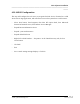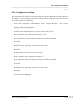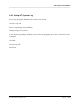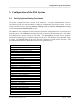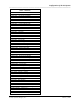Integration Guide
Table Of Contents
- I
- Introduction
- Architecture Overview
- Hardware Requirements
- PSS Software Installation
- Install NT 4.0 Server
- Install the NT 4 Service Pack
- Install Internet Explorer 4.01 Service Pack 2
- NT Option Pack Install
- Install the Video Driver
- Create and Format the Database partition
- Desktop Cleanup (optional)
- Install Microsoft SQL Server 7
- Create and Configure the PSS Database
- Install Microsoft Access
- Internet Explorer 5.0 with Task Scheduler install
- Install WaveWorks
- Install PSS Runtime System
- Install Waveworks Development Studio
- Install PSS Development System
- TFTP Configuration
- DHCP Configuration
- Create an ODBC Data Source
- Load Initial Data
- MS IIS Configuration
- Obtaining Access to PSS System Administration Screens
- Configure Task Scheduler
- Configure Unit Management
- Configure Licensing
- Configure the NBQMAIN Service (IBM 4690 POS Only)
- Setup NT System Log
- Configuration of the PSS System
- Validation of System Operation
- Directory Listing of PSS Folders/Files
- Software Description
- _
- Hardware Overview
- Software Components
- Database Access
- Start of Shopping Trip Processing
- Shopping Trip Processing
- End of Shopping Trip Processing
- Shopping Trip Message Log Entries
- Fatal Messages:
- PSSTransactionFile Processing
- POS Transaction File Processing
- Item Record File Processing
- Customer Update File Processing
- PSS Services
- _
- Customizing the PSS System Software
- Custom DisplayServer Scripts
- Custom Services
- Custom Business Objects
- User Exit DLL
- Available User Exit Functions
- UE_PreProcessItemFile
- UE_PreProcessItemRecord
- UE_PostProcessItemRecord
- UE_PostProcessItemFile
- UE_PreProcessTaxFile
- UE_PostProcessTaxFile
- UE_PreProcessPOSTransFile
- UE_PreProcessPOSTransRecord
- UE_PostProcessPOSTransRecord
- UE_ProcessEODRecord
- UE_PostProcessPOSTransFile
- UE_PreProcessPSSTransFile
- UE_PreProcessPSSTransRecord
- UE_PostProcessPSSTransFile
- UE_CalculateItemPrice_Method10to20
- UE_RescanLevelCalculation
- UE_Pre-RescanDetermination
- UE_PostRescanDetermination
- UE_PreProcessMarketingMessage
- UE_LoginAuthorization
- System Administration Interface
- Specific Features
PSS Software Installation
________________________________________________________________________
______
WaveWorks PSS, Integration Guide, 1.10 Page 47
© 2000, Symbol Technologies, Inc. February 1, 2000
4.22 Configure Task Scheduler
This step creates processes that must run automatically at various intervals for the proper
function of the Portable Shopping System. If these tasks are not configured correctly,
certain features of the system, such as timed messaging, will not work, and the system
will eventually cease functioning.
- Double-click "My Computer" on the Windows Desktop. Once the "My Computer"
window appears, locate and double-click "Scheduled Tasks".
- There should be several tasks listed in the window ("Add Scheduled Task" is not a
task, but will allow you to add tasks to the scheduler, if desired).
- For each task:
- Double-click the task, and the task dialog should appear. Make sure the Task tab
is selected.
- In the "Run:" and "Start in:" fields, scroll across and make sure that all of the path
names that appear point to the correct PSS installation directory (C:\Pss).
- In the "Run as:" field, enter the local Administrator account (e.g.
MyMachineName\Administrator). Click the Set Password button, enter the
Administrator password in each of the two fields, and press OK.
- Press OK on the task dialog.
- To verify that the scheduled task can run correctly, right-click on the task, and
select Run. Scroll to the right in the Scheduled Tasks window, and make sure that
under the Last Run Time column, the current time appears, and that under the
Status column, no error messages appear. The task can then run successfully as
scheduled.
- Once the procedure above has been run on all scheduled tasks, close the window.