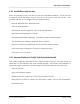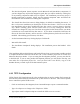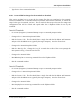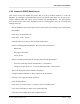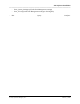Integration Guide
Table Of Contents
- I
- Introduction
- Architecture Overview
- Hardware Requirements
- PSS Software Installation
- Install NT 4.0 Server
- Install the NT 4 Service Pack
- Install Internet Explorer 4.01 Service Pack 2
- NT Option Pack Install
- Install the Video Driver
- Create and Format the Database partition
- Desktop Cleanup (optional)
- Install Microsoft SQL Server 7
- Create and Configure the PSS Database
- Install Microsoft Access
- Internet Explorer 5.0 with Task Scheduler install
- Install WaveWorks
- Install PSS Runtime System
- Install Waveworks Development Studio
- Install PSS Development System
- TFTP Configuration
- DHCP Configuration
- Create an ODBC Data Source
- Load Initial Data
- MS IIS Configuration
- Obtaining Access to PSS System Administration Screens
- Configure Task Scheduler
- Configure Unit Management
- Configure Licensing
- Configure the NBQMAIN Service (IBM 4690 POS Only)
- Setup NT System Log
- Configuration of the PSS System
- Validation of System Operation
- Directory Listing of PSS Folders/Files
- Software Description
- _
- Hardware Overview
- Software Components
- Database Access
- Start of Shopping Trip Processing
- Shopping Trip Processing
- End of Shopping Trip Processing
- Shopping Trip Message Log Entries
- Fatal Messages:
- PSSTransactionFile Processing
- POS Transaction File Processing
- Item Record File Processing
- Customer Update File Processing
- PSS Services
- _
- Customizing the PSS System Software
- Custom DisplayServer Scripts
- Custom Services
- Custom Business Objects
- User Exit DLL
- Available User Exit Functions
- UE_PreProcessItemFile
- UE_PreProcessItemRecord
- UE_PostProcessItemRecord
- UE_PostProcessItemFile
- UE_PreProcessTaxFile
- UE_PostProcessTaxFile
- UE_PreProcessPOSTransFile
- UE_PreProcessPOSTransRecord
- UE_PostProcessPOSTransRecord
- UE_ProcessEODRecord
- UE_PostProcessPOSTransFile
- UE_PreProcessPSSTransFile
- UE_PreProcessPSSTransRecord
- UE_PostProcessPSSTransFile
- UE_CalculateItemPrice_Method10to20
- UE_RescanLevelCalculation
- UE_Pre-RescanDetermination
- UE_PostRescanDetermination
- UE_PreProcessMarketingMessage
- UE_LoginAuthorization
- System Administration Interface
- Specific Features
PSS Software Installation
______________________________________________________________________________
WaveWorks PSS, Integration Guide, 1.10 Page 43
© 2000, Symbol Technologies, Inc. February 1, 2000
4.19 Load Initial Data
This step will populate the PSS database with the initial data needed for the system to run. The
PSS system is very much a data-driven system. It is CRITICAL that these scripts be run
correctly if you want the system to run properly. You can run a batch file that will run all the
scripts for you (the “Automatic” method), but it requires that the database is named “PSS”. If
you chose to use a different name for the database, you will have to run each script manually
using the Query Analyzer program or edit the BAT file to use the database name you used. The
Automatic method is the preferred method.
Automatic Method
- Open a command window (Start | Programs | Command Prompt)
- Change to the Pss\Database folder
- Run the Pss_Create_And_Init.bat file to create the PSS tables and fill them with data.
- Exit the command window
Manual Method
- Run the Query Analyzer program (Start | Programs | Microsoft SQL Server 7.0|Query
Analyzer)
- Connect to SQLServer (click on the “…” button).
- Select the “Start SQLServer if stopped” button, then click OK.
- Select the PSS database from the dropdown list.
- Run the following SQL files, IN ORDER, by opening them (File | Open), then executing
them by clicking on the green triangle. Pay attention to the status messages at the bottom of
the window. The message should read “Query completed without errors” if the script was
successfully executed. The following SQL files are found in the C:\Pss\Database folder (by
default):
- Pss_Drop_Db.sql (deletes all existing PSS tables, so backup any existing data first)
- Pss_Create_Db.sql (creates empty database tables)
- Pss_Init_Data.sql (loads default data)
- PosInterface_Dbinit.sql (loads POS interface settings)
- PosInterface_Text_Engus.sql (loads POS text strings in US English, the default language)