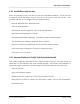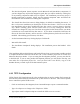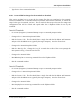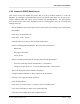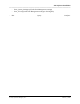Integration Guide
Table Of Contents
- I
- Introduction
- Architecture Overview
- Hardware Requirements
- PSS Software Installation
- Install NT 4.0 Server
- Install the NT 4 Service Pack
- Install Internet Explorer 4.01 Service Pack 2
- NT Option Pack Install
- Install the Video Driver
- Create and Format the Database partition
- Desktop Cleanup (optional)
- Install Microsoft SQL Server 7
- Create and Configure the PSS Database
- Install Microsoft Access
- Internet Explorer 5.0 with Task Scheduler install
- Install WaveWorks
- Install PSS Runtime System
- Install Waveworks Development Studio
- Install PSS Development System
- TFTP Configuration
- DHCP Configuration
- Create an ODBC Data Source
- Load Initial Data
- MS IIS Configuration
- Obtaining Access to PSS System Administration Screens
- Configure Task Scheduler
- Configure Unit Management
- Configure Licensing
- Configure the NBQMAIN Service (IBM 4690 POS Only)
- Setup NT System Log
- Configuration of the PSS System
- Validation of System Operation
- Directory Listing of PSS Folders/Files
- Software Description
- _
- Hardware Overview
- Software Components
- Database Access
- Start of Shopping Trip Processing
- Shopping Trip Processing
- End of Shopping Trip Processing
- Shopping Trip Message Log Entries
- Fatal Messages:
- PSSTransactionFile Processing
- POS Transaction File Processing
- Item Record File Processing
- Customer Update File Processing
- PSS Services
- _
- Customizing the PSS System Software
- Custom DisplayServer Scripts
- Custom Services
- Custom Business Objects
- User Exit DLL
- Available User Exit Functions
- UE_PreProcessItemFile
- UE_PreProcessItemRecord
- UE_PostProcessItemRecord
- UE_PostProcessItemFile
- UE_PreProcessTaxFile
- UE_PostProcessTaxFile
- UE_PreProcessPOSTransFile
- UE_PreProcessPOSTransRecord
- UE_PostProcessPOSTransRecord
- UE_ProcessEODRecord
- UE_PostProcessPOSTransFile
- UE_PreProcessPSSTransFile
- UE_PreProcessPSSTransRecord
- UE_PostProcessPSSTransFile
- UE_CalculateItemPrice_Method10to20
- UE_RescanLevelCalculation
- UE_Pre-RescanDetermination
- UE_PostRescanDetermination
- UE_PreProcessMarketingMessage
- UE_LoginAuthorization
- System Administration Interface
- Specific Features
PSS Software Installation
______________________________________________________________________________
WaveWorks PSS, Integration Guide, 1.10 Page 42
© 2000, Symbol Technologies, Inc. February 1, 2000
4.18 Create an ODBC Data Source
This section creates the ODBC data source that is used by the PSS software to access the
database. It is strongly recommended that you use the default name “PSS” for the data source.
Using a different name will require you to manually edit the PSS.INI file. The PSS software
uses the data source name in the PSS.INI file and if a matching data source is not found, then
nothing will work.
- Run the ODBC32 control panel applet (Select Start button, then Settings, then Control Panel,
then ODBC)
- Click on the "System DSN" tab
- Click on the "Add..." button
- Select the SQL Server driver, then click the Finish button.
- Enter the following DSN information, then click on the Next button:
- Name: PSS
- Description: PSS Data
- Server: (local)
- Enter the following information on user IDs, then click the Next button:
- Select the "With SQL Server authentication..." radio button
- Change the Login ID: to "sa". Leave the Password blank. Click on Next.
- The Create New Data Source window is displayed.
- Change the default database to “PSS”, then click the Next button.
- Select the "Use regional settings" checkbox.
- Click the Finish button
- Click on the "Test Data Source..." button to verify everything is OK.
- Click on the OK button to return to the System DSN tab.
- Click OK to close ODBC Data Source Administration.