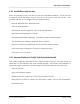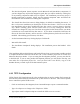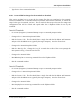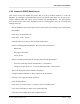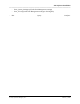Integration Guide
Table Of Contents
- I
- Introduction
- Architecture Overview
- Hardware Requirements
- PSS Software Installation
- Install NT 4.0 Server
- Install the NT 4 Service Pack
- Install Internet Explorer 4.01 Service Pack 2
- NT Option Pack Install
- Install the Video Driver
- Create and Format the Database partition
- Desktop Cleanup (optional)
- Install Microsoft SQL Server 7
- Create and Configure the PSS Database
- Install Microsoft Access
- Internet Explorer 5.0 with Task Scheduler install
- Install WaveWorks
- Install PSS Runtime System
- Install Waveworks Development Studio
- Install PSS Development System
- TFTP Configuration
- DHCP Configuration
- Create an ODBC Data Source
- Load Initial Data
- MS IIS Configuration
- Obtaining Access to PSS System Administration Screens
- Configure Task Scheduler
- Configure Unit Management
- Configure Licensing
- Configure the NBQMAIN Service (IBM 4690 POS Only)
- Setup NT System Log
- Configuration of the PSS System
- Validation of System Operation
- Directory Listing of PSS Folders/Files
- Software Description
- _
- Hardware Overview
- Software Components
- Database Access
- Start of Shopping Trip Processing
- Shopping Trip Processing
- End of Shopping Trip Processing
- Shopping Trip Message Log Entries
- Fatal Messages:
- PSSTransactionFile Processing
- POS Transaction File Processing
- Item Record File Processing
- Customer Update File Processing
- PSS Services
- _
- Customizing the PSS System Software
- Custom DisplayServer Scripts
- Custom Services
- Custom Business Objects
- User Exit DLL
- Available User Exit Functions
- UE_PreProcessItemFile
- UE_PreProcessItemRecord
- UE_PostProcessItemRecord
- UE_PostProcessItemFile
- UE_PreProcessTaxFile
- UE_PostProcessTaxFile
- UE_PreProcessPOSTransFile
- UE_PreProcessPOSTransRecord
- UE_PostProcessPOSTransRecord
- UE_ProcessEODRecord
- UE_PostProcessPOSTransFile
- UE_PreProcessPSSTransFile
- UE_PreProcessPSSTransRecord
- UE_PostProcessPSSTransFile
- UE_CalculateItemPrice_Method10to20
- UE_RescanLevelCalculation
- UE_Pre-RescanDetermination
- UE_PostRescanDetermination
- UE_PreProcessMarketingMessage
- UE_LoginAuthorization
- System Administration Interface
- Specific Features
PSS Software Installation
______________________________________________________________________________
WaveWorks PSS, Integration Guide, 1.10 Page 39
© 2000, Symbol Technologies, Inc. February 1, 2000
- The PSS Development System requires several Microsoft and WaveWorks components. If
you have skipped any steps in this integration guide, then you will be notified by a dialog box
of any missing components which may be required. The installation process may stop if a
missing component is required. Please note the missing component name and follow the
instructions in this document for installing that component.
- The “Install New User Exit Sources” dialog displays. It defaults to installing the sources. If
this is a first time installation you should just click the Next button. If this is not the first
time installation and you have modified the User Exit sources, you may choose to skip this
step. Before choosing, please read the release notes to see if any existing User Exit call
formats have changed or if any new User Exits are supplied in this release before you decide
on whether or not to install the User Exit sources. If you choose to install the User Exits, the
files in the User Exit directory will be moved to a backup directory before the new files are
installed. After making your selection, click Next.
- “Select Destination Directory” dialog displays. Click Install.
- Wait while files install.
- The “Installation Completed” dialog displays. The installation process has finished. Click
Finish.
This installation delivers PSS libraries and header files and sets up environment variables needed
to compile and link the User Exit sources into a dll. It also contains a project file for version 6 of
Microsoft Developer Studio. If you are using that development platform, you may use that file
to build the dll. If you are using another development platform, you will need to develop your
own make file or equivalent project file. Once you have built a new dll file, copy it to the
Pss\Bin directory to make it part of the PSS runtime system.
4.16 TFTP Configuration
TFTP (Trivial File Transfer Protocol) is the mechanism that is used to transfer files between the
host and the terminal when the terminal boots up and connects to the host. This section explains
how to install the Symbol TFTP service.
- Click on Start button, then Programs, then Command Prompt to open a command window.
- Type cd c:\tftpserver to change to the "TftpServer" folder.
- Type tftpsvr install c:\tftpserver\tftp.ini to install the TFTP server as a service.