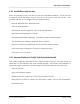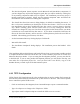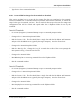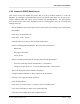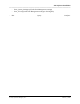Integration Guide
Table Of Contents
- I
- Introduction
- Architecture Overview
- Hardware Requirements
- PSS Software Installation
- Install NT 4.0 Server
- Install the NT 4 Service Pack
- Install Internet Explorer 4.01 Service Pack 2
- NT Option Pack Install
- Install the Video Driver
- Create and Format the Database partition
- Desktop Cleanup (optional)
- Install Microsoft SQL Server 7
- Create and Configure the PSS Database
- Install Microsoft Access
- Internet Explorer 5.0 with Task Scheduler install
- Install WaveWorks
- Install PSS Runtime System
- Install Waveworks Development Studio
- Install PSS Development System
- TFTP Configuration
- DHCP Configuration
- Create an ODBC Data Source
- Load Initial Data
- MS IIS Configuration
- Obtaining Access to PSS System Administration Screens
- Configure Task Scheduler
- Configure Unit Management
- Configure Licensing
- Configure the NBQMAIN Service (IBM 4690 POS Only)
- Setup NT System Log
- Configuration of the PSS System
- Validation of System Operation
- Directory Listing of PSS Folders/Files
- Software Description
- _
- Hardware Overview
- Software Components
- Database Access
- Start of Shopping Trip Processing
- Shopping Trip Processing
- End of Shopping Trip Processing
- Shopping Trip Message Log Entries
- Fatal Messages:
- PSSTransactionFile Processing
- POS Transaction File Processing
- Item Record File Processing
- Customer Update File Processing
- PSS Services
- _
- Customizing the PSS System Software
- Custom DisplayServer Scripts
- Custom Services
- Custom Business Objects
- User Exit DLL
- Available User Exit Functions
- UE_PreProcessItemFile
- UE_PreProcessItemRecord
- UE_PostProcessItemRecord
- UE_PostProcessItemFile
- UE_PreProcessTaxFile
- UE_PostProcessTaxFile
- UE_PreProcessPOSTransFile
- UE_PreProcessPOSTransRecord
- UE_PostProcessPOSTransRecord
- UE_ProcessEODRecord
- UE_PostProcessPOSTransFile
- UE_PreProcessPSSTransFile
- UE_PreProcessPSSTransRecord
- UE_PostProcessPSSTransFile
- UE_CalculateItemPrice_Method10to20
- UE_RescanLevelCalculation
- UE_Pre-RescanDetermination
- UE_PostRescanDetermination
- UE_PreProcessMarketingMessage
- UE_LoginAuthorization
- System Administration Interface
- Specific Features
PSS Software Installation
______________________________________________________________________________
WaveWorks PSS, Integration Guide, 1.10 Page 37
© 2000, Symbol Technologies, Inc. February 1, 2000
- Click Finish
- Reboot the PC to make new environment variables and registry changes take effect
4.13 Install PSS Runtime System
This section installs the PSS software. It is strongly recommended that you use the default folder
for the files. This section installs the generic/base system.
- Run the PssWaveworksSetup.exe file to install the PSS system.
- PSS requires several Microsoft and WaveWorks components. If you have skipped any steps
in this installation guide, then you will be notified by a dialog box of any missing
components which may be required. The installation process may stop if a missing
component is required. Please note the missing component name and follow the instructions
in this document for installing that component.
- The Welcome screen displays. Click Next
- The PSS Components dialog displays. Choose the appropriate type of handheld terminal,
entrance unit, printer and POS (Point of Sale) system interface which you will be using.
Click Next.
- Select Destination Directory dialog displays. Click Install. Do NOT change the default
installation directory for PSS. The current installation script will not be able to successfully
complete the installation if this directory is changed.
- Wait while files install.
- Several DOS windows will be displayed as various batch file scripts are run. Most of these
scripts are updating various WaveWorks and PSS database tables. Be sure to read the
messages in the windows. If you see any error messages, write them down. After each script
completes, the message “Press any key to continue” displays. Press a key to allow the install
procedure to continue.
- The supplied PSS COM objects are registered at the end of the installation process. For a
first time installation, you may get errors indicating that some Microsoft dll files are missing.
These files have been delivered, but are not yet active, so the system reports errors. In
subsequent installations, these messages should not appear.
- The Limited License Notice screen displays. Read its instructions and then press OK.
- The Installation Completed screen displays. Press the Finish button. The installation process
is now completed