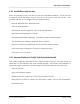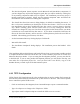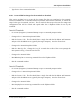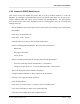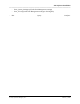Integration Guide
Table Of Contents
- I
- Introduction
- Architecture Overview
- Hardware Requirements
- PSS Software Installation
- Install NT 4.0 Server
- Install the NT 4 Service Pack
- Install Internet Explorer 4.01 Service Pack 2
- NT Option Pack Install
- Install the Video Driver
- Create and Format the Database partition
- Desktop Cleanup (optional)
- Install Microsoft SQL Server 7
- Create and Configure the PSS Database
- Install Microsoft Access
- Internet Explorer 5.0 with Task Scheduler install
- Install WaveWorks
- Install PSS Runtime System
- Install Waveworks Development Studio
- Install PSS Development System
- TFTP Configuration
- DHCP Configuration
- Create an ODBC Data Source
- Load Initial Data
- MS IIS Configuration
- Obtaining Access to PSS System Administration Screens
- Configure Task Scheduler
- Configure Unit Management
- Configure Licensing
- Configure the NBQMAIN Service (IBM 4690 POS Only)
- Setup NT System Log
- Configuration of the PSS System
- Validation of System Operation
- Directory Listing of PSS Folders/Files
- Software Description
- _
- Hardware Overview
- Software Components
- Database Access
- Start of Shopping Trip Processing
- Shopping Trip Processing
- End of Shopping Trip Processing
- Shopping Trip Message Log Entries
- Fatal Messages:
- PSSTransactionFile Processing
- POS Transaction File Processing
- Item Record File Processing
- Customer Update File Processing
- PSS Services
- _
- Customizing the PSS System Software
- Custom DisplayServer Scripts
- Custom Services
- Custom Business Objects
- User Exit DLL
- Available User Exit Functions
- UE_PreProcessItemFile
- UE_PreProcessItemRecord
- UE_PostProcessItemRecord
- UE_PostProcessItemFile
- UE_PreProcessTaxFile
- UE_PostProcessTaxFile
- UE_PreProcessPOSTransFile
- UE_PreProcessPOSTransRecord
- UE_PostProcessPOSTransRecord
- UE_ProcessEODRecord
- UE_PostProcessPOSTransFile
- UE_PreProcessPSSTransFile
- UE_PreProcessPSSTransRecord
- UE_PostProcessPSSTransFile
- UE_CalculateItemPrice_Method10to20
- UE_RescanLevelCalculation
- UE_Pre-RescanDetermination
- UE_PostRescanDetermination
- UE_PreProcessMarketingMessage
- UE_LoginAuthorization
- System Administration Interface
- Specific Features
PSS Software Installation
______________________________________________________________________________
WaveWorks PSS, Integration Guide, 1.10 Page 36
© 2000, Symbol Technologies, Inc. February 1, 2000
- Log on as Administrator.
- The final setup of IE5 will continue. The normal desktop will be displayed when setup is
complete.
4.12 Install WaveWorks
ObjectWave has been renamed “WaveWorks.” The name change is only partially complete, so
you may still see references to “Objectwave” on the system. WaveWorks is the foundation that
the PSS system is built on.
- Insert the PSS CD (if it’s not still in the CD-ROM drive from the previous step)
- Run the WaveWorksSetup.exe file via Explorer to install WaveWorks.
- The Welcome Screen is displayed. Click on the “Install” button.
- The Components Screen is displayed. Click on the “Next” button.
- The Destination Directory is displayed. Click Next to accept the default location. NOTE:
You will break several PSS scripts and will have to perform extra configuration steps to
correct these problems, if you install to a non-default location.
- Click Next to accept the default network parameters.
- Uncheck the “Autostart Services” option. You will need to make the WaveWorks services
autostart before placing the system into production, but it MUST be unchecked until you
have completed the entire PSS installation and verified that things are working properly.
Click Next to continue.
- You may accept the default value of 35 days to retain logs, but if you are installing on a
test/lab system, then perhaps you’ll want to change this value to 7 days to avoid using large
amounts of disk space. Click Next to continue.
- Enter Domain (If part of a larger network). Select Next.
- The Install screen is displayed. Click Install, then OK.
- Wait while files are copied.
- The install is completed.