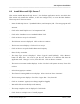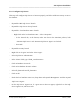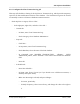Integration Guide
Table Of Contents
- I
- Introduction
- Architecture Overview
- Hardware Requirements
- PSS Software Installation
- Install NT 4.0 Server
- Install the NT 4 Service Pack
- Install Internet Explorer 4.01 Service Pack 2
- NT Option Pack Install
- Install the Video Driver
- Create and Format the Database partition
- Desktop Cleanup (optional)
- Install Microsoft SQL Server 7
- Create and Configure the PSS Database
- Install Microsoft Access
- Internet Explorer 5.0 with Task Scheduler install
- Install WaveWorks
- Install PSS Runtime System
- Install Waveworks Development Studio
- Install PSS Development System
- TFTP Configuration
- DHCP Configuration
- Create an ODBC Data Source
- Load Initial Data
- MS IIS Configuration
- Obtaining Access to PSS System Administration Screens
- Configure Task Scheduler
- Configure Unit Management
- Configure Licensing
- Configure the NBQMAIN Service (IBM 4690 POS Only)
- Setup NT System Log
- Configuration of the PSS System
- Validation of System Operation
- Directory Listing of PSS Folders/Files
- Software Description
- _
- Hardware Overview
- Software Components
- Database Access
- Start of Shopping Trip Processing
- Shopping Trip Processing
- End of Shopping Trip Processing
- Shopping Trip Message Log Entries
- Fatal Messages:
- PSSTransactionFile Processing
- POS Transaction File Processing
- Item Record File Processing
- Customer Update File Processing
- PSS Services
- _
- Customizing the PSS System Software
- Custom DisplayServer Scripts
- Custom Services
- Custom Business Objects
- User Exit DLL
- Available User Exit Functions
- UE_PreProcessItemFile
- UE_PreProcessItemRecord
- UE_PostProcessItemRecord
- UE_PostProcessItemFile
- UE_PreProcessTaxFile
- UE_PostProcessTaxFile
- UE_PreProcessPOSTransFile
- UE_PreProcessPOSTransRecord
- UE_PostProcessPOSTransRecord
- UE_ProcessEODRecord
- UE_PostProcessPOSTransFile
- UE_PreProcessPSSTransFile
- UE_PreProcessPSSTransRecord
- UE_PostProcessPSSTransFile
- UE_CalculateItemPrice_Method10to20
- UE_RescanLevelCalculation
- UE_Pre-RescanDetermination
- UE_PostRescanDetermination
- UE_PreProcessMarketingMessage
- UE_LoginAuthorization
- System Administration Interface
- Specific Features
PSS Software Installation
______________________________________________________________________________
WaveWorks PSS, Integration Guide, 1.10 Page 34
© 2000, Symbol Technologies, Inc. February 1, 2000
- On the ‘Specify Backup Disk Directory’ page, make sure ‘Use this directory’ is selected,
and enter the location where your backups should go (usually a different physical drive
than the drive on which the database resides). The default directory is the ‘Backup’
directory under your SQL Server 7 installation directory, such as C:\MSSQL7\BACKUP.
In any case, you should make sure that the specified directory exists in Windows
Explorer, and create it if it does not (using File, New, Folder). Through normal
operation, the database, and therefore the backups, can eventually grow to be very large,
so make sure the space available will be sufficient.
- Click on ‘Remove files older than’, and change the data to the right to ‘2’ ‘Days’.
This value can be varied based on the amount of space available, and the number of
days of backups you wish to keep.
- Click ‘Next’.
- When the ‘Specify the Transaction Log Backup Plan’ page appears, click ‘Next’.
- When the ‘Reports to Generate’ page appears, click ‘Next’.
- When the ‘Maintenance History’ page appears, click ‘Next’.
- When the ‘Completing the Database Maintenance Plan Wizard’ page appears, select the
entire contents of the ‘Plan Name’ field, and type over it: ‘DB Backup’. This may not
paint correctly, but your changes should appear in the list once you are finished with this
step. Click ‘Finish’.
-
- Click OK.
- Exit Enterprise Manager.