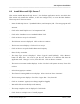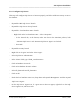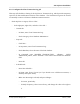Integration Guide
Table Of Contents
- I
- Introduction
- Architecture Overview
- Hardware Requirements
- PSS Software Installation
- Install NT 4.0 Server
- Install the NT 4 Service Pack
- Install Internet Explorer 4.01 Service Pack 2
- NT Option Pack Install
- Install the Video Driver
- Create and Format the Database partition
- Desktop Cleanup (optional)
- Install Microsoft SQL Server 7
- Create and Configure the PSS Database
- Install Microsoft Access
- Internet Explorer 5.0 with Task Scheduler install
- Install WaveWorks
- Install PSS Runtime System
- Install Waveworks Development Studio
- Install PSS Development System
- TFTP Configuration
- DHCP Configuration
- Create an ODBC Data Source
- Load Initial Data
- MS IIS Configuration
- Obtaining Access to PSS System Administration Screens
- Configure Task Scheduler
- Configure Unit Management
- Configure Licensing
- Configure the NBQMAIN Service (IBM 4690 POS Only)
- Setup NT System Log
- Configuration of the PSS System
- Validation of System Operation
- Directory Listing of PSS Folders/Files
- Software Description
- _
- Hardware Overview
- Software Components
- Database Access
- Start of Shopping Trip Processing
- Shopping Trip Processing
- End of Shopping Trip Processing
- Shopping Trip Message Log Entries
- Fatal Messages:
- PSSTransactionFile Processing
- POS Transaction File Processing
- Item Record File Processing
- Customer Update File Processing
- PSS Services
- _
- Customizing the PSS System Software
- Custom DisplayServer Scripts
- Custom Services
- Custom Business Objects
- User Exit DLL
- Available User Exit Functions
- UE_PreProcessItemFile
- UE_PreProcessItemRecord
- UE_PostProcessItemRecord
- UE_PostProcessItemFile
- UE_PreProcessTaxFile
- UE_PostProcessTaxFile
- UE_PreProcessPOSTransFile
- UE_PreProcessPOSTransRecord
- UE_PostProcessPOSTransRecord
- UE_ProcessEODRecord
- UE_PostProcessPOSTransFile
- UE_PreProcessPSSTransFile
- UE_PreProcessPSSTransRecord
- UE_PostProcessPSSTransFile
- UE_CalculateItemPrice_Method10to20
- UE_RescanLevelCalculation
- UE_Pre-RescanDetermination
- UE_PostRescanDetermination
- UE_PreProcessMarketingMessage
- UE_LoginAuthorization
- System Administration Interface
- Specific Features
PSS Software Installation
______________________________________________________________________________
WaveWorks PSS, Integration Guide, 1.10 Page 33
© 2000, Symbol Technologies, Inc. February 1, 2000
4.9.5 Configure the Nightly Database Check and Backup job
This step will configure a database backup and a brief check of the integrity of all of the tables in
the database, which will run every day of the week, except for the night on which the extensive
check and backup is run. This activity should be scheduled for the time of the day with the least
shopping activity.
- Once again, in the right pane, right-click, and select ‘New Maintenance Plan...’, and the
Database Maintenance Plan Wizard should appear. Click ‘Next’.
- This maintenance plan will include a quick validation of the database, and a backup. It
should run once a night (except for the night on which the exhaustive checks are
scheduled) when the system is unused, or lightly used. The default schedule for these
activities is each day in the early morning hours. You should change this schedule only if
necessary.
- On the Select Databases page, make sure ‘These databases’ is selected, and check the box
next to the PSS database name. Click ‘Next’.
- When the ‘Update Data Optimization Information’ page appears, click ‘Next’.
- On the ‘Database Integrity Check’ page, click on ‘Check database integrity’, and then
click on ‘Exclude indexes’. Click on ‘Perform these tests before doing backups’. Next to
‘Schedule’ press the ‘Change’ button.
- Unless you have a reason to use a different schedule, make sure ‘Weekly’ is selected,
and to the right, check every day except for the day on which the exhaustive backup
is scheduled. If the default, Sunday, is used for exhaustive backups, only every other
day from Monday to Saturday should be checked. Press “OK”.
- Click ‘Next’.
- On the ‘Specify the Database Backup Plan’ page, make sure the ‘Back up the database’
and ‘Verify the integrity’ options are selected, and under the ‘Location to store’, that
‘Disk’ is selected. Next to ‘Schedule’ press the ‘Change’ button.
- Unless you have a reason to use a different schedule, make sure ‘Weekly’ is selected,
and to the right, check every day except for the day on which the exhaustive backup
is scheduled. If the default, Sunday, is used for exhaustive backups, only every other
day from Monday to Saturday should be checked. Press ‘OK”.
- Click ‘Next’.