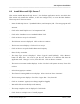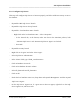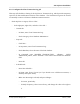Integration Guide
Table Of Contents
- I
- Introduction
- Architecture Overview
- Hardware Requirements
- PSS Software Installation
- Install NT 4.0 Server
- Install the NT 4 Service Pack
- Install Internet Explorer 4.01 Service Pack 2
- NT Option Pack Install
- Install the Video Driver
- Create and Format the Database partition
- Desktop Cleanup (optional)
- Install Microsoft SQL Server 7
- Create and Configure the PSS Database
- Install Microsoft Access
- Internet Explorer 5.0 with Task Scheduler install
- Install WaveWorks
- Install PSS Runtime System
- Install Waveworks Development Studio
- Install PSS Development System
- TFTP Configuration
- DHCP Configuration
- Create an ODBC Data Source
- Load Initial Data
- MS IIS Configuration
- Obtaining Access to PSS System Administration Screens
- Configure Task Scheduler
- Configure Unit Management
- Configure Licensing
- Configure the NBQMAIN Service (IBM 4690 POS Only)
- Setup NT System Log
- Configuration of the PSS System
- Validation of System Operation
- Directory Listing of PSS Folders/Files
- Software Description
- _
- Hardware Overview
- Software Components
- Database Access
- Start of Shopping Trip Processing
- Shopping Trip Processing
- End of Shopping Trip Processing
- Shopping Trip Message Log Entries
- Fatal Messages:
- PSSTransactionFile Processing
- POS Transaction File Processing
- Item Record File Processing
- Customer Update File Processing
- PSS Services
- _
- Customizing the PSS System Software
- Custom DisplayServer Scripts
- Custom Services
- Custom Business Objects
- User Exit DLL
- Available User Exit Functions
- UE_PreProcessItemFile
- UE_PreProcessItemRecord
- UE_PostProcessItemRecord
- UE_PostProcessItemFile
- UE_PreProcessTaxFile
- UE_PostProcessTaxFile
- UE_PreProcessPOSTransFile
- UE_PreProcessPOSTransRecord
- UE_PostProcessPOSTransRecord
- UE_ProcessEODRecord
- UE_PostProcessPOSTransFile
- UE_PreProcessPSSTransFile
- UE_PreProcessPSSTransRecord
- UE_PostProcessPSSTransFile
- UE_CalculateItemPrice_Method10to20
- UE_RescanLevelCalculation
- UE_Pre-RescanDetermination
- UE_PostRescanDetermination
- UE_PreProcessMarketingMessage
- UE_LoginAuthorization
- System Administration Interface
- Specific Features
PSS Software Installation
______________________________________________________________________________
WaveWorks PSS, Integration Guide, 1.10 Page 27
© 2000, Symbol Technologies, Inc. February 1, 2000
4.8 Install Microsoft SQL Server 7
This section installs Microsoft SQL Server 7, the database application used to store PSS data.
This section only installs the software, it does not configure SS7, or create the PSS database.
Those steps are in the next section.
- Insert the MS SQL Server 7 (Standard Edition, not Enterprise) CD. The setup program will
autostart.
- Click on the Install SQL Server 7.0 Components link.
- Click on the “Database Server- Standard Edition” link.
- Click on Next to accept “Local Install”
- The Welcome screen is displayed. Click on Next to continue.
- The License screen displays. Click on Yes to accept.
- Click on Next to accept the default Name and Company.
- Enter CD key at window
- The Setup Type screen is displayed. Select “Typical” install (default). Click “Browse”
button for Data files. We want to put the SS7 data files on a different disk than the
application itself. Change C:\ to D:\, then click OK. Click on Next to continue.
- The Services Accounts window displays. Select “Use the Local System Account,” then click
on Next.
- Select Next (again) to continue.
- The Choose Licensing Mode screen displays. Select “Per Seat” then “Continue”
- The Licensing screen displays. Check the “I agree that..” box, then OK.
- Click on “Continue” again (screen change might be sluggish)
- Wait while files are installed (several minutes)
- The Setup complete screen is displayed. Click Finish.
- Click “Exit” to exit SQL Server 7 install program.